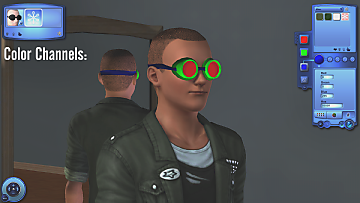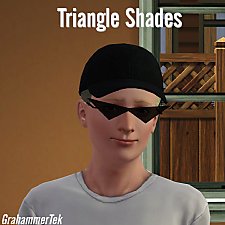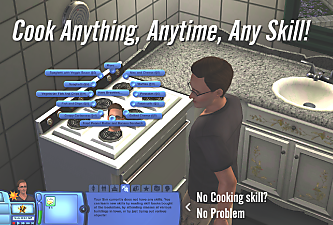Welding Goggles
Welding Goggles

WD40G_TitlePic.png - width=1024 height=1024

WD40G_Pic2.png - width=1797 height=992

WD40G_CASColorz.png - width=1920 height=1080

WD40G_Pic1.png - width=1284 height=850

WD40G_Pic3.png - width=1682 height=1047
Currently only available for males teen - elder, since the strap didn't fit on female sim heads.
Usable in Everyday, Formalwear, Sleepwear, Swimwear, Athletic, & Outerwear categories. Not valid for random.
Model Info
LOD0: 776 Polygons
LOD1: 582 Polygons
LOD2: 388 Polygons
Do note that while taking screenshots for this, the colors ended up all washed out and I don't know why. I tried fixing it as best as I could and it's pretty much unnoticeable now, but if the goggles are 0.1% darker in game for you that's probably why.
| Filename | Type | Size |
|---|---|---|
| gtek_WeldingGoggles.zip | zip | |
| gtek_WeldingGoggles.package | package | 142183 |
This is a new mesh, and means that it's a brand new self contained object that usually does not require a specific Pack (although this is possible depending on the type). It may have Recolours hosted on MTS - check below for more information.
|
gtek_WeldingGoggles.zip
Download
Uploaded: 29th Jun 2023, 107.5 KB.
503 downloads.
|
||||||||
| For a detailed look at individual files, see the Information tab. | ||||||||
Install Instructions
1. Click the file listed on the Files tab to download the file to your computer.
2. Extract the zip, rar, or 7z file. Now you will have either a .package or a .sims3pack file.
For Package files:
1. Cut and paste the file into your Documents\Electronic Arts\The Sims 3\Mods\Packages folder. If you do not already have this folder, you should read the full guide to Package files first: Sims 3:Installing Package Fileswiki, so you can make sure your game is fully patched and you have the correct Resource.cfg file.
2. Run the game, and find your content where the creator said it would be (build mode, buy mode, Create-a-Sim, etc.).
For Sims3Pack files:
1. Cut and paste it into your Documents\Electronic Arts\The Sims 3\Downloads folder. If you do not have this folder yet, it is recommended that you open the game and then close it again so that this folder will be automatically created. Then you can place the .sims3pack into your Downloads folder.
2. Load the game's Launcher, and click on the Downloads tab. Find the item in the list and tick the box beside it. Then press the Install button below the list.
3. Wait for the installer to load, and it will install the content to the game. You will get a message letting you know when it's done.
4. Run the game, and find your content where the creator said it would be (build mode, buy mode, Create-a-Sim, etc.).
Extracting from RAR, ZIP, or 7z: You will need a special program for this. For Windows, we recommend 7-Zip and for Mac OSX, we recommend Keka. Both are free and safe to use.
Need more help?
If you need more info, see:
- For package files: Sims 3:Installing Package Fileswiki
- For Sims3pack files: Game Help:Installing TS3 Packswiki
Loading comments, please wait...
Uploaded: 29th Jun 2023 at 4:28 PM
-
by Shep 4th Jul 2009 at 1:43pm
 37
144.7k
204
37
144.7k
204
-
8 Tribal Back Tattoos - Recolorable & For Both Genders (Teen - Elder)
by newone08 updated 18th Aug 2009 at 3:45am
 50
217.3k
302
50
217.3k
302
-
by ailivina 10th Sep 2009 at 3:33pm
 19
48.1k
72
19
48.1k
72
-
by newone08 3rd Nov 2009 at 1:31am
 33
103.8k
232
33
103.8k
232
-
by cutsocks 28th Sep 2010 at 5:03am
 19
32.9k
56
19
32.9k
56
-
Goggles! Plain or with a grid, on your eyes or forehead.
by sionelle updated 31st Jan 2012 at 10:34pm
 11
46.1k
126
11
46.1k
126
-
Arma III -> Sims 3: Combat Goggles
by GrahammerTek updated 3rd Jul 2023 at 7:17am
Arma III's combat goggles painstakingly ported into The Sims 3's engine and modified to fit as needed. more...
 1
2k
3
1
2k
3
-
by GrahammerTek 6th Jul 2023 at 9:58pm
 5
1.8k
4
5
1.8k
4
-
Cook Anything, Anytime, at Any Skill
by GrahammerTek updated 18th Jun 2023 at 6:56am
I've never liked the arbitrary skill requirements for certain foods and felt that the early game sim diet of nothing more...
 14
19.6k
52
14
19.6k
52
-
Visor Cap Accessory for Men & Women, Teen - Elder
by GrahammerTek 10th Sep 2022 at 6:50am
A basic visor cap, with security and press variants which are optionally available in Simlish. more...
 1
1.8k
8
1
1.8k
8

 Sign in to Mod The Sims
Sign in to Mod The Sims Welding Goggles
Welding Goggles