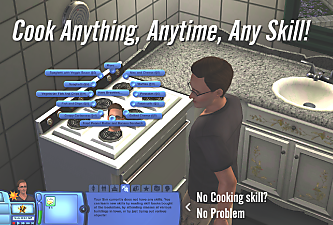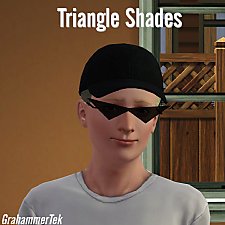Visor Cap Accessory for Men & Women, Teen - Elder
Visor Cap Accessory for Men & Women, Teen - Elder

Thumb.png - width=1606 height=1004

pic1.png - width=1238 height=934

pic4.png - width=1884 height=960

pic2.png - width=1544 height=906

pic3.png - width=1544 height=906

Castability.png - width=1238 height=934

pic5.png - width=905 height=693
Wearable by both genders, teen - elder.
Usable in Everyday, Formal, Athletic, & Outerwear.
Recommended Content:
- In order to properly adjust the visor for each hairstyle, you will need AWT's Hat Slider, a working link to which can be found here. It may take some fiddling, but it's very much worth it.
- If you choose to download AWT's Hat Slider, you will also need to download a slider hack to remove the max slider limit, otherwise you may find certain face sliders to stop working. Such mods include NRAAS Master Controller and its Integration module, or XCAS.
Model Info:
LOD0: 852 Polygons
LOD1: 426 Polygons
LOD2: 174 Polygons
Additional Credits:
CTU
| Filename | Type | Size |
|---|---|---|
| gtek_VisorAccessory.zip | zip | |
| gtek_VisorAccessory.package | package | 1165226 |
| Filename | Type | Size |
|---|---|---|
| gtek_VisorAccessory_SIMLISH.zip | zip | |
| gtek_VisorAccessory_SIMLISH.package | package | 1168839 |
|
gtek_VisorAccessory_SIMLISH.zip
Download
Uploaded: 10th Sep 2022, 992.5 KB.
340 downloads.
|
||||||||
|
gtek_VisorAccessory.zip
Download
Uploaded: 10th Sep 2022, 989.9 KB.
289 downloads.
|
||||||||
| For a detailed look at individual files, see the Information tab. | ||||||||
Install Instructions
1. Click the file listed on the Files tab to download the file to your computer.
2. Extract the zip, rar, or 7z file. Now you will have either a .package or a .sims3pack file.
For Package files:
1. Cut and paste the file into your Documents\Electronic Arts\The Sims 3\Mods\Packages folder. If you do not already have this folder, you should read the full guide to Package files first: Sims 3:Installing Package Fileswiki, so you can make sure your game is fully patched and you have the correct Resource.cfg file.
2. Run the game, and find your content where the creator said it would be (build mode, buy mode, Create-a-Sim, etc.).
For Sims3Pack files:
1. Cut and paste it into your Documents\Electronic Arts\The Sims 3\Downloads folder. If you do not have this folder yet, it is recommended that you open the game and then close it again so that this folder will be automatically created. Then you can place the .sims3pack into your Downloads folder.
2. Load the game's Launcher, and click on the Downloads tab. Find the item in the list and tick the box beside it. Then press the Install button below the list.
3. Wait for the installer to load, and it will install the content to the game. You will get a message letting you know when it's done.
4. Run the game, and find your content where the creator said it would be (build mode, buy mode, Create-a-Sim, etc.).
Extracting from RAR, ZIP, or 7z: You will need a special program for this. For Windows, we recommend 7-Zip and for Mac OSX, we recommend Keka. Both are free and safe to use.
Need more help?
If you need more info, see:
- For package files: Sims 3:Installing Package Fileswiki
- For Sims3pack files: Game Help:Installing TS3 Packswiki
Loading comments, please wait...
Uploaded: 10th Sep 2022 at 6:50 AM
-
by Shep 4th Jul 2009 at 1:43pm
 37
144.7k
204
37
144.7k
204
-
by ailivina 10th Sep 2009 at 3:33pm
 19
48.1k
72
19
48.1k
72
-
Glowing Wraparound Cyber Glasses for Men and Women, Teen-Elder
by Esmeralda 24th Oct 2009 at 10:31pm
 58
55.1k
64
58
55.1k
64
-
Big Round Glasses for Men and Women - Teen to Elder *UPDATE: Children's Version Added
by Esmeralda updated 4th Jan 2015 at 11:15am
 39
73.5k
115
39
73.5k
115
-
Matrix-ish Sunglasses for Men and Women, Teen to Elder
by Esmeralda 22nd Nov 2009 at 11:54pm
 11
45.1k
72
11
45.1k
72
-
'Wayfarer'-style sunglasses for men and women, teen to elder
by Esmeralda 1st Dec 2009 at 4:32pm
 15
59.3k
66
15
59.3k
66
-
Sims 2 Ninja Mask for Men and Women, Teen to Elder *UPDATE: NEW WHITE TEXTURE*
by Esmeralda updated 9th Jan 2012 at 8:07pm
 46
84.1k
99
46
84.1k
99
-
Sims 2 Medieval Hat and Hood by bettye, Converted for Sims 3 - One Male, One Unisex
by Esmeralda updated 9th May 2010 at 12:23am
 34
89.7k
91
34
89.7k
91
-
by san3sawayaka3kumi 21st Aug 2014 at 4:53pm
 11
14.4k
35
11
14.4k
35
-
Cook Anything, Anytime, at Any Skill
by GrahammerTek updated 18th Jun 2023 at 6:56am
I've never liked the arbitrary skill requirements for certain foods and felt that the early game sim diet of nothing more...
 14
19.6k
52
14
19.6k
52
-
by GrahammerTek 29th Jun 2023 at 4:28pm
 2
1.7k
10
2
1.7k
10
-
Arma III -> Sims 3: Combat Goggles
by GrahammerTek updated 3rd Jul 2023 at 7:17am
Arma III's combat goggles painstakingly ported into The Sims 3's engine and modified to fit as needed. more...
 1
2k
3
1
2k
3
-
by GrahammerTek 6th Jul 2023 at 9:58pm
 5
1.8k
4
5
1.8k
4

 Sign in to Mod The Sims
Sign in to Mod The Sims