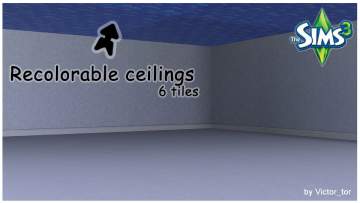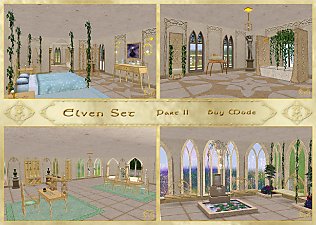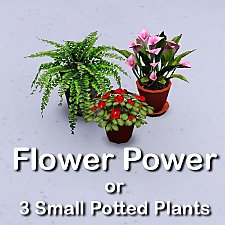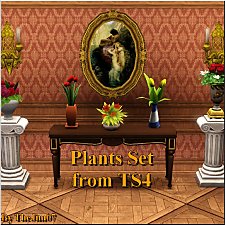Add Text to Decor Noticeboards
Add Text to Decor Noticeboards

Wall of Inscription Plaques.png - width=883 height=472
Inscription plaques on wall

Old Advertisement Inscriptions.png - width=800 height=600
Old Advertisement Inscriptions

Scroll Inscriptions.png - width=648 height=600
Scroll Inscription plaques

Treasure Map Inscriptions.png - width=750 height=600
Secret Treasure Map Inscription plaques

How To 1.png - width=500 height=375

How to 2.png - width=500 height=375

How to 3.png - width=500 height=375

Screenshot 2024-08-08 at 16.15.38.png - width=500 height=375
Sim reading an inscription plaque
I've added the script from the World Adventures Inscription Plaques to these decor wall objects so you can add text to them.
Just press Ctrl+Shift and click on the object in Buy Mode, choose Enter Text and add your custom message. Then when you click on the object in Live Mode, the option to Read the inscription will appear. Sims will look at the object and a notification with your custom message will appear.
I made these for some tomb adventures I'm building, but I thought it might be fun to have them as decor so you can leave messages for Sims about town.
There's four items: clones of the Corkboard, Important Message for Posterity, and Wanted Posters (from Movie Stuff), plus a scroll which is a retextured Treasure Map from Island Paradise.
Updated with some retro advertising posters, the secret maps from World Adventures, and a treasure map overlay added to the original scroll.
| Filename | Type | Size |
|---|---|---|
| BB_Corkboard_Inscription.package.zip | zip | |
| BB_Corkboard_Inscription.package | package | 28802 |
| Filename | Type | Size |
|---|---|---|
| BB_Posterity_Notice_Inscription_Plaque.package.zip | zip | |
| BB_Posterity_Notice_Inscription_Plaque.package | package | 70613 |
| Filename | Type | Size |
|---|---|---|
| BarnacleBoots_Scroll_InscriptionPlaque_V2.package.zip | zip | |
| BarnacleBoots_Scroll_InscriptionPlaque_V2.package | package | 633311 |
| Filename | Type | Size |
|---|---|---|
| BB_Wanted_Poster_Inscription_Plaque.package.zip | zip | |
| BB_Wanted_Poster_Inscription_Plaque.package | package | 69649 |
| Filename | Type | Size |
|---|---|---|
| BarnacleBoots_SecretMaps_InscriptionPlaques.package.zip | zip | |
| BarnacleBoots_SecretMaps_InscriptionPlaques.package | package | 608425 |
| Filename | Type | Size |
|---|---|---|
| BarnacleBoots_RetroAdvertisingPoster_InscriptionPlaques.package.zip | zip | |
| BarnacleBoots_RetroAdvertisingPoster_InscriptionPlaques.package | package | 327237 |
| Filename | Type | Size |
|---|---|---|
| BarnacleBoots_InscriptionPlaques_Merged_V2.package.zip | zip | |
| BarnacleBoots_InscriptionPlaques_Merged_V2.package | package | 1736958 |
|
BarnacleBoots_InscriptionPlaques_Merged_V2.package.zip
Download
Uploaded: 24th Sep 2025, 1.26 MB.
66 downloads.
|
||||||||
|
BarnacleBoots_RetroAdvertisingPoster_InscriptionPlaques.package.zip
Download
Uploaded: 24th Sep 2025, 262.8 KB.
26 downloads.
|
||||||||
|
BarnacleBoots_SecretMaps_InscriptionPlaques.package.zip
Download
Uploaded: 24th Sep 2025, 457.4 KB.
32 downloads.
|
||||||||
|
BarnacleBoots_Scroll_InscriptionPlaque_V2.package.zip
Download
Uploaded: 24th Sep 2025, 446.6 KB.
104 downloads.
|
||||||||
|
BB_Wanted_Poster_Inscription_Plaque.package.zip
Download
Uploaded: 20th Aug 2024, 49.9 KB.
94 downloads.
|
||||||||
|
BB_Posterity_Notice_Inscription_Plaque.package.zip
Download
Uploaded: 20th Aug 2024, 57.3 KB.
101 downloads.
|
||||||||
|
BB_Corkboard_Inscription.package.zip
Download
Uploaded: 20th Aug 2024, 23.4 KB.
92 downloads.
|
||||||||
| For a detailed look at individual files, see the Information tab. | ||||||||
Install Instructions
1. Click the file listed on the Files tab to download the file to your computer.
2. Extract the zip, rar, or 7z file. Now you will have either a .package or a .sims3pack file.
For Package files:
1. Cut and paste the file into your Documents\Electronic Arts\The Sims 3\Mods\Packages folder. If you do not already have this folder, you should read the full guide to Package files first: Sims 3:Installing Package Fileswiki, so you can make sure your game is fully patched and you have the correct Resource.cfg file.
2. Run the game, and find your content where the creator said it would be (build mode, buy mode, Create-a-Sim, etc.).
For Sims3Pack files:
1. Cut and paste it into your Documents\Electronic Arts\The Sims 3\Downloads folder. If you do not have this folder yet, it is recommended that you open the game and then close it again so that this folder will be automatically created. Then you can place the .sims3pack into your Downloads folder.
2. Load the game's Launcher, and click on the Downloads tab. Find the item in the list and tick the box beside it. Then press the Install button below the list.
3. Wait for the installer to load, and it will install the content to the game. You will get a message letting you know when it's done.
4. Run the game, and find your content where the creator said it would be (build mode, buy mode, Create-a-Sim, etc.).
Extracting from RAR, ZIP, or 7z: You will need a special program for this. For Windows, we recommend 7-Zip and for Mac OSX, we recommend Keka. Both are free and safe to use.
Need more help?
If you need more info, see:
- For package files: Sims 3:Installing Package Fileswiki
- For Sims3pack files: Game Help:Installing TS3 Packswiki
Loading comments, please wait...
Uploaded: 20th Aug 2024 at 12:45 PM
Updated: 24th Sep 2025 at 11:02 PM
-
by WesHowe 30th Aug 2009 at 2:50am
 12
24.3k
7
12
24.3k
7
-
3 Requests: Coffin, Spinning Wheel and Floating Rings
by Hekate999 4th Sep 2010 at 6:36am
 49
79.8k
149
49
79.8k
149
-
by Hekate999 17th Feb 2011 at 7:56pm
 52
96.6k
315
52
96.6k
315
-
by newshoes 4th Mar 2012 at 1:01am
 66
162.6k
426
66
162.6k
426
-
Chuck Norris Champion Magic Gnome
by porkypine updated 3rd Apr 2012 at 2:08am
 +1 packs
30 37.9k 40
+1 packs
30 37.9k 40 World Adventures
World Adventures
-
by Lisen801 15th Jun 2012 at 3:43pm
 37
68.8k
258
37
68.8k
258
-
by TheJim07 28th Mar 2015 at 9:07pm
 12
20.9k
108
12
20.9k
108
-
by TheJim07 28th Mar 2015 at 9:44pm
 15
21.1k
97
15
21.1k
97
-
Old Mine Set with Stackable Barrels
by BarnacleBoots updated 24th Sep 2025 at 10:47pm
The simmers yearn for the mines! more...
-
Functional Vintage Colt Revolver for Desecrate's Weapons System
by BarnacleBoots 12th Jan 2025 at 8:48pm
 6
3.5k
19
6
3.5k
19
-
Functional Winchester Rifles for Desecrate’s Weapons System
by BarnacleBoots 9th May 2024 at 11:02pm
Shoot your least favorite sims in vintage style! These are two new guns for use with Desecrate’s Weapons System. more...
 25
6.9k
18
25
6.9k
18
-
Wizard Tower with Tomb Adventure (No CC, No Store)
by BarnacleBoots 22nd Aug 2024 at 8:39pm
"For Sale: Wizard Tower, slightly haunted. Suitable for one witch/wizard plus apprentice. 2 bedrooms, 1 bathroom on a 25x25 lot. more...
 +7 packs
10 3.6k 9
+7 packs
10 3.6k 9 World Adventures
World Adventures
 Ambitions
Ambitions
 Late Night
Late Night
 Generations
Generations
 Pets
Pets
 Supernatural
Supernatural
 University Life
University Life
-
Medieval Road Default Replacements (Updated with Dirt Roads)
by BarnacleBoots updated 13th Feb 2025 at 4:02pm
 13
4.2k
9
13
4.2k
9
-
Hexameter's Caravan Conversion
by BarnacleBoots 11th Sep 2024 at 8:40pm
Travel in style in this traditional vardo! This is a conversion of Hexameter's Gipsy Cart for Sims 2. more...
 7
3.3k
11
7
3.3k
11
-
The Old Landgraab Mine Tomb Adventure
by BarnacleBoots updated 23rd Oct 2025 at 9:46pm
Some say the Old Landgraab Mines are haunted by the ghosts of old outlaws, but maybe that's just to put more...
 +10 packs
24 3.5k 12
+10 packs
24 3.5k 12 World Adventures
World Adventures
 Ambitions
Ambitions
 Late Night
Late Night
 Generations
Generations
 Pets
Pets
 Showtime
Showtime
 Supernatural
Supernatural
 Seasons
Seasons
 University Life
University Life
 Island Paradise
Island Paradise
About Me
You're welcome to use my cc here or there any way you want – I'm mainly just building on other people's work, and I'm happy for others to do the same.
If you're including it in a lot or a world, it'd be fun for me if you let me know so I can check it out :)

 Sign in to Mod The Sims
Sign in to Mod The Sims Add Text to Decor Noticeboards
Add Text to Decor Noticeboards