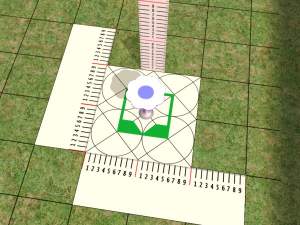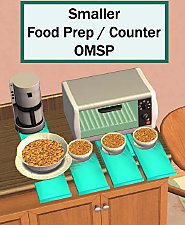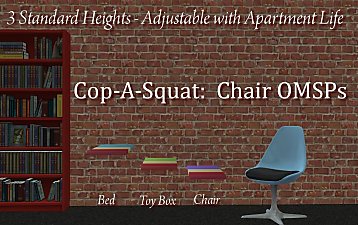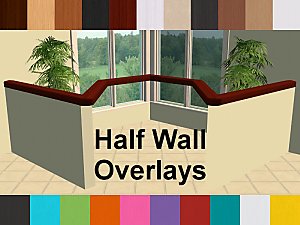Even More OMSP's!!!!
Even More OMSP's!!!!

OMSP-EvenMore-Main.jpg - width=800 height=600

OMSP-Table.jpg - width=800 height=600

OMSP-Stairs.jpg - width=800 height=600

OMSP-BayWindow.jpg - width=800 height=600

OMSP-Bookcases.jpg - width=800 height=600

OMSP-Hallwalls.jpg - width=800 height=600


Today I bring you yet another 9 OMSP's. Included in this set is 9 new OMSP's, the first is a new Table one because I've heard Ariffrazalin's reverted back. The rest are for stairs, for the bay window from OFB, two for half walls from OFB and NL and 4 for each of the bookcases that have a flat top.
The stair OMSP might be an object with the most slots ever created (well unless somebody else has made an object with 16 slots). Anyway, I added 15 slots (1 was there originally) which are the exact same height as all the steps on the stairs, so you can place something on every step if you like.


Information
There is 9 OMSP's with 9 recolours. All of the OMSP's were cloned from a coffee table, so if your object can be place on one, it will be able to be placed on these.
Instructions
Stairs:
To place something on the stairs, put an object on the first tile of the OMSP. To move it up a slot, press m. NOTE: It will only go up 5 slots, then return to the first one, but if you place objects in those slots, you can place them higher up.

Placement:
To use these OMSP's, (you'll find them in "Surfaces/Miscellaneous" in the game) you need to buy them and place them on your lot. Buy the objects you want to put on them and place them on it. Use move_objects on and boolprop snapobjectstogrid false (if you like), to place these in the desired position. Once you've got the right position, place them and select the design tool. Use it on the bit of the OMSP showing and select the invisible recolour. Your Done!

FAQ
Q: Will your sims walk up the stairs if the OMSP is placed there?
A: Yes!, I made the object, object and sim intersectable, so your sim can walk through it.
Q: Do these revert back after you exit the lot?
A: No, they stay invisible.
Q: Do you take request?
A: No, but I take suggestions and ideas.
Policy
Objects: You may recolour these (not sure why o.O) but dont include the mesh, you can also include these in lots BUT you may NOT include any of these in your lots on the Exchange. Do not upload my stuff anywhere else without my permission.
Polygon Counts:
All (excluding the stairs): Poly Count= 12
Stairs: Poly Count= 192
Additional Credits:
HystericalParoxysm for some ideas on what to do.

This is a new mesh, and means that it's a brand new self contained object that usually does not require a specific Pack (although this is possible depending on the type). It may have Recolours hosted on MTS - check below for more information.
|
JB1-OMSP-Set3.rar
Download
Uploaded: 15th Jul 2007, 233.5 KB.
99,813 downloads.
|
||||||||
| For a detailed look at individual files, see the Information tab. | ||||||||
Install Instructions
1. Download: Click the download link to save the .rar or .zip file(s) to your computer.
2. Extract the zip, rar, or 7z file.
3. Place in Downloads Folder: Cut and paste the .package file(s) into your Downloads folder:
- Origin (Ultimate Collection): Users\(Current User Account)\Documents\EA Games\The Sims™ 2 Ultimate Collection\Downloads\
- Non-Origin, Windows Vista/7/8/10: Users\(Current User Account)\Documents\EA Games\The Sims 2\Downloads\
- Non-Origin, Windows XP: Documents and Settings\(Current User Account)\My Documents\EA Games\The Sims 2\Downloads\
- Mac: Users\(Current User Account)\Documents\EA Games\The Sims 2\Downloads
- Mac x64: /Library/Containers/com.aspyr.sims2.appstore/Data/Library/Application Support/Aspyr/The Sims 2/Downloads
- For a full, complete guide to downloading complete with pictures and more information, see: Game Help: Downloading for Fracking Idiots.
- Custom content not showing up in the game? See: Game Help: Getting Custom Content to Show Up.
- If you don't have a Downloads folder, just make one. See instructions at: Game Help: No Downloads Folder.
Loading comments, please wait...
Uploaded: 15th Jul 2007 at 5:17 PM
Updated: 17th Oct 2008 at 1:51 PM by -Maylin-
-
by darylmarkloc 28th Jan 2006 at 3:54pm
 14
15k
10
14
15k
10
-
OMSP "One more slot package" For Beds and Counters
by JohnBrehaut1 25th Jan 2007 at 12:53am
 111
287.7k
384
111
287.7k
384
-
More "Unique" OMSP's (One More Slot Packages)
by JohnBrehaut1 23rd Mar 2007 at 6:42am
 100
354.4k
359
100
354.4k
359
-
by Honeywell 19th Apr 2012 at 2:36pm
 66
64k
209
66
64k
209
-
by LadyAngel 14th Nov 2013 at 6:16pm
 11
11.6k
24
11
11.6k
24
-
OMSP "One more slot package" For Beds and Counters
by JohnBrehaut1 25th Jan 2007 at 12:53am
Hey everyone. :) Today I am uploading 2 new OMSP's, Ariffrazalin first had the idea. more...
 111
287.8k
384
111
287.8k
384
-
by JohnBrehaut1 28th May 2006 at 4:54pm
Hey everyone, i thought i would make these because sometimes maxis forget to add things to the game. more...
 24
26.9k
20
24
26.9k
20
-
browny white fur rug *requested*
by JohnBrehaut1 17th Apr 2006 at 1:29pm
Hi well this was requested by philh so i thought i would have a go at it. more...
 +1 packs
3 5.8k
+1 packs
3 5.8k Nightlife
Nightlife
-
*NEW* 3 Party / Formal Dresses (updated pictures)
by JohnBrehaut1 4th May 2006 at 2:21pm
Hi i haven't been able to make objects lately so i thought i would have another go at making clothes. more...
-
by JohnBrehaut1 12th Nov 2006 at 1:35pm
Hey everyone :) Today i bring you a pet bed, designed like a castle. more...
 +1 packs
20 27.6k 27
+1 packs
20 27.6k 27 Pets
Pets
-
Egyptian Tomb Wall, Tomb Flooring and Outer Tomb Wall *UPDATED*
by JohnBrehaut1 4th Mar 2006 at 9:12am
Well i made this just for the sake of it so i hope you like it. more...
 7
12.8k
5
7
12.8k
5
-
Flatscreen Tv on a Modern Stand
by JohnBrehaut1 26th May 2006 at 6:40am
Hey every, since so many people liked my last tv i thought i would make another one. more...
 36
65.7k
36
36
65.7k
36
-
Excalibur in Stone (updated pics)
by JohnBrehaut1 27th May 2006 at 3:00pm
Hey everyone. I am uploading this instead of alexander's sarcophagus because the texture on that was very stretched. more...
 21
14.2k
5
21
14.2k
5
-
by JohnBrehaut1 24th May 2006 at 12:47pm
Hey everyone, i thought i would have a try at doing a different easel, so i came up with this. more...
 12
19k
9
12
19k
9
-
by JohnBrehaut1 5th May 2006 at 9:53am
This is a one of a kind dress which i have been working on for a few hours, I would more...
About Me
- Objects: You can recolour objects i have made, but you cannot include the mesh. You can upload recolours to paysites, but you cannot include the mesh. You can include them in houses, except for on the exchange !
- Clothing: You can recolour clothing i have made, but you cannot include the mesh.You can upload recolours to paysites, but you cannot include the mesh. If you want to use abit of the texture, ask first.
- Hacked Objects: If you would like to use some of the coding in it, ask me first. You can replace the mesh of my hacked objects, but you must link to the thread.
If you have any inquiries, make sure you contact me first before you go ahead and do it. I would also appreciate it if you were to contact me first before doing anything, mainly because i would like to see what you have come up with.

 Sign in to Mod The Sims
Sign in to Mod The Sims Even More OMSP's!!!!
Even More OMSP's!!!!