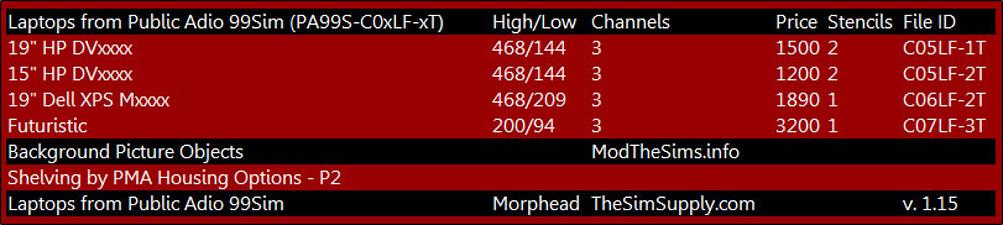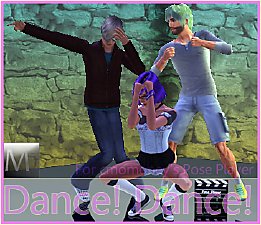Laptops from Public Adio 99Sim - Updated
Laptops from Public Adio 99Sim - Updated

thumb.png - width=312 height=232

info.jpg - width=811 height=182

2.jpg - width=1000 height=837

3.jpg - width=1188 height=402

laptopinfo.jpg - width=1000 height=837

IMPORTANT NOTICE
Due to the format change introduced in the 1.26/1.27 patch, PETS EP, these objects ARE NOT compatible with games patched at or above 1.26/1.27, PETS.
Please check back later as objects are updated. Thank You.

Finally some good looking stylish laptops! These laptops are physical replicas of laptops I own, a HP DV6000, a Dell XPS M1530, and a futuristic one. I hope you like these. And Thank You to Ejak2021 for the Futuristic idea.


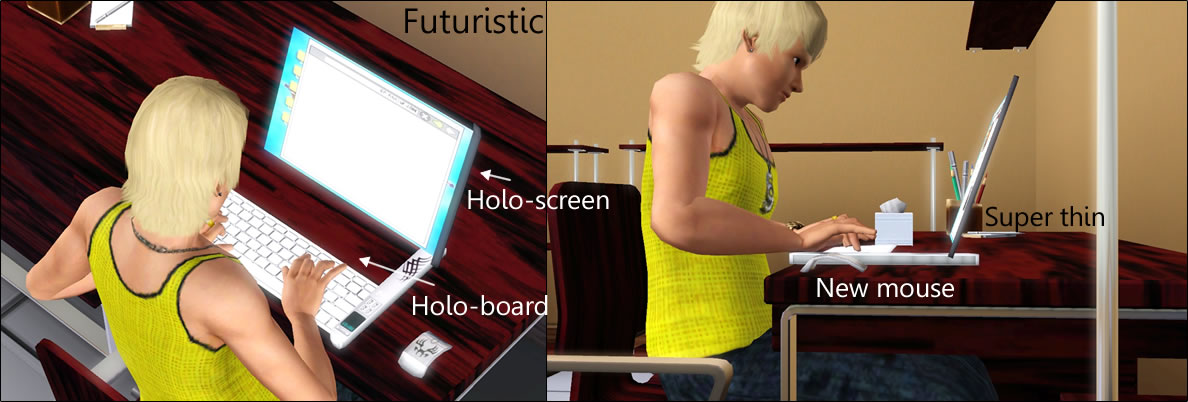
Polygon Counts:
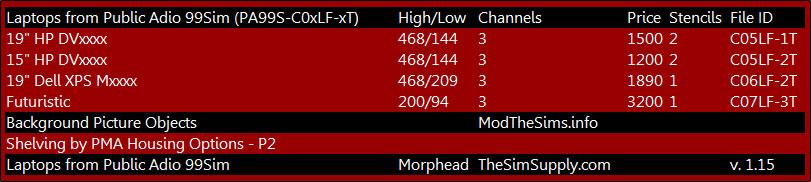
Additional Credits:
TSR Workshop
This is a new mesh, and means that it's a brand new self contained object that usually does not require a specific Pack (although this is possible depending on the type). It may have Recolours hosted on MTS - check below for more information.
|
morphead-[PA99SLAPTOP-P1R2]-set.rar
Download
Uploaded: 14th Dec 2010, 682.1 KB.
29,499 downloads.
|
||||||||
| For a detailed look at individual files, see the Information tab. | ||||||||
Install Instructions
1. Click the file listed on the Files tab to download the file to your computer.
2. Extract the zip, rar, or 7z file. Now you will have either a .package or a .sims3pack file.
For Package files:
1. Cut and paste the file into your Documents\Electronic Arts\The Sims 3\Mods\Packages folder. If you do not already have this folder, you should read the full guide to Package files first: Sims 3:Installing Package Fileswiki, so you can make sure your game is fully patched and you have the correct Resource.cfg file.
2. Run the game, and find your content where the creator said it would be (build mode, buy mode, Create-a-Sim, etc.).
For Sims3Pack files:
1. Cut and paste it into your Documents\Electronic Arts\The Sims 3\Downloads folder. If you do not have this folder yet, it is recommended that you open the game and then close it again so that this folder will be automatically created. Then you can place the .sims3pack into your Downloads folder.
2. Load the game's Launcher, and click on the Downloads tab. Find the item in the list and tick the box beside it. Then press the Install button below the list.
3. Wait for the installer to load, and it will install the content to the game. You will get a message letting you know when it's done.
4. Run the game, and find your content where the creator said it would be (build mode, buy mode, Create-a-Sim, etc.).
Extracting from RAR, ZIP, or 7z: You will need a special program for this. For Windows, we recommend 7-Zip and for Mac OSX, we recommend Keka. Both are free and safe to use.
Need more help?
If you need more info, see:
- For package files: Sims 3:Installing Package Fileswiki
- For Sims3pack files: Game Help:Installing TS3 Packswiki
Loading comments, please wait...
Uploaded: 10th Oct 2010 at 6:15 PM
Updated: 19th Oct 2011 at 4:04 PM
-
by PigiePower 22nd Aug 2009 at 12:43pm
 23
99.5k
78
23
99.5k
78
-
by Lisen801 12th Jan 2011 at 9:45am
 44
73.6k
192
44
73.6k
192
-
by Morphead 27th Jan 2011 at 5:05pm
 40
95.6k
158
40
95.6k
158
-
by Morphead 28th Apr 2011 at 12:55pm
 37
119.8k
310
37
119.8k
310
-
by blakegriplingph updated 14th Mar 2012 at 3:31am
 57
171.9k
317
57
171.9k
317
-
MaxoidMonkey's Alienware Computer - Sims 2 Conversion
by Esmeralda 9th Mar 2013 at 3:04pm
 63
103.1k
366
63
103.1k
366
-
by d_unit 18th Mar 2014 at 12:11am
 38
70k
234
38
70k
234
-
Computers from Public Adio 99Sim
by Morphead 27th Sep 2010 at 6:03pm
Oooo, Computers! more...
 49
118.5k
157
49
118.5k
157

 Sign in to Mod The Sims
Sign in to Mod The Sims