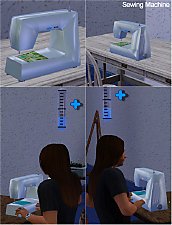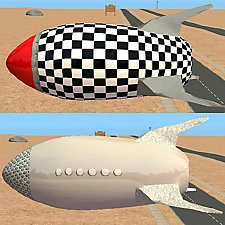MaxoidMonkey's Alienware Computer - Sims 2 Conversion
MaxoidMonkey's Alienware Computer - Sims 2 Conversion

TS3 version x3.jpg - width=1280 height=593

cycl0n3 x2.jpg - width=1102 height=508

tiling+recoloursx3.jpg - width=1009 height=470

PT9 PC.jpg - width=936 height=619

green thumbnail.jpg - width=311 height=300

Sims2 version x3.jpg - width=727 height=368

It's found under Computers and costs 2000 simoleons. It comes ready with three CaST presets for the original recolours of green, blue and black, but you can of course recolour them however you like.

It has three recolour channels: the tower unit, the keyboard, and the mouse. This was a somewhat less than ideally mapped item and I had to struggle a bit to make it recolourable - for instance, the keyboard shared the same map space as the side of the tower unit and I had to do my best to move the keyboard mapping elsewhere in the map, in which there was very little spare room, so as a result patterns applied to the keyboard will be very stretched as seen in the tiling map in the below pic. The mapping for the tower unit is also a bit stretched horizontally, and there wasn't enough room on the map to fix that. (This is often a problem with Maxis conversions - they were just not really made to be recolourable.)
I quite like it with the chrome CaSTing on the far right:

Or you can just CaST it to match its user:

Small issue: The original texture for the tower unit's outer shell was horribly pixellated for some reason and it looked terrible in TS3, so I had to make a whole new one by baking the mesh. So, the tower unit's outer shell texture is not 100% authentic to the original, sorry, I did the best I could!
Please note that you need to be patched to at least patch level 1.26 upwards in order for this computer to function properly, due to patch 1.26 having changed the way most objects function.
Thanks for looking, hope you'll like this out-of-this-world computer!
INSTALL INSTRUCTIONS:
Unzip the .zip file and copy the .package file to your Mods\Packages folder. If you don't have a Mods\Packages folder and/or don't know how to install .package files, please see full instructions here: http://www.modthesims.info/wiki.php...g_Package_Files
Polygon Counts:
1262
Additional Credits:
Made with s3pe, s3oc, Texture Tweaker, TSR Workshop, Milkshape, and Blender.
Thank you to MaxoidMonkey for the original.
This is a new mesh, and means that it's a brand new self contained object that usually does not require a specific Pack (although this is possible depending on the type). It may have Recolours hosted on MTS - check below for more information.
|
Esmeralda_MaxoidMonkeyAlienwareComputer.zip
Download
Uploaded: 9th Mar 2013, 605.4 KB.
47,378 downloads.
|
||||||||
| For a detailed look at individual files, see the Information tab. | ||||||||
Install Instructions
1. Click the file listed on the Files tab to download the file to your computer.
2. Extract the zip, rar, or 7z file. Now you will have either a .package or a .sims3pack file.
For Package files:
1. Cut and paste the file into your Documents\Electronic Arts\The Sims 3\Mods\Packages folder. If you do not already have this folder, you should read the full guide to Package files first: Sims 3:Installing Package Fileswiki, so you can make sure your game is fully patched and you have the correct Resource.cfg file.
2. Run the game, and find your content where the creator said it would be (build mode, buy mode, Create-a-Sim, etc.).
For Sims3Pack files:
1. Cut and paste it into your Documents\Electronic Arts\The Sims 3\Downloads folder. If you do not have this folder yet, it is recommended that you open the game and then close it again so that this folder will be automatically created. Then you can place the .sims3pack into your Downloads folder.
2. Load the game's Launcher, and click on the Downloads tab. Find the item in the list and tick the box beside it. Then press the Install button below the list.
3. Wait for the installer to load, and it will install the content to the game. You will get a message letting you know when it's done.
4. Run the game, and find your content where the creator said it would be (build mode, buy mode, Create-a-Sim, etc.).
Extracting from RAR, ZIP, or 7z: You will need a special program for this. For Windows, we recommend 7-Zip and for Mac OSX, we recommend Keka. Both are free and safe to use.
Need more help?
If you need more info, see:
- For package files: Sims 3:Installing Package Fileswiki
- For Sims3pack files: Game Help:Installing TS3 Packswiki
Loading comments, please wait...
Uploaded: 9th Mar 2013 at 4:04 PM
Updated: 9th Mar 2013 at 4:43 PM
#computer, #PC, #Alienware, #alien, #conversion
-
by PigiePower 22nd Aug 2009 at 1:43pm
 23
99.7k
80
23
99.7k
80
-
by MelissaMel 5th Nov 2009 at 1:15am
 23
100.9k
140
23
100.9k
140
-
by Lisen801 12th Jan 2011 at 10:45am
 44
73.9k
194
44
73.9k
194
-
HiFi Plasmodo Flat Screen TV for Separate Surfaces
by SimRivers 17th Jun 2015 at 12:18am
 26
23.7k
85
26
23.7k
85
-
by vesko_sims3 4th Dec 2025 at 1:04pm
 2
2.4k
6
2
2.4k
6
-
Little Retro Rocket Ship - Flyable/Driveable Transport for your Sci-Fi Sims
by Esmeralda 12th Mar 2013 at 3:55pm
Little Retro Rocket Ship - Flyable/Driveable Transport for your Sci-Fi Sims more...
 +1 packs
12 17.1k 15
+1 packs
12 17.1k 15 Nightlife
Nightlife
-
Medieval/Renaissance-Style Piano
by Esmeralda updated 3rd May 2016 at 12:53pm
Medieval/Renaissance-Style Piano more...
 39
57.5k
181
39
57.5k
181
-
Tiny Robots - Kids Robot Costumes
by Esmeralda updated 24th Jun 2018 at 11:10am
Tiny Robots - Kids Robot Costumes more...
 17
49k
55
17
49k
55
-
Sittable Motorcycle - TS3 conversion
by Esmeralda updated 22nd Sep 2015 at 12:50pm
Sittable Motorcycle - TS3 conversion more...
 48
154.7k
137
48
154.7k
137
-
Driveable UFO - Sims 2 Conversion
by Esmeralda updated 19th Oct 2011 at 7:24pm
UPDATE 23 AUGUST 2013 - One of EA's patches since I made this item did something to change the position more...
 89
94.3k
162
89
94.3k
162
-
Cheap and Silly Transport for Crazy/Slobby Sims: The Bathroomobile
by Esmeralda 18th Mar 2013 at 3:10am
A Car for Crazy/Slobby Sims: The Bathroomobile more...
 +1 packs
54 43.9k 190
+1 packs
54 43.9k 190 Nightlife
Nightlife
About Me
MY POLICY: I'm easygoing, please just don't copy my creations or claim them to be your own work. You may include my creations with your sims or lots, just credit me with a link back to the item.

 Sign in to Mod The Sims
Sign in to Mod The Sims