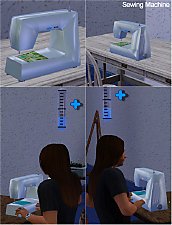Computers from Public Adio 99Sim
Computers from Public Adio 99Sim

info.png - width=821 height=191

geo.jpg - width=1134 height=714

4.jpg - width=1134 height=714

1.jpg - width=1134 height=714

2.jpg - width=1134 height=714

3.jpg - width=1134 height=714

new.jpg - width=1030 height=990

IMPORTANT NOTICE
Due to the format change introduced in the 1.26/1.27 patch, PETS EP, these objects ARE NOT compatible with games patched at or above 1.26/1.27, PETS.
Please check back later as objects are updated. Thank You.

I'd like to upload a house, so I need to get some of the custom content up before hand. I was unimpressed with the computer choices allotted to me from EA, so I made my own. These are more sleek and too my liking. I only needed the single screen, but thought that was too small to upload, so now you Computer Whiz Sim can hack in bliss on one, two, three, or five screens at once!
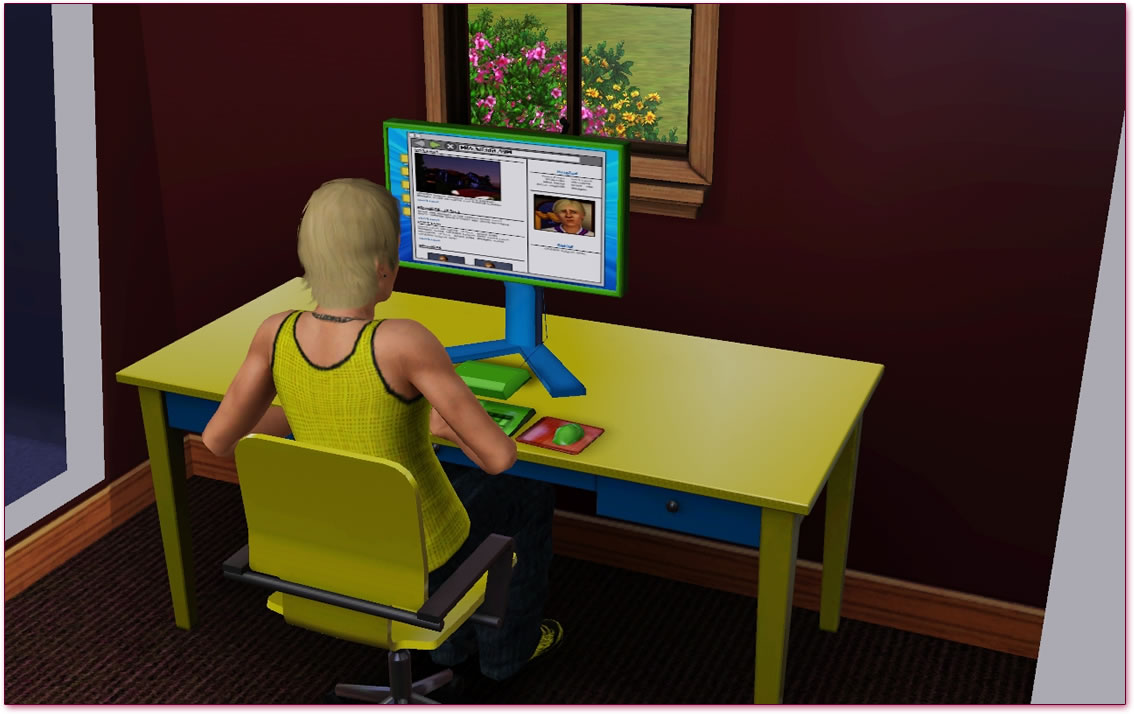
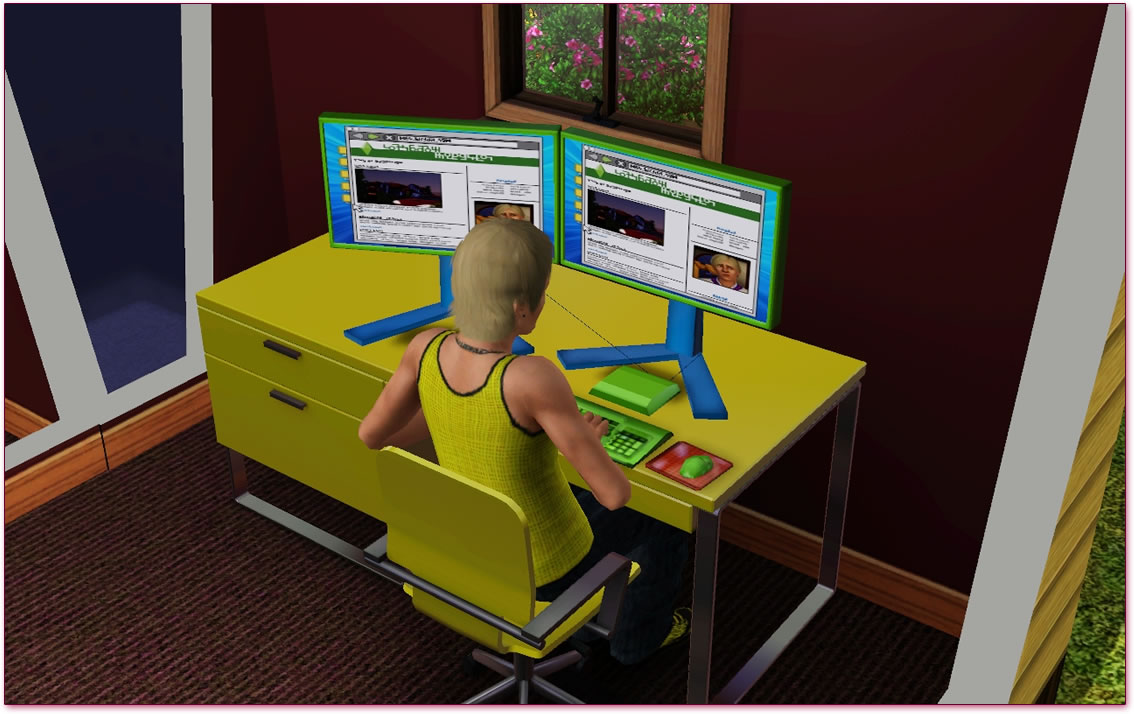


Polygon Counts:
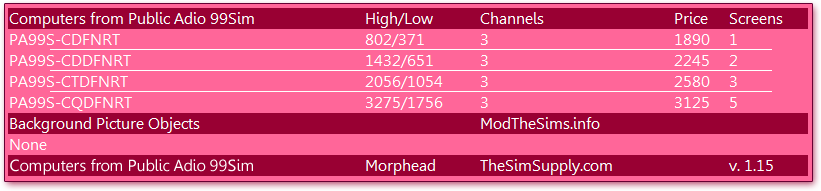
Additional Credits:
TSR Workshop
This is a new mesh, and means that it's a brand new self contained object that usually does not require a specific Pack (although this is possible depending on the type). It may have Recolours hosted on MTS - check below for more information.
|
morphead-[PA99SCOMP-R1]-set.rar
Download
Uploaded: 27th Sep 2010, 597.4 KB.
41,694 downloads.
|
||||||||
| For a detailed look at individual files, see the Information tab. | ||||||||
Install Instructions
1. Click the file listed on the Files tab to download the file to your computer.
2. Extract the zip, rar, or 7z file. Now you will have either a .package or a .sims3pack file.
For Package files:
1. Cut and paste the file into your Documents\Electronic Arts\The Sims 3\Mods\Packages folder. If you do not already have this folder, you should read the full guide to Package files first: Sims 3:Installing Package Fileswiki, so you can make sure your game is fully patched and you have the correct Resource.cfg file.
2. Run the game, and find your content where the creator said it would be (build mode, buy mode, Create-a-Sim, etc.).
For Sims3Pack files:
1. Cut and paste it into your Documents\Electronic Arts\The Sims 3\Downloads folder. If you do not have this folder yet, it is recommended that you open the game and then close it again so that this folder will be automatically created. Then you can place the .sims3pack into your Downloads folder.
2. Load the game's Launcher, and click on the Downloads tab. Find the item in the list and tick the box beside it. Then press the Install button below the list.
3. Wait for the installer to load, and it will install the content to the game. You will get a message letting you know when it's done.
4. Run the game, and find your content where the creator said it would be (build mode, buy mode, Create-a-Sim, etc.).
Extracting from RAR, ZIP, or 7z: You will need a special program for this. For Windows, we recommend 7-Zip and for Mac OSX, we recommend Keka. Both are free and safe to use.
Need more help?
If you need more info, see:
- For package files: Sims 3:Installing Package Fileswiki
- For Sims3pack files: Game Help:Installing TS3 Packswiki
Loading comments, please wait...
Uploaded: 27th Sep 2010 at 6:03 PM
Updated: 19th Oct 2011 at 4:02 PM
-
by PigiePower 22nd Aug 2009 at 6:43am
 23
99.4k
78
23
99.4k
78
-
by MelissaMel 4th Nov 2009 at 6:15pm
 23
100.6k
139
23
100.6k
139
-
by xdarkshadowx 25th Jun 2010 at 8:57am
 18
29.7k
49
18
29.7k
49
-
by Lisen801 12th Jan 2011 at 3:45am
 44
73.5k
192
44
73.5k
192
-
by Morphead 28th Apr 2011 at 6:55am
 37
119.7k
310
37
119.7k
310
-
MaxoidMonkey's Alienware Computer - Sims 2 Conversion
by Esmeralda 9th Mar 2013 at 9:04am
 63
103k
366
63
103k
366
-
by d_unit 17th Mar 2014 at 6:11pm
 38
69.9k
234
38
69.9k
234
-
2001 Toyota Supra Mark IV (J) - 1.29
by Morphead updated 23rd Jan 2012 at 1:38am
Enjoy breakneck speeds running from the cops or being the cop in this speedy coupe. more...
 24
62.9k
53
24
62.9k
53
-
Fireplaces by PMAHO - P1 - 1.29
by Morphead 2nd May 2011 at 5:44pm
Because a warm fire is nice to have sometimes; cuddle up next to these alluring foci pieces. more...
 53
97.3k
208
53
97.3k
208
-
Modern Design Living & Wii by TSSX
by Morphead 3rd Jun 2012 at 3:42pm
Enjoy an exciting new living room system today! more...

 Sign in to Mod The Sims
Sign in to Mod The Sims Computers from Public Adio 99Sim
Computers from Public Adio 99Sim