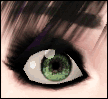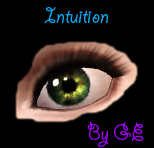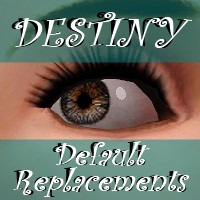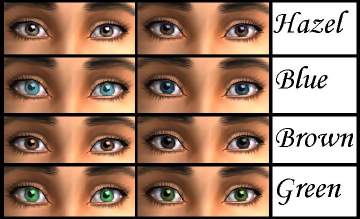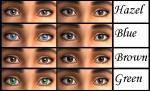Truly Multicolored Eyeset!
Truly Multicolored Eyeset!

custom.jpg - width=590 height=516

simset.jpg - width=977 height=1024

belle.jpg - width=499 height=505

demon derrick.jpg - width=524 height=603

heidi.jpg - width=433 height=393

harold.jpg - width=724 height=990

hobbit.jpg - width=476 height=539

pete.jpg - width=655 height=993

selections.jpg - width=668 height=476
"from MTS!"
I couldn't find a set of multicolored eyes that stayed multicolored after changing to custom color settings, so I made my own. I liked them so much that I figured I'd share with you all.
So here you have it: a Truly Multicolored default eye replacement for your Simmies.

The colors change on not one, not two, but THREE levels! There are two iris colors and a highlight color that creates spots and lines that natural eyes have. The best part about that is no matter what color choices you select, there will be more than one color in the eye. The only way to get the eyes to do that is to saturate the greys with color, so there is no solid grey. There is no solid ANY color, duh, because they are supposed to be multicolored.... but you know what I meant lol.


Enjoy.
Additional Credits:
Navetsea skin found here
Derrick's hair by Tyirannoss is located here
Derrick's piercing by Winry was picked up from here
|
Jeepers.zip
Download
Uploaded: 26th Apr 2011, 809.5 KB.
2,598 downloads.
|
||||||||
| For a detailed look at individual files, see the Information tab. | ||||||||
Install Instructions
1. Click the file listed on the Files tab to download the file to your computer.
2. Extract the zip, rar, or 7z file. Now you will have either a .package or a .sims3pack file.
For Package files:
1. Cut and paste the file into your Documents\Electronic Arts\The Sims 3\Mods\Packages folder. If you do not already have this folder, you should read the full guide to Package files first: Sims 3:Installing Package Fileswiki, so you can make sure your game is fully patched and you have the correct Resource.cfg file.
2. Run the game, and find your content where the creator said it would be (build mode, buy mode, Create-a-Sim, etc.).
For Sims3Pack files:
1. Cut and paste it into your Documents\Electronic Arts\The Sims 3\Downloads folder. If you do not have this folder yet, it is recommended that you open the game and then close it again so that this folder will be automatically created. Then you can place the .sims3pack into your Downloads folder.
2. Load the game's Launcher, and click on the Downloads tab. Find the item in the list and tick the box beside it. Then press the Install button below the list.
3. Wait for the installer to load, and it will install the content to the game. You will get a message letting you know when it's done.
4. Run the game, and find your content where the creator said it would be (build mode, buy mode, Create-a-Sim, etc.).
Extracting from RAR, ZIP, or 7z: You will need a special program for this. For Windows, we recommend 7-Zip and for Mac OSX, we recommend Keka. Both are free and safe to use.
Need more help?
If you need more info, see:
- For package files: Sims 3:Installing Package Fileswiki
- For Sims3pack files: Game Help:Installing TS3 Packswiki
Loading comments, please wait...
Updated: 27th Apr 2011 at 7:59 AM by alidarivera
-
Realistic Gems -6 sets of REALISTIC non-default eyes-
by Vampire_aninyosaloh 16th Aug 2010 at 7:37pm
-
: Oasis Eyes : Default Replacements
by EccentricSims 2nd Jan 2011 at 2:05am
-
Intuition Eyes TS3 Default Replacements.
by Goldeneyes 10th Jan 2011 at 8:46pm
-
!ZOMG! 8 Multicolored Eye Default Replacements
by SimRivers 26th Sep 2011 at 7:55pm
-
by ne14gzus93 2nd May 2012 at 2:11am
-
Tenti Oculos - Multicolored SUPER realistic eyes.
by SimRivers 4th May 2012 at 11:29pm
-
"Fortune Teller" Default Replacement Eyes
by PanTran 10th Nov 2014 at 5:18pm
-
"Eyescapes" The Solar Version (the 5 basics)
by SimRivers 20th Aug 2008 at 3:28am
:::::::UPDATE::::::: Added 3 new colors as requested by CTHRU , and she had some great color ideas! Thanks, CTHRU! more...
-
Your Wish is Granted - A SHORT CHAIN FENCE!
by SimRivers 28th Mar 2015 at 11:37pm
I searched and searched, and could NOT for the life of me find a shorter version of the Epiphany fence more...
 27
41.3k
143
27
41.3k
143
-
Huckleberry Ranch - a 5 bedroom farming family home
by SimRivers 4th Apr 2015 at 2:43pm
This beauty took me all night. more...
 +5 packs
2 13.4k 32
+5 packs
2 13.4k 32 Ambitions
Ambitions
 Late Night
Late Night
 Generations
Generations
 Pets
Pets
 Seasons
Seasons
-
HiFi Plasmodo Flat Screen TV for Separate Surfaces
by SimRivers 16th Jun 2015 at 11:18pm
Tables, bars, counters, almost anywhere! more...
 26
23.2k
82
26
23.2k
82
-
Roy G Biv Brick walls (+2 bonus wall packs- 20 in all)
by SimRivers 30th Jun 2008 at 2:01am
I've been making walls and floors for a while, but it's never good enough (sob).. more...
 6
10.4k
4
6
10.4k
4
-
The "Man on the Moon" is in your Sims' eyes
by SimRivers 3rd Jul 2008 at 7:31am
***********PLEASE upload the correct dark brown file!!*********** :alarm: CORRECTION!- The original dark brown was the wrong file, apparently more...
-
Oodles of Random Recolors Pt.3
by SimRivers 16th Sep 2008 at 4:33pm
Independent Expressions Inc. Easel in 4 new wood colors. That is all. Thanks & Enjoy! more...
 14
35.5k
67
14
35.5k
67
-
"Ledomus" Starter home Plan #3, NO CC
by SimRivers 17th May 2012 at 3:58pm
2br, 1ba base game, no cc starter more...
 11
37.5k
84
11
37.5k
84

 Sign in to Mod The Sims
Sign in to Mod The Sims Truly Multicolored Eyeset!
Truly Multicolored Eyeset!