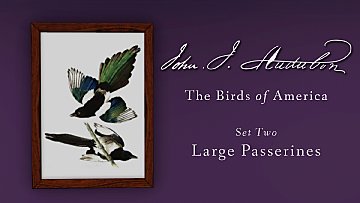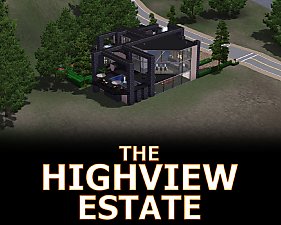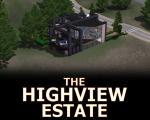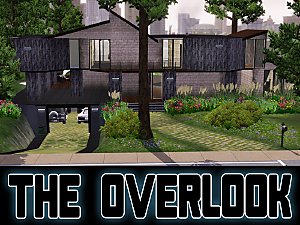Gold and Platinum Record Set
Gold and Platinum Record Set

Logo.jpg - width=800 height=600

RecordCompNew.jpg - width=800 height=600
Frame Recolor Photo

I've been working on a public recording studio for my town for the last few weeks (stay tuned, as it is about to be uploaded (teaser image above)), and I really wanted to bring it to life with some custom decorations. I decided to make some Gold and Platinum Records (both Autographed and Non Autographed) that could be hung on the walls.
The Gold and Platinum Record Set is all I will be releasing from my recording studio upload - for the time being.
There are several other custom decor items that will be released with the upload, but those are a surprise for now

Specs:
Please Note: I really wanted to stay true to the idea of the value of these objects, so they are quite expensive (think of how much an autographed Beetles or Zepplin album would cost).
Gold Record - $9,000
Autographed Gold Record - $12,000
Platinum Record - $15,000
Autographed Platinum Record - $18,000
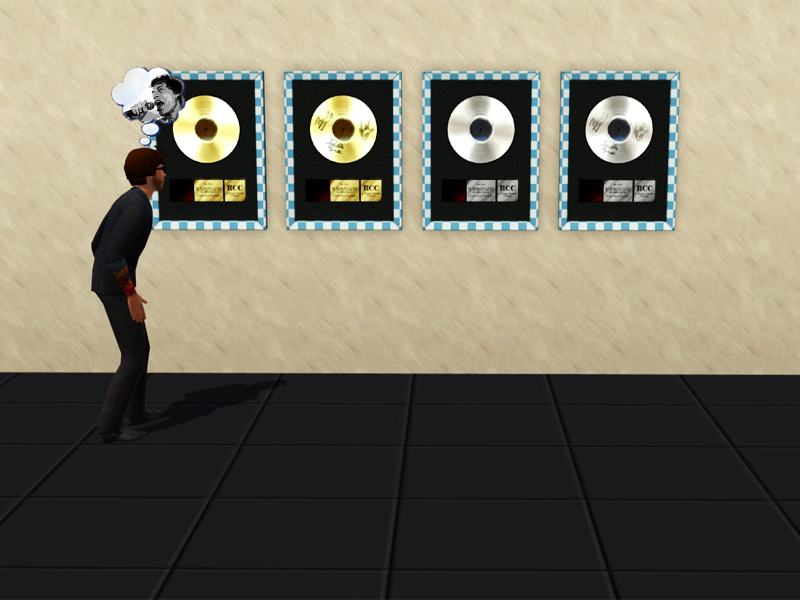
These are a recolor of the EA painting "Insouciance No.12"
As these are a copy of an EA painting, no meshes were edited/included.
Remember, these are a copy, and will not overwrite the original painting.
Please note, these are individual items, not one item with changeable faces.
The frames, however, are changeable. You'll easily be able to edit these to get them looking nice in any room!
They can also be moved on the walls vertically, to position them exactly how you want.
These can be found in: Build Mode > Decor > Wall Hangings
These are compatible with all games.
Created with patch 6.4.5.014031.
PLEASE REMEMBER TO THANK AND COMMENT - IT IS MUCH APPRECIATED!!!
Feel free to use with your uploads, all I ask is that you post a credit link to this page.
Additional Credits:
There are some various recording studio CC items shown in the logo photo above. Those can all be found at Around The Sims.
And, we cant forget about the creators of the various programs needed to make this possible! Thank you all!
|
SimoleonRealEstate_Record.zip
| Gold and Platinum Records ~ Be sure to Thank or Comment!!!
Download
Uploaded: 5th Mar 2012, 287.6 KB.
27,321 downloads.
|
||||||||
| For a detailed look at individual files, see the Information tab. | ||||||||
Install Instructions
1. Click the file listed on the Files tab to download the file to your computer.
2. Extract the zip, rar, or 7z file. Now you will have either a .package or a .sims3pack file.
For Package files:
1. Cut and paste the file into your Documents\Electronic Arts\The Sims 3\Mods\Packages folder. If you do not already have this folder, you should read the full guide to Package files first: Sims 3:Installing Package Fileswiki, so you can make sure your game is fully patched and you have the correct Resource.cfg file.
2. Run the game, and find your content where the creator said it would be (build mode, buy mode, Create-a-Sim, etc.).
For Sims3Pack files:
1. Cut and paste it into your Documents\Electronic Arts\The Sims 3\Downloads folder. If you do not have this folder yet, it is recommended that you open the game and then close it again so that this folder will be automatically created. Then you can place the .sims3pack into your Downloads folder.
2. Load the game's Launcher, and click on the Downloads tab. Find the item in the list and tick the box beside it. Then press the Install button below the list.
3. Wait for the installer to load, and it will install the content to the game. You will get a message letting you know when it's done.
4. Run the game, and find your content where the creator said it would be (build mode, buy mode, Create-a-Sim, etc.).
Extracting from RAR, ZIP, or 7z: You will need a special program for this. For Windows, we recommend 7-Zip and for Mac OSX, we recommend Keka. Both are free and safe to use.
Need more help?
If you need more info, see:
- For package files: Sims 3:Installing Package Fileswiki
- For Sims3pack files: Game Help:Installing TS3 Packswiki
Loading comments, please wait...
Uploaded: 5th Mar 2012 at 11:08 AM
Updated: 19th Jan 2013 at 6:04 AM
-
by armiel 23rd Oct 2010 at 10:40pm
 14
31.9k
72
14
31.9k
72
-
No Simoleon Effects When Selling Paintings
by HystericalParoxysm 29th Oct 2010 at 6:01pm
-
by Simoleon Real Estate 3rd Jan 2013 at 1:40am
 +6 packs
9 22.3k 36
+6 packs
9 22.3k 36 World Adventures
World Adventures
 Ambitions
Ambitions
 Late Night
Late Night
 Generations
Generations
 Pets
Pets
 Showtime
Showtime
-
by Simoleon Real Estate 14th Jan 2013 at 4:29pm
 33
53.8k
73
33
53.8k
73
-
by PharaohHound 25th Feb 2019 at 9:17pm
 6
7.7k
23
6
7.7k
23
-
by Simoleon Real Estate 14th Jan 2013 at 4:29pm
Need a secure place to store your fortune? more...
 33
53.8k
73
33
53.8k
73
-
by Simoleon Real Estate 3rd Jan 2013 at 1:40am
3 Bed 4 Bath - Luxury Italian Villa - CC Free more...
 +6 packs
9 22.3k 36
+6 packs
9 22.3k 36 World Adventures
World Adventures
 Ambitions
Ambitions
 Late Night
Late Night
 Generations
Generations
 Pets
Pets
 Showtime
Showtime
-
by Simoleon Real Estate 14th Aug 2012 at 4:32pm
A Modern Luxury Family Home - CC and SP FREE!!! more...
 +3 packs
16 22.6k 36
+3 packs
16 22.6k 36 World Adventures
World Adventures
 Ambitions
Ambitions
 Late Night
Late Night
-
by Simoleon Real Estate 22nd Sep 2011 at 1:05am
An Ultra Modern Luxury Home ~ NO CC ~ more...
 +3 packs
16 23.8k 31
+3 packs
16 23.8k 31 World Adventures
World Adventures
 Ambitions
Ambitions
 Late Night
Late Night
-
by Simoleon Real Estate 9th Sep 2011 at 5:22am
An Antique Southern Mansion for the Modern Millionaire ~ NO CC ~ more...
 +3 packs
15 34.2k 37
+3 packs
15 34.2k 37 World Adventures
World Adventures
 Ambitions
Ambitions
 Late Night
Late Night

 Sign in to Mod The Sims
Sign in to Mod The Sims Gold and Platinum Record Set
Gold and Platinum Record Set