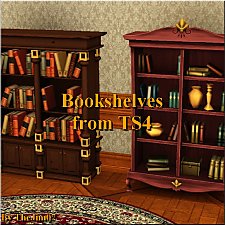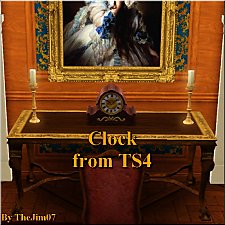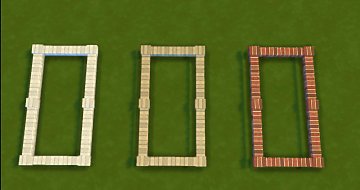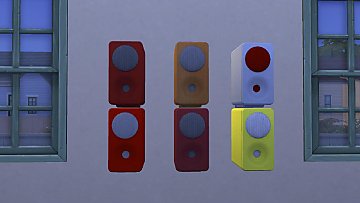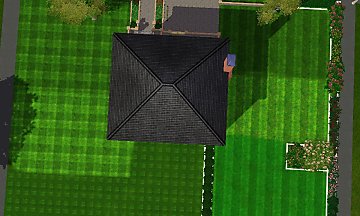TS4 Classical Genius Antique Piano
TS4 Classical Genius Antique Piano

PI2.jpg - width=1364 height=738

Piano.jpg - width=1731 height=858

PI.jpg - width=1179 height=731

color.jpg - width=1776 height=1120

TILE.jpg - width=1502 height=1248
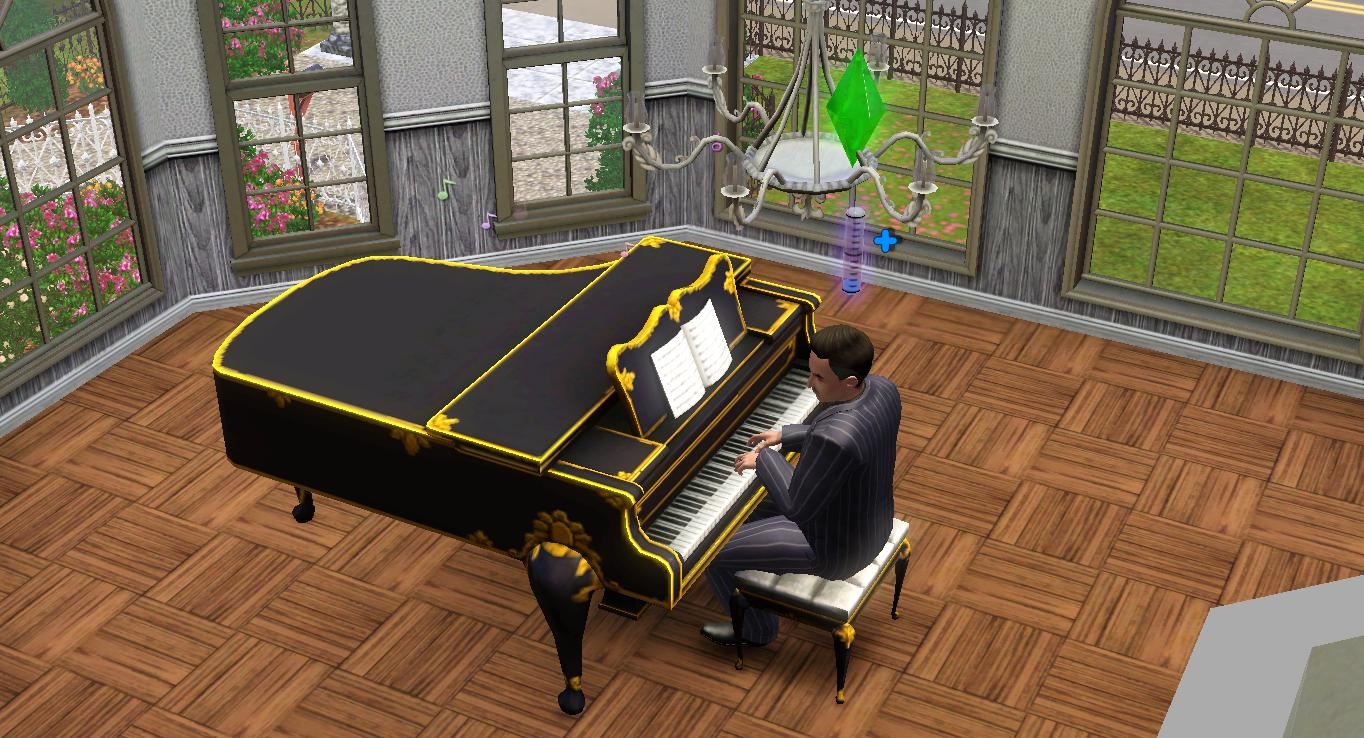
It has 3 color channels
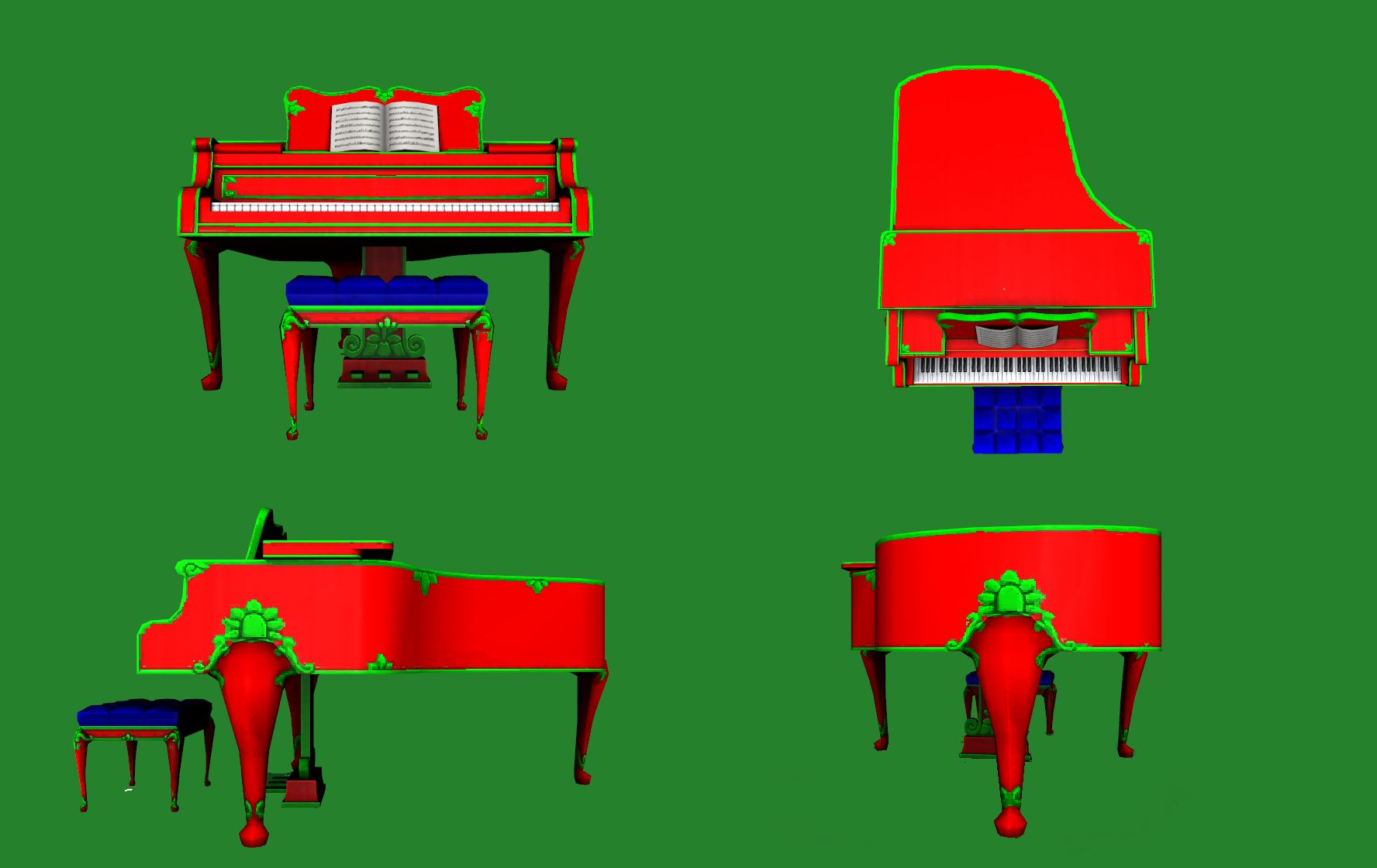
And comes with 6 default colors. Of course you can always recolor using the recolor tool ingame

You need the third expansion pack-Late Night to be able to use it and it costs 5000 Simleons in game to have it
My base game is patched to 1.67
Polygon Counts:
Hd faces-1538
Ld-faces-1339
Additional Credits:
Ea, TSRW, Milkshape,Photoshop
This is a new mesh, and means that it's a brand new self contained object that usually does not require a specific Pack (although this is possible depending on the type). It may have Recolours hosted on MTS - check below for more information.
|
Classical Genius Antique Piano.zip
Download
Uploaded: 20th Feb 2015, 505.5 KB.
13,781 downloads.
|
||||||||
| For a detailed look at individual files, see the Information tab. | ||||||||
Install Instructions
1. Click the file listed on the Files tab to download the file to your computer.
2. Extract the zip, rar, or 7z file. Now you will have either a .package or a .sims3pack file.
For Package files:
1. Cut and paste the file into your Documents\Electronic Arts\The Sims 3\Mods\Packages folder. If you do not already have this folder, you should read the full guide to Package files first: Sims 3:Installing Package Fileswiki, so you can make sure your game is fully patched and you have the correct Resource.cfg file.
2. Run the game, and find your content where the creator said it would be (build mode, buy mode, Create-a-Sim, etc.).
For Sims3Pack files:
1. Cut and paste it into your Documents\Electronic Arts\The Sims 3\Downloads folder. If you do not have this folder yet, it is recommended that you open the game and then close it again so that this folder will be automatically created. Then you can place the .sims3pack into your Downloads folder.
2. Load the game's Launcher, and click on the Downloads tab. Find the item in the list and tick the box beside it. Then press the Install button below the list.
3. Wait for the installer to load, and it will install the content to the game. You will get a message letting you know when it's done.
4. Run the game, and find your content where the creator said it would be (build mode, buy mode, Create-a-Sim, etc.).
Extracting from RAR, ZIP, or 7z: You will need a special program for this. For Windows, we recommend 7-Zip and for Mac OSX, we recommend Keka. Both are free and safe to use.
Need more help?
If you need more info, see:
- For package files: Sims 3:Installing Package Fileswiki
- For Sims3pack files: Game Help:Installing TS3 Packswiki
Loading comments, please wait...
Uploaded: 20th Feb 2015 at 3:10 PM
Updated: 20th Feb 2015 at 3:25 PM
#Piano, #Antique, #Conversion, #Music, #Instrument, #Creativity, #Keyboard
-
Modular Pipe Organ 2 - Updated 5-2-11
by Alexander.Chubaty updated 5th Feb 2011 at 3:55pm
 +1 packs
74 100.4k 130
+1 packs
74 100.4k 130 Late Night
Late Night
-
Minstrel Me – Playable Harp and Lute (Medieval Challenge)
by Lois99 18th Apr 2010 at 6:06am
 +1 packs
59 131.2k 289
+1 packs
59 131.2k 289 World Adventures
World Adventures
-
by alianpe 2nd Jun 2010 at 1:16pm
 56
64.7k
129
56
64.7k
129
-
Bösenklavier Concert Grand Piano - Updated 10-26
by Alexander.Chubaty 31st Aug 2010 at 10:14am
 59
153.8k
236
59
153.8k
236
-
by AdonisPluto updated 5th Nov 2011 at 5:16pm
 +2 packs
23 62.5k 119
+2 packs
23 62.5k 119 Late Night
Late Night
 Pets
Pets
-
by chasmchronicle updated 9th Feb 2012 at 9:05am
 38
96.1k
189
38
96.1k
189
-
by TheJim07 27th Mar 2015 at 3:51am
 5
19.7k
100
5
19.7k
100
-
by TheJim07 28th Mar 2015 at 3:14am
 3
13.2k
75
3
13.2k
75
-
by AdonisPluto updated 25th Mar 2015 at 11:00am
A conversion of the Magnificent Boxy lady and Amazing hedge from the Sims 2 to add more vigor to home decoration and outdoor land scaping more...
 24
32.7k
131
24
32.7k
131
-
by AdonisPluto 17th Mar 2015 at 7:25pm
A set of two fences ideal for enclosing the flower beds more...
 39
33.1k
141
39
33.1k
141
-
by AdonisPluto 13th Jun 2022 at 7:20pm
Sometime ago I received a request from @victoriapurple89 to convert the speaker from The Sims 3 Showtime named Satellite Speaker https://thumbs.modthesims.info/getimage.php?file=2101758 This more...
 2
2.3k
5
2
2.3k
5
-
by AdonisPluto 30th May 2011 at 8:49pm
A set of 6 mowed lawns is in strips and checkers more...
 21
33.2k
71
21
33.2k
71
-
The Sims 2 Carpet Floors Part 1
by AdonisPluto 24th Dec 2014 at 2:03am
A conversion of the sims 2 carpet floor tiles for the sims 4 more...
 22
18.6k
97
22
18.6k
97
-
by AdonisPluto 15th Nov 2015 at 8:26am
potted flowers from the sims 2 Converted for the Sims 4 more...
 8
16.2k
62
8
16.2k
62
-
by AdonisPluto 18th Apr 2015 at 3:44pm
A two set colonial door to go with the colonial windows more...
 21
38.1k
128
21
38.1k
128
-
by AdonisPluto 19th Oct 2015 at 9:40am
A colonial arch to go with a colonial door more...
 6
45.6k
124
6
45.6k
124
-
by AdonisPluto updated 13th May 2015 at 3:01pm
A set of three fireplaces from Sims 2 and 3 to add more warmth to our cold homes and houses more...
 32
61.1k
265
32
61.1k
265
-
by AdonisPluto updated 18th Jun 2014 at 3:22am
A set of windows designed to make your Sims Privacy private more...
 34
36.1k
122
34
36.1k
122
Packs Needed
| Base Game | |
|---|---|
 | Sims 3 |
| Expansion Pack | |
|---|---|
 | Late Night |

 Sign in to Mod The Sims
Sign in to Mod The Sims TS4 Classical Genius Antique Piano
TS4 Classical Genius Antique Piano