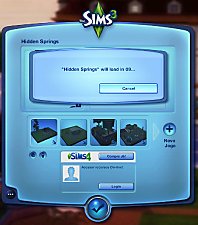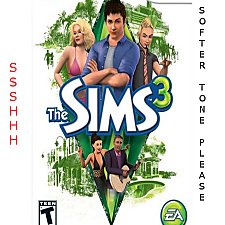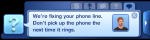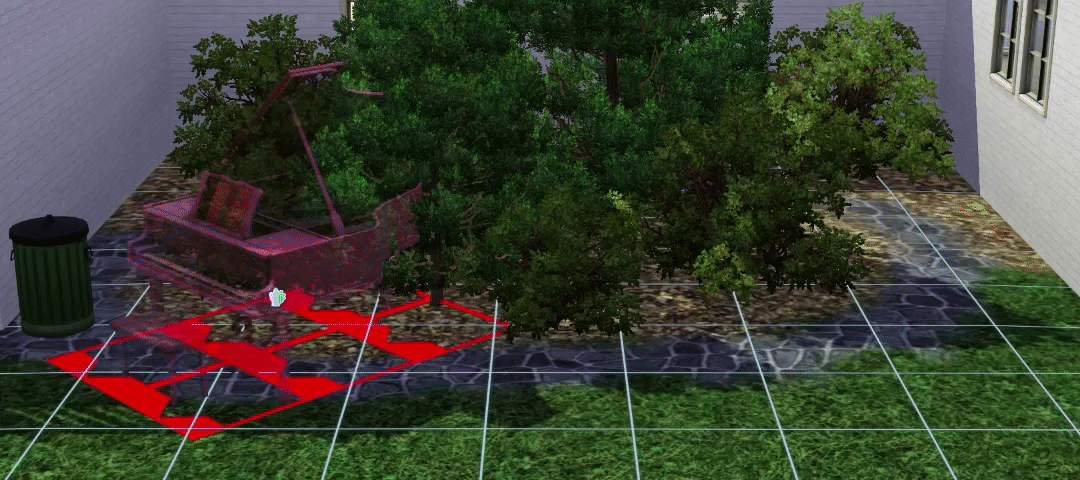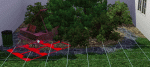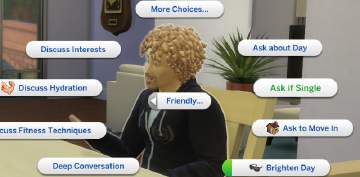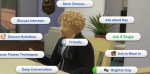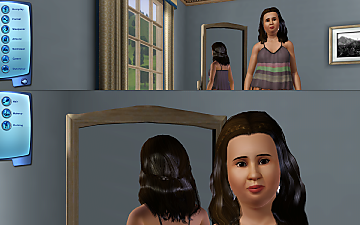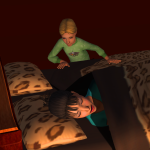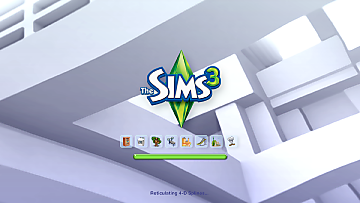Light or Dark Slate Gray Background for Game Entry Main Menu
Light or Dark Slate Gray Background for Game Entry Main Menu

Light Background for Game Entry Main Menu.png - width=1364 height=768

Dark Slate Gray Background for Game Entry Main Menu.png - width=1364 height=768
Or now you can download Dark Slate Gray Background for Game Entry Main Menu for a darker background.
Informations:
| Name | Type | Instance |
|---|---|---|
| ATLAS_GameEntryMainMenu_00 | 0x2F7D0004 | 0xD4C492FE84FF892E |
 Light background is available in Gray UI.
Light background is available in Gray UI.Additional Credits:
|
Light Background for Game Entry Main Menu without Sparkles.zip
Download
Uploaded: 16th Jul 2018, 333.6 KB.
342 downloads.
|
||||||||
|
Light Background for Game Entry Main Menu with Sparkles.zip
Download
Uploaded: 16th Jul 2018, 414.5 KB.
448 downloads.
|
||||||||
|
Dark Slate Gray Background for Game Entry Main Menu.zip
Download
Uploaded: 29th Sep 2020, 316.6 KB.
177 downloads.
|
||||||||
| For a detailed look at individual files, see the Information tab. | ||||||||
Install Instructions
1. Click the file listed on the Files tab to download the file to your computer.
2. Extract the zip, rar, or 7z file. Now you will have either a .package or a .sims3pack file.
For Package files:
1. Cut and paste the file into your Documents\Electronic Arts\The Sims 3\Mods\Packages folder. If you do not already have this folder, you should read the full guide to Package files first: Sims 3:Installing Package Fileswiki, so you can make sure your game is fully patched and you have the correct Resource.cfg file.
2. Run the game, and find your content where the creator said it would be (build mode, buy mode, Create-a-Sim, etc.).
For Sims3Pack files:
1. Cut and paste it into your Documents\Electronic Arts\The Sims 3\Downloads folder. If you do not have this folder yet, it is recommended that you open the game and then close it again so that this folder will be automatically created. Then you can place the .sims3pack into your Downloads folder.
2. Load the game's Launcher, and click on the Downloads tab. Find the item in the list and tick the box beside it. Then press the Install button below the list.
3. Wait for the installer to load, and it will install the content to the game. You will get a message letting you know when it's done.
4. Run the game, and find your content where the creator said it would be (build mode, buy mode, Create-a-Sim, etc.).
Extracting from RAR, ZIP, or 7z: You will need a special program for this. For Windows, we recommend 7-Zip and for Mac OSX, we recommend Keka. Both are free and safe to use.
Need more help?
If you need more info, see:
- For package files: Sims 3:Installing Package Fileswiki
- For Sims3pack files: Game Help:Installing TS3 Packswiki
Loading comments, please wait...
Uploaded: 24th Jul 2017 at 3:00 PM
Updated: 29th Sep 2020 at 5:03 PM by mrcnlbyrk
#background, #light background, #white, #white background, #main menu, #game entry main menu, #sparkle, #sparkles, #game entry, #light, #dark slate gray, #dark
-
by HystericalParoxysm 13th Nov 2010 at 1:01pm
-
Base Game + Ambitions (Base Game Plus Series #2)
by luvalphvle 10th Nov 2016 at 9:21pm
 +1 packs
7 20k 98
+1 packs
7 20k 98 Ambitions
Ambitions
-
by QuackGames 4th Apr 2019 at 9:13pm
 48
25.5k
99
48
25.5k
99
-
by Arro 28th Jan 2025 at 11:48am
 2
5.5k
22
2
5.5k
22
-
[Obsolete] Instant Vampire, Werewolf, PlantSim Transformations
by Eca updated 23rd Sep 2020 at 4:49pm
Have your bitten Vampire, cursed Werewolf, or infected PlantSim transform immediately. more...
 13.7k
19
13.7k
19
-
[Obsolete] Friendly Ask if Single
by Eca 16th Jul 2019 at 3:51pm
Like its outdated predecessor (modthesims.info/d/542046), it moves the Ask if Single interaction from Romantic to Friendly. more...
 1
15.6k
56
1
15.6k
56
-
Change Appearance and Plan Outfit
by Eca 12th Feb 2023 at 1:07pm
As the title kind of suggests, when you want to change your sim's appearance and plan their outfits, with this more...
 2
12.8k
21
2
12.8k
21
About Me
FYI: Eca is pronounced letter-by-letter — or simply E ;)

 Sign in to Mod The Sims
Sign in to Mod The Sims Light or Dark Slate Gray Background for Game Entry Main Menu
Light or Dark Slate Gray Background for Game Entry Main Menu