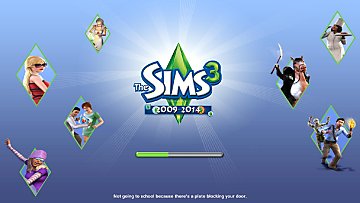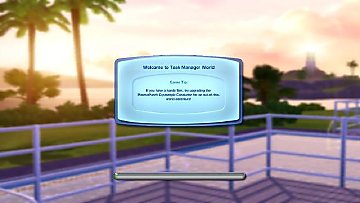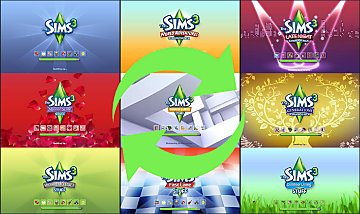Base Game Loading Screen (Spanish,English & Norwegian)
Base Game Loading Screen (Spanish,English & Norwegian)

Captura de pantalla.png - width=1920 height=1080
Spanish

Captura de pantalla 2.png - width=1920 height=1080
Spanish

Imagen Capture.jpg - width=1280 height=720
English

image.jpg - width=1366 height=768
English

image.jpg - width=1366 height=768
Norwegian

image2.jpg - width=1366 height=768
Norwegian
- Added full support for English (en_us).
- Added partial support for the Spanish Spain (es_es).
- Added partial support for the Mexican Spanish (es_mx).
- Added partial support for norwegian language (no_no).
- All languages in one file so you don't have to install a separate .package file for your language, all included in one.
What is this mod about?

This mod displays the basic game loading screen, which is the one that appears when no expansions are installed.
 Warning
Warning  If you are an English speaker, you will have full support for all installed expansions (including item packs). If you are playing the game in es_mx (Mexico), es-es (Spain), or no-no (Norwegian), you will have support up to expansion number 6. Support for all expansions in these languages will be added in the future.
If you are an English speaker, you will have full support for all installed expansions (including item packs). If you are playing the game in es_mx (Mexico), es-es (Spain), or no-no (Norwegian), you will have support up to expansion number 6. Support for all expansions in these languages will be added in the future. 
If you need to... :p
If you need support for a specific language, please feel free to contact me so I can add it to the mod :. I'll gradually try to add the other available languages.

| Filename | Type | Size |
|---|---|---|
| BaseGame LoadingScreen.zip | zip | |
| Base Game LoadingScreen V2.package | package | 6643162 |
| Les meg.txt | txt | 113 |
| Read me.txt | txt | 110 |
| Leeme.txt | txt | 124 |
|
BaseGame LoadingScreen.zip
| English, Spanish and Norwegian on just one file, Just drag and drop on mods folder.
Download
Uploaded: 30th Mar 2025, 6.00 MB.
69 downloads.
|
||||||||
| For a detailed look at individual files, see the Information tab. | ||||||||
Install Instructions
1. Click the file listed on the Files tab to download the file to your computer.
2. Extract the zip, rar, or 7z file. Now you will have either a .package or a .sims3pack file.
For Package files:
1. Cut and paste the file into your Documents\Electronic Arts\The Sims 3\Mods\Packages folder. If you do not already have this folder, you should read the full guide to Package files first: Sims 3:Installing Package Fileswiki, so you can make sure your game is fully patched and you have the correct Resource.cfg file.
2. Run the game, and find your content where the creator said it would be (build mode, buy mode, Create-a-Sim, etc.).
For Sims3Pack files:
1. Cut and paste it into your Documents\Electronic Arts\The Sims 3\Downloads folder. If you do not have this folder yet, it is recommended that you open the game and then close it again so that this folder will be automatically created. Then you can place the .sims3pack into your Downloads folder.
2. Load the game's Launcher, and click on the Downloads tab. Find the item in the list and tick the box beside it. Then press the Install button below the list.
3. Wait for the installer to load, and it will install the content to the game. You will get a message letting you know when it's done.
4. Run the game, and find your content where the creator said it would be (build mode, buy mode, Create-a-Sim, etc.).
Extracting from RAR, ZIP, or 7z: You will need a special program for this. For Windows, we recommend 7-Zip and for Mac OSX, we recommend Keka. Both are free and safe to use.
Need more help?
If you need more info, see:
- For package files: Sims 3:Installing Package Fileswiki
- For Sims3pack files: Game Help:Installing TS3 Packswiki
Loading comments, please wait...
#Loading Screen, #loading screen sims 3, #loading, #screen, #spanish, #english, #español, #norwegian, #noruego, #sims 3
-
Choose your loading screen (OLS version)
by Rainbow_Brite 10th Feb 2011 at 12:26am
-
Want to revert your sims 3 loading screen?
by giganthropus 30th Jun 2011 at 6:56pm
-
TS2 -> TS3 Loading Screen Themes
by chasmchronicle 1st Jul 2012 at 10:11pm
-
World Loading Screen Overhaul (UPDATED: 23 February 2018)
by gamefreak130 updated 23rd Feb 2018 at 10:46pm
 33
51.6k
72
33
51.6k
72
-
The Sims 3 Medieval Loading Screen!
by ModestPixels updated 11th Oct 2020 at 9:30am
-
by emelie.ikj updated 24th Aug 2024 at 7:47pm
 6
6k
14
6
6k
14
Packs Needed
| Base Game | |
|---|---|
 | Sims 3 |
| Expansion Pack | |
|---|---|
 | Showtime |
 | Supernatural |
 | Seasons |
 | University Life |
 | Island Paradise |
 | Into the Future |

 Sign in to Mod The Sims
Sign in to Mod The Sims Base Game Loading Screen (Spanish,English & Norwegian)
Base Game Loading Screen (Spanish,English & Norwegian)