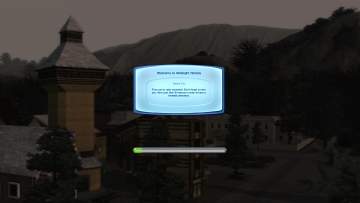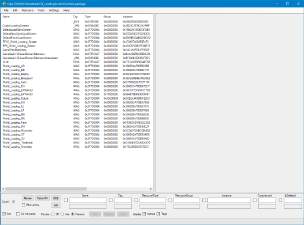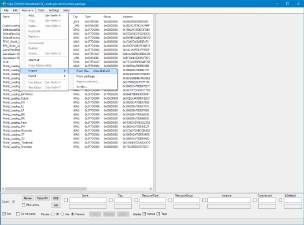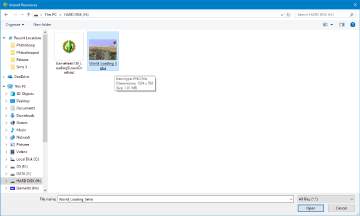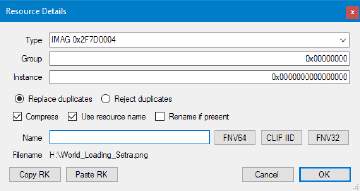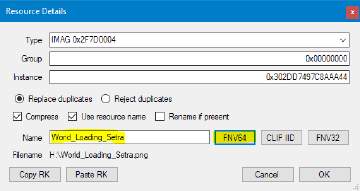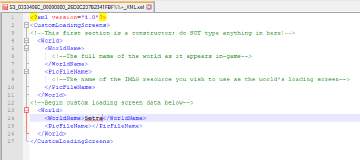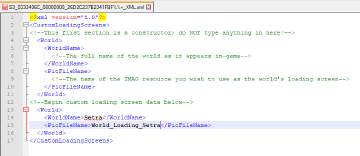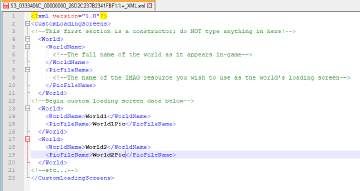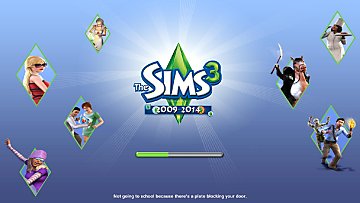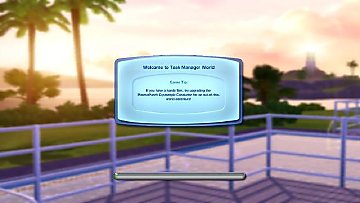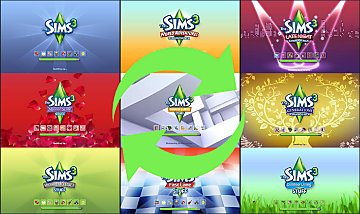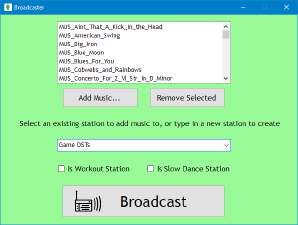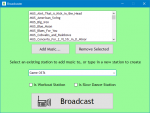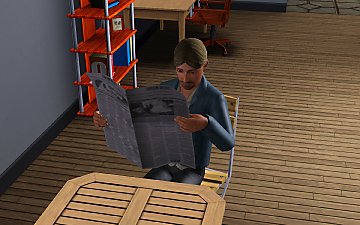World Loading Screen Overhaul v2.0
World Loading Screen Overhaul v2.0

SV.png - width=1920 height=1080

Riverview.png - width=1920 height=1080

BB.png - width=1920 height=1080

HS.png - width=1920 height=1080

LL.png - width=1920 height=1080

LP.png - width=1920 height=1080

ST.png - width=1920 height=1080

MV.png - width=1920 height=1080

AS.png - width=1920 height=1080

DV.png - width=1920 height=1080

MH.png - width=1920 height=1080

RH.png - width=1920 height=1080

tutorial.PNG - width=1280 height=948

tutorial1.PNG - width=1280 height=948

tutorial2.PNG - width=1186 height=713

tutorial3.PNG - width=510 height=270

tutorial4.PNG - width=510 height=270

tutorial5.PNG - width=792 height=351

tutorial6.PNG - width=792 height=344

tutorial7.PNG - width=1920 height=1080

tutorialNote.PNG - width=793 height=421





















 This is an updated re-release of my core-mod-that-should-not-have-been-a-core-mod, World Loading Screen Overhaul.
This is an updated re-release of my core-mod-that-should-not-have-been-a-core-mod, World Loading Screen Overhaul. 
This version is NOT a core mod, but a pure scripting mod, and as such, it should be compatible with all other existing core mods. AwesomeMod users rejoice! The original core mod is now considered obsolete, and will no longer be supported.
A modified version of the original description follows:
Let's get something out of the way right now: the base game world loading screen is boring. REALLY boring. Despite this, EA created no official loading screens for use with their store worlds and no way for users to create their own loading screens for custom worlds.
I decided to fix that.
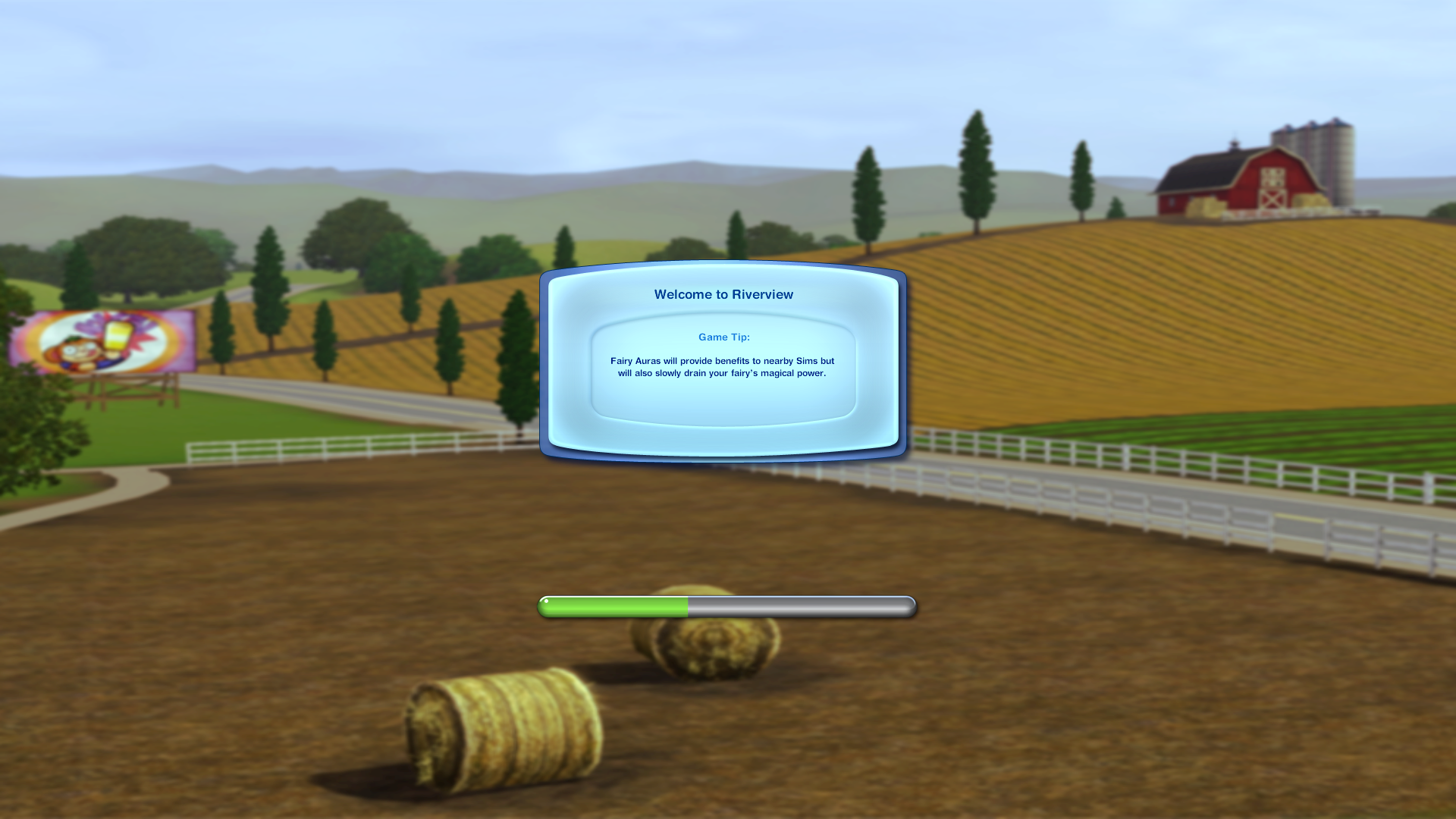
What Is This Mod?
This is a scripting mod that injects custom loading screens for Sunset Valley and all EA store worlds instead of the default world loading screen. It also provides a framework for creating loading screens for custom worlds and overriding EA's default world loading screens. Interactive loading screens introduced in version 1.63 are not affected, and will continue to run as normal if turned on.
No store worlds or expansion packs are required for this mod to run. If you do not have a particular world installed, you simply won't ever see that particular loading screen in-game.
| IMAG File Name | World Name |
|---|---|
| World_Loading_SV | Sunset Valley (Base Game) |
| World_Loading_Riverview | Riverview |
| World_Loading_BB | Barnacle Bay |
| World_Loading_HS | Hidden Springs |
| World_Loading_LL | Lunar Lakes |
| World_Loading_LP | Lucky Palms |
| World_Loading_ST | Sunlit Tides |
| World_Loading_MV | Monte Vista |
| World_Loading_AS | Aurora Skies |
| World_Loading_DV | Dragon Valley |
| World_Loading_MH | Midnight Hollow |
| World_Loading_RH | Roaring Heights |
Overriding Existing Loading Screens
Copies of all EA default loading screens (as well as the default main menu background image) are included in the mod. To replace these images or the provided loading screens for EA store worlds with you own, do the following (instructions are lovingly taken from mikey's Base Game & EP World Loading Screens mod):
|
The DefaultLoadGameScreen, DefaultNewGameLoadScreen, DefaultTravelLoadScreen, and GameEntryMainMenu resources have additional graphic information included in them, and require a slightly different procedure:
|
Adding Loading Screens For Custom Worlds
Before beginning, ensure that the image you wish to use as a loading screen is a PNG file. If it is not, it must be converted through your preferred image editing utility.
The following uses Pyronium3's amazing Setra as an example:
1. Open the package file in S3PE
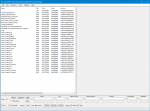
2. Click on Resource > Import > From File... (or press Ctrl-Shift-M)
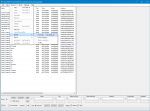
3. Select the image file you wish to use (in this case, "World_Loading_Setra.PNG")
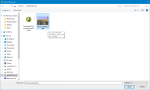
4. In the Resource Details screen, select IMAG (0x2F7D0004) as the type and enter 0 as the group
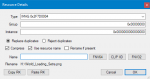
5. Enter a unique name for your image (in this case, "World_Loading_Setra") and click "FNV64" to generate an instance ID
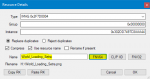
6. Click "OK" to save the image into the package
7. Right click the "CustomLoadingScreens" _XML resource and open it in Notepad or your preferred text editor
8. Within the "WorldName" tags, enter the full name of the world as it would appear in the new game world selection screen (in this case, "Setra")
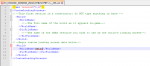
9. Within the "PicFileName" tags, enter the full name of the IMAG file you wish to use as it appears in S3PE (in this case, "World_Loading_Setra")
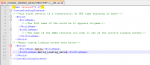
10. Close the text editor and save the package
Success! Your custom loading screen should now be in-game!
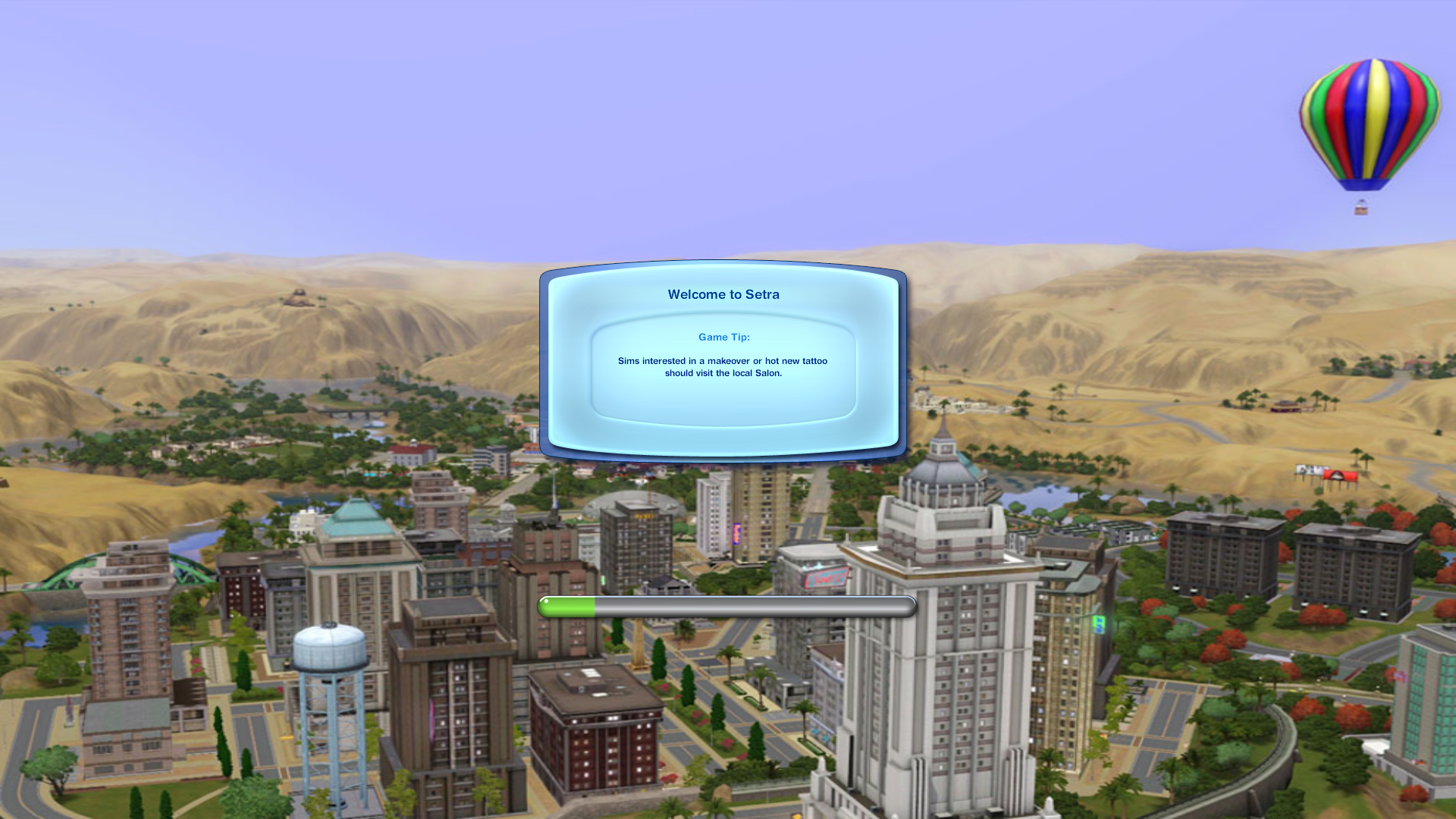
Note: if you wish to create more than one custom world loading screen, you must create a new set of "World," "WorldName," and "PicFileName" tags for EACH WORLD!
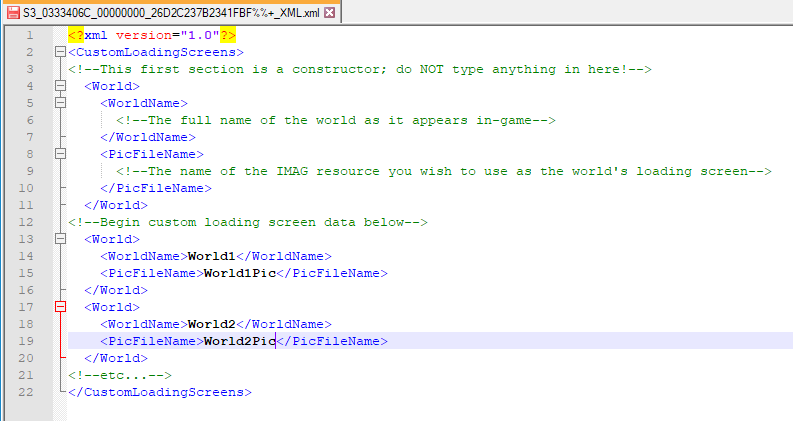
Compatibility and Uninstallation
Built, tested, and (mostly) working on game version 1.69. It may work on earlier versions, but it has not been tested; do so at your own risk. As stated earlier, no expansion packs or stuff packs are required for this mod to run.
As stated earlier, NO expansions or store worlds are required for this mod to run.
As this is (now) a pure script mod, conflicts with other mods should be next-to-nonexistent.
Uninstallation should not cause any problems -- simply remove the mod from the packages folder. All world loading screens will revert to EA default.
 Known Issues
Known Issues- Under very heavy game loads, there may be a momentary flickering as the new loading screen is injected late. In most cases, though, this should not be an issue, and I have attempted to minimize flickering as much as possible.
- Loading screens while traveling to a world added by NRaas Traveler will be their EA default.
Additional Credits
Mikey for his loading screen replacement mod, which served as an inspiration for this mod
Arsil and anagy00000 for their insights on custom world loading screens
Various modders and their scripting tutorials scattered throughout the Interwebs
Tashiketh for keeping this site up and running
My many test sims for putting up with my nonsense
And you, for checking out this mod!
|
Gamefreak130_LoadingScreenOverhaul.rar
Download
Uploaded: 23rd Feb 2020, 19.61 MB.
14,289 downloads.
|
||||||||
| For a detailed look at individual files, see the Information tab. | ||||||||
Install Instructions
Loading comments, please wait...
Updated: 25th Feb 2020 at 6:19 PM
-
Choose your loading screen (OLS version)
by Rainbow_Brite 10th Feb 2011 at 1:26am
-
TS2 -> TS3 Loading Screen Themes
by chasmchronicle 1st Jul 2012 at 11:11pm
-
World Loading Screen Overhaul (UPDATED: 23 February 2018)
by gamefreak130 updated 23rd Feb 2018 at 11:46pm
 33
51.4k
71
33
51.4k
71
-
by YolkSims updated 8th Jul 2022 at 7:28am
 29
44.4k
102
29
44.4k
102
-
Base Game Loading Screen (Spanish&English)
by Ankh 27th Nov 2023 at 10:31pm
 +1 packs
1 2.3k 4
+1 packs
1 2.3k 4 Into the Future
Into the Future
-
by emelie.ikj updated 24th Aug 2024 at 8:47pm
 6
5.6k
13
6
5.6k
13
-
Broadcaster -- A Custom Stereo Music Utility (UPDATED: 14 September 2021)
by gamefreak130 updated 14th Sep 2021 at 9:30pm
This is a program to automatically generate packages to add MP3 files to a given stereo station. more...
 91
27.5k
109
91
27.5k
109
-
Back to Nature -- Lifetime Wishes for Farmers and Outdoorspeople (UPDATED: 1 September 2021)
by gamefreak130 updated 1st Sep 2021 at 6:57pm
I decided to take a break from a larger project I've been working on to make a little something for more...
 59
46.1k
253
59
46.1k
253
-
Spring Cleaning -- An Assortment of Vaguely Spring-Related Tweaks (UPDATED: 23 May 2022)
by gamefreak130 updated 23rd May 2022 at 9:51pm
https://thumbs.modthesims.info/getimage.php?file=2094427 What Is This Mod? This is a collection of four pure script mods that make a variety of more...
 +1 packs
36 67.5k 148
+1 packs
36 67.5k 148 Seasons
Seasons
-
World Loading Screen Overhaul (UPDATED: 23 February 2018)
by gamefreak130 updated 23rd Feb 2018 at 11:46pm
This core mod rewrites the world loading screen controller to allow custom load screens for store and custom worlds. more...
 33
51.5k
71
33
51.5k
71
-
by gamefreak130 26th Jan 2020 at 7:23am
This mod is a PC port of stereo music from the console versions of the game. more...
 10
11.4k
41
10
11.4k
41
-
Toddlers and (Optional!) Pets can Use Stereos
by gamefreak130 11th Jan 2014 at 5:35pm
This mod allows toddler sims and pets to turn on/off, change channel, and skip songs on stereos. more...
 +1 packs
4 12.4k 36
+1 packs
4 12.4k 36 Pets
Pets
-
Job Overhaul -- Interviews And More (UPDATED: 30 May 2021)
by gamefreak130 updated 30th May 2021 at 7:40pm
This mod contains a number of changes and additions relating to jobs and professions. more...
 208
186.4k
511
208
186.4k
511
-
Skills Lose Progress (UPDATED: 5 January 2020)
by gamefreak130 updated 5th Jan 2020 at 7:16am
This mod makes learned skills lose progress over time, similar to social group influence from University Life more...
 42
25.9k
115
42
25.9k
115
-
Futuristic Transportation Charge (UPDATED: 28 August 2018)
by gamefreak130 updated 29th Aug 2018 at 3:19am
This mod adds a fee for riding a hover taxi or a ZEPHYR train in Oasis Landing. more...
 +1 packs
7 16.6k 34
+1 packs
7 16.6k 34 Into the Future
Into the Future
-
Lost & Found: Moar Stings (Plus Other New Game, Edit Town Tweaks)
by gamefreak130 18th Nov 2019 at 5:32am
This mod adds more music stings to the game and Edit Town mode, as well as changing new game annoyances. more...
 8
15.5k
48
8
15.5k
48
About Me
www.patreon.com/Gamefreak130
I typically keep my Github repos private, but I'm happy to share my source code if you ask nicely.

 Sign in to Mod The Sims
Sign in to Mod The Sims World Loading Screen Overhaul v2.0
World Loading Screen Overhaul v2.0