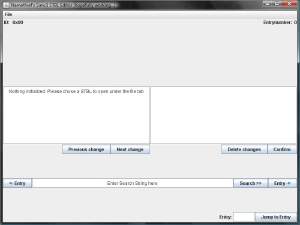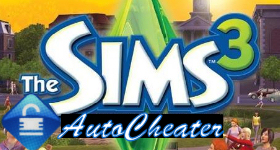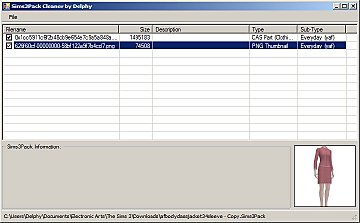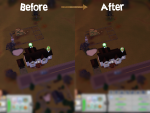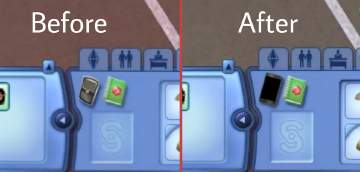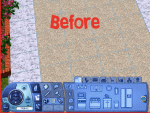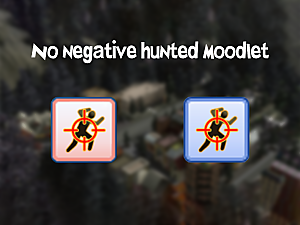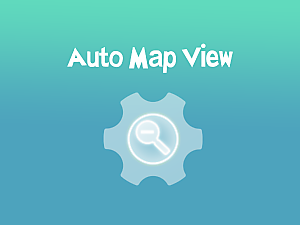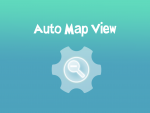Side Mouse Buttons Change Floors (Forward and Backward buttons)
Side Mouse Buttons Change Floors (Forward and Backward buttons)

MTS_Arro-v4.png - width=2592 height=1944
 Description
Description• This mod This mod (program) adds the ability to use the side mouse buttons to change floors in all Sims games.




UPDATE - 24.09.2023 added different .exe file that don't work unless game with "The Sims.*exe" in name is open.
Usage guide
• Inside the.zip archive there is a file you need to run in order for the mod to work.
If you play in full-screen mode, you must run the program as an administrator, but if in windowed or borderless mode, the program can be run without admin privileges.
• You can also suspend, pause or exit this program. To do so, click "Show hidden icons" arrow on taskbar, and rightclick on plumbob icon.

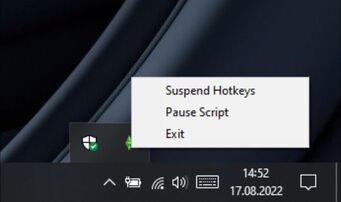
• You can also try second version of this mod which don't work unless you have Sims game running. This don't work on my laptop, but works perfectly fine on my PC so try both - I reccomend V2.
Tip
If you want this program to run automaticaly after you log in:
• Click Win+R

• Type: shell:startup

• Drag and drop extracted .exe file into file explorer window

Tech stuff
• This is compiled AutoHotkey script (.ahk) you can create one by yourself, and then convert it into executable just like I did.
Click button below to show code.
#NoEnv ; Recommended for performance and compatibility with future AutoHotkey releases. ; #Warn ; Enable warnings to assist with detecting common errors. SendMode Input ; Recommended for new scripts due to its superior speed and reliability. SetWorkingDir %A_ScriptDir% ; Ensures a consistent starting directory. ~XButton2::PgUp ~XButton1::PgDn return
Click button below to show code for version 2.
#NoEnv ; Recommended for performance and compatibility with future AutoHotkey releases. #NoEnv SendMode Input SetWorkingDir %A_ScriptDir% SetTitleMatchMode, RegEx #IfWinActive ahk_exe i)^.*The Sims.*exe$ ~XButton1::PgDn ~XButton2::PgUp #IfWinActive return return
Credits
AutoHotkey
supra107 for code
| Filename | Type | Size |
|---|---|---|
| Arro_TS_MouseFloorActiveWindow.zip | zip | |
| TS_MouseFloorActiveWindow.exe | exe | 774144 |
| Filename | Type | Size |
|---|---|---|
| Arro_TS_MouseFloor.zip | zip | |
| TS_MouseFloor.exe | exe | 1406464 |
Note from the Creator:
|
Arro_TS_MouseFloorActiveWindow.zip
Download
Uploaded: 24th Sep 2023, 380.7 KB.
1,389 downloads.
|
||||||||
|
Arro_TS_MouseFloor.zip
Download
Uploaded: 25th Aug 2022, 676.2 KB.
3,068 downloads.
|
||||||||
| For a detailed look at individual files, see the Information tab. | ||||||||
Install Instructions
1. Click the file listed on the Files tab to download the file to your computer.
2. Extract the zip, rar, or 7z file. Now you will have either a .package or a .sims3pack file.
For Package files:
1. Cut and paste the file into your Documents\Electronic Arts\The Sims 3\Mods\Packages folder. If you do not already have this folder, you should read the full guide to Package files first: Sims 3:Installing Package Fileswiki, so you can make sure your game is fully patched and you have the correct Resource.cfg file.
2. Run the game, and find your content where the creator said it would be (build mode, buy mode, Create-a-Sim, etc.).
For Sims3Pack files:
1. Cut and paste it into your Documents\Electronic Arts\The Sims 3\Downloads folder. If you do not have this folder yet, it is recommended that you open the game and then close it again so that this folder will be automatically created. Then you can place the .sims3pack into your Downloads folder.
2. Load the game's Launcher, and click on the Downloads tab. Find the item in the list and tick the box beside it. Then press the Install button below the list.
3. Wait for the installer to load, and it will install the content to the game. You will get a message letting you know when it's done.
4. Run the game, and find your content where the creator said it would be (build mode, buy mode, Create-a-Sim, etc.).
Extracting from RAR, ZIP, or 7z: You will need a special program for this. For Windows, we recommend 7-Zip and for Mac OSX, we recommend Keka. Both are free and safe to use.
Need more help?
If you need more info, see:
- For package files: Sims 3:Installing Package Fileswiki
- For Sims3pack files: Game Help:Installing TS3 Packswiki
Loading comments, please wait...
Uploaded: 25th Aug 2022 at 10:41 PM
Updated: 24th Sep 2023 at 11:58 AM
-
Mickey Mouse Star - Kid's Long T's (Update 08/31/09 additional downloads in set)
by Gillianivy 7th Jul 2009 at 11:55am
 12
26.9k
30
12
26.9k
30
-
by Random667 updated 1st Jul 2009 at 12:03am
 101
198.6k
112
101
198.6k
112
-
by Tashiketh updated 12th Sep 2010 at 4:52am
 555
622.2k
604
555
622.2k
604
-
by MarkJS updated 25th Dec 2010 at 9:58pm
 85
216.2k
94
85
216.2k
94
-
by Battery updated 11th Mar 2023 at 12:18pm
 88
162.7k
193
88
162.7k
193
-
by LazyDuchess updated 5th Nov 2024 at 1:19am
 633
1.4m
1.6k
633
1.4m
1.6k
-
by Arro 28th Jan 2025 at 12:48pm
 3
9.1k
31
3
9.1k
31
-
The Sims 3 Seasons and Lunar Phases Icons from The Sims 4 (3 flavours, Gray UI, Clean UI compatible)
by Arro updated 11th Aug 2022 at 9:34pm
Description • This mod replaces the seasons and / or moon phase icons in The Sims 3 with those from TS4. Installation more...
-
by Arro 4th Mar 2024 at 5:56pm
 7
13.7k
44
7
13.7k
44

 Sign in to Mod The Sims
Sign in to Mod The Sims Side Mouse Buttons Change Floors (Forward and Backward buttons)
Side Mouse Buttons Change Floors (Forward and Backward buttons)