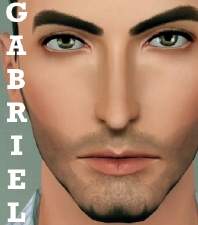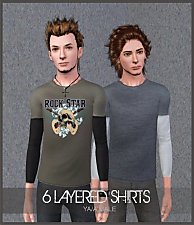Jiro Kane - Tattoo Lover
Jiro Kane - Tattoo Lover

Jiro all tatts.jpg - width=449 height=700
Jiro's all tatts

Jiro CAS.jpg - width=462 height=628
Jiro CAS

Jiro Everyday Wear.jpg - width=700 height=561
Jiro Everyday Wear

Jiro Kane 2.jpg - width=527 height=550
Jiro Kane

sf.jpg - width=1000 height=496
Swimwear and Formal Outfit

TN Tatts.png - width=255 height=255
Tattoos CAS Thumbnail

Undies 1.jpg - width=600 height=743
Became A Model

Jiro With Aikea's Skin Default.jpg - width=226 height=287
Jiro With Aikea's Skin Default

So yeah, this is Jiro Kane.
My CauAsian Sim (Caucasian - Asian, borrowed that from hubby
 )
)Born in Fukuoka, Japan 23 years ago. His parents are Albert and Megumi Kane.
Now lives in Bristol, UK his father's hometown.
His confession:
"At first I hated it (tattoo) but now I'm addicted to it.
The way I see it tattoo is like an art"
So far he has 6 tattoos on his body but he's planning to get more

Age:
Young Adult
Traits:
Couch Potato
Good Sense Of Humor
Artistic
Loner
Heavy Sleeper
Likes:
Sushi
Custom Music
Red
Lifetime Wish:
Golden Tounge, Golden Finger
Jiro comes with 6 Recolorable Tattoos I made (with CAS thumbnail)
for Male only, Teen through Elder. It's a multiple tattoos not individual.
You can find it in glasses & accessories category and under all category outfit.
Also 1 shirt of Shiroi Neko (recolorable except the stencil),
real shirt from here I made for him.
You can find this shirt under all category outfit.
Screenshots


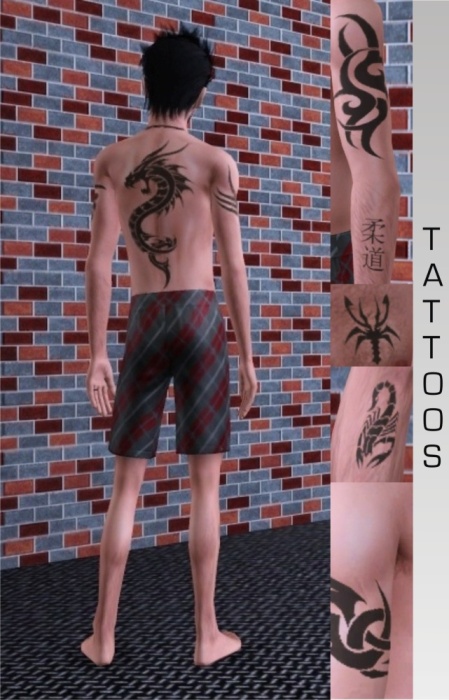
+ + + + +
IMPORTANT
You need Rick+Delphy's Slider Hack/Awesomemod/Indie Stone
if you want to tweak his face and the sliders won't snap back to default setting.
You can get Slider Hack from here
Custom Content by Me:
6 Tattoos:
On the back, left and right arm, chest and right leg.
The Japanese language tattoo on his arm means "Judo"

Shiroi Neko "Oh My God " shirt
Custom Content I Used:
Skin:
Face by 234jiao, from here
Body by TummyZa, from here (the first one)
Facial Hair:
Chinstrap by Robokitty, from here
Brow by Nandonalt, from here
Hair by Aikea
Pants by Aikea
How to install:
Extract the sim. file from the zip.
Place in My Documents/Electronic Arts/The Sims 3/SavedSims.
In the game, go to the Premade Sims Bin in Create A Sim (CAS)
Enjoy and Happy Simming, Everyone!

NewOne
Additional Credits:
Rick & Delphy for the slider hack
Delphy for CTU Tool
All creators above for making great CC. Thanks, guys!
|
Shiroi Neko Shirt.rar
| Just Shirt
Download
Uploaded: 26th Aug 2009, 43.9 KB.
8,548 downloads.
|
||||||||
|
Multiple Tattoos.rar
| Just Tattoos
Download
Uploaded: 26th Aug 2009, 176.8 KB.
15,052 downloads.
|
||||||||
|
Jiro_Kane.rar
| Male Sim - Jiro Kane
Download
Uploaded: 26th Aug 2009, 404.6 KB.
14,008 downloads.
|
||||||||
| For a detailed look at individual files, see the Information tab. | ||||||||
Install Instructions
1. Click the file listed on the Files tab to download the sim to your computer.
2. Extract the zip, rar, or 7z file.
2. Select the .sim file you got from extracting.
3. Cut and paste it into your Documents\Electronic Arts\The Sims 3\SavedSims folder. If you do not have this folder yet, it is recommended that you open the game, enter Create-a-Sim, and save a sim to the sim bin to create this folder, rather than doing so manually. After that you can close the game and put the .sim file in SavedSims
4. Once the .sim file is in SavedSims, you can load the game, and look for your sim in the premade sims bin in Create-a-Sim.
Extracting from RAR, ZIP, or 7z: You will need a special program for this. For Windows, we recommend 7-Zip and for Mac OSX, we recommend Keka. Both are free and safe to use.
Need more help?
If you need more info, see Game Help:Installing TS3 Simswiki for a full, detailed step-by-step guide! Special Installation Instructions
- If you get an error that says "This content requires expansion pack data that is not installed", please use either Clean Installer to install this sim.
Loading comments, please wait...
-
8 Tribal Back Tattoos - Recolorable & For Both Genders (Teen - Elder)
by newone08 updated 18th Aug 2009 at 2:45am
Hello All! more...
 50
216.4k
301
50
216.4k
301
-
20 KNUCKLE TATTOOS (Recolorable, Teen-Elder, Both Gender)
by newone08 updated 27th Oct 2009 at 10:51pm
+ I add Part 5 as requested + (Read the comments) Hi All! more...
 57
160k
166
57
160k
166
-
by newone08 4th Aug 2010 at 1:38pm
12 Layered Shirts V2 for Males more...
 18
61.1k
132
18
61.1k
132
Male » Mixed Sets » Adult
-
6 Layered Shirts (Teen/YA/A Males)
by newone08 updated 29th Nov 2009 at 9:00am
++ For Teens Are Available Now ++ Also for those who requested Zack I already more...
 28
64k
89
28
64k
89
Male » Mixed Sets » Adult

 Sign in to Mod The Sims
Sign in to Mod The Sims