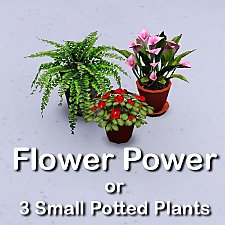Good Old Plants [Updated for WA]
Good Old Plants [Updated for WA]

small.jpg - width=200 height=200

allonwhite.jpg - width=800 height=596

livingroom.jpg - width=800 height=522
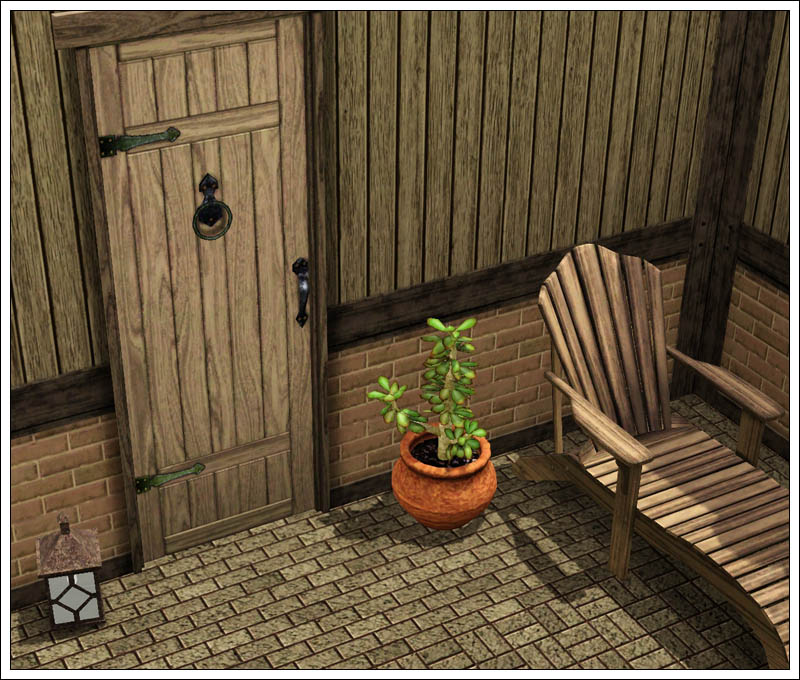
outside.jpg - width=800 height=680
These objects became broken with the patch 1.6.6 and the expansion and caused the "blue lot syndrome". I have fixed them now so if you still want to use them with World Adventures, please re-download.
I really missed the potted plants of The Sims 2, so I decided to convert them. It's not as simple as it sounds but I managed somehow

So here are four Sims 2 plants, the "Fig Tree" (which looks nothing like a fig tree imo), the "Simulated Succulent" and two bonsais.
They are in Decorative/Plants in the catalog and each cost 80§.
You can recolor the pots. Have fun!

Polygon Counts:
Bonsai Round: 793 faces, 685 vertices
Bonsai Blue Sky: 752 faces, 492 vertices
Fig Tree: 733 faces, 794 vertices
Succulent: 1038 faces, 812 vertices
Additional Credits:
The Object Tool, S3OC, S3PE, SimPE, The Sims 2.
This is a new mesh, and means that it's a brand new self contained object that usually does not require a specific Pack (although this is possible depending on the type). It may have Recolours hosted on MTS - check below for more information.
|
Sims2plants.rar
| Fixed version for EP01.
Download
Uploaded: 28th Sep 2009, 224.4 KB.
25,226 downloads.
|
||||||||
| For a detailed look at individual files, see the Information tab. | ||||||||
Install Instructions
1. Click the file listed on the Files tab to download the file to your computer.
2. Extract the zip, rar, or 7z file. Now you will have either a .package or a .sims3pack file.
For Package files:
1. Cut and paste the file into your Documents\Electronic Arts\The Sims 3\Mods\Packages folder. If you do not already have this folder, you should read the full guide to Package files first: Sims 3:Installing Package Fileswiki, so you can make sure your game is fully patched and you have the correct Resource.cfg file.
2. Run the game, and find your content where the creator said it would be (build mode, buy mode, Create-a-Sim, etc.).
For Sims3Pack files:
1. Cut and paste it into your Documents\Electronic Arts\The Sims 3\Downloads folder. If you do not have this folder yet, it is recommended that you open the game and then close it again so that this folder will be automatically created. Then you can place the .sims3pack into your Downloads folder.
2. Load the game's Launcher, and click on the Downloads tab. Find the item in the list and tick the box beside it. Then press the Install button below the list.
3. Wait for the installer to load, and it will install the content to the game. You will get a message letting you know when it's done.
4. Run the game, and find your content where the creator said it would be (build mode, buy mode, Create-a-Sim, etc.).
Extracting from RAR, ZIP, or 7z: You will need a special program for this. For Windows, we recommend 7-Zip and for Mac OSX, we recommend Keka. Both are free and safe to use.
Need more help?
If you need more info, see:
- For package files: Sims 3:Installing Package Fileswiki
- For Sims3pack files: Game Help:Installing TS3 Packswiki
Loading comments, please wait...
Updated: 29th Dec 2009 at 6:59 PM - update
-
by lemoncandy 3rd Sep 2009 at 5:18pm
 43
81.8k
128
43
81.8k
128
-
by lemoncandy 5th Sep 2009 at 1:06pm
 52
68.1k
127
52
68.1k
127
-
by lemoncandy 1st Oct 2009 at 8:20pm
 44
94.2k
202
44
94.2k
202
-
by lemoncandy 26th Oct 2009 at 5:06pm
 64
127.9k
203
64
127.9k
203
-
by lemoncandy 27th Oct 2009 at 5:25pm
 41
84.3k
86
41
84.3k
86
-
Canonical Kitchen Chair – Update 2014-08-27: post-Pets fix!
by plasticbox updated 2nd Sep 2014 at 8:39pm
 22
50.4k
82
22
50.4k
82
-
by omegastarr82 25th Jul 2011 at 12:52pm
 18
38.6k
126
18
38.6k
126
-
by Lisen801 15th Jun 2012 at 2:43pm
 37
67.9k
256
37
67.9k
256
-
by lemoncandy 15th Nov 2009 at 12:44pm
Do you usually decorate rooms with mismatched furniture? Do you like the "it's from a garage sale" look? Then this more...
-
Paint some stones into your yard [Updated for WA]
by lemoncandy 22nd Sep 2009 at 10:48pm
Six terrain paints. I have added fixed versions that will work with World Adventures or patch 1.6.6. more...
 85
77.5k
153
85
77.5k
153
-
Can't see the forest - 6 leafy patterns
by lemoncandy 6th Jul 2009 at 12:26am
Perhaps your gardening sims will like more plants around the house... more...
 14
18k
20
14
18k
20
-
by lemoncandy 21st Sep 2009 at 5:50pm
Here's my next set of room-type-category clutter. This time it's for kids! more...
 74
120k
243
74
120k
243
-
by lemoncandy 18th Aug 2009 at 5:06pm
To answer public demand, I present one more set of clutter objects. You even get a trash pile this time! more...
 91
121k
194
91
121k
194
-
by lemoncandy 14th Jun 2009 at 10:04pm
I attempted to create a more dull downtown-ish look with this block of apartments to counter the tons of fancy more...
 16
22.4k
21
16
22.4k
21
-
Indoor Plants 1 [Updated for WA]
by lemoncandy 30th Aug 2009 at 10:57pm
EDIT 29/11/2009. These objects became broken with the patch 1.6.6 and the expansion and caused the "blue lot syndrome". more...
 93
144.2k
215
93
144.2k
215
-
by lemoncandy 13th Aug 2009 at 12:25am
A small cottage for sims who like old stuff. Two bedrooms and two bathrooms, fireplace, no television, small backyard. more...
 18
25.3k
48
18
25.3k
48
-
Follow the white rabbit - more clutter
by lemoncandy 17th Aug 2009 at 5:37pm
After the unexpected popularity of my "Useless Objects ", I felt obliged to create more clutter that peeps can stuff more...
 47
84.7k
109
47
84.7k
109
About Me
IMPORTANT
I haven't touched any of this work for over a year, so please consider it all as unsupported. I guess most of it won't be working with the game's new expansions and patches. Sorry.

 Sign in to Mod The Sims
Sign in to Mod The Sims Good Old Plants [Updated for WA]
Good Old Plants [Updated for WA]