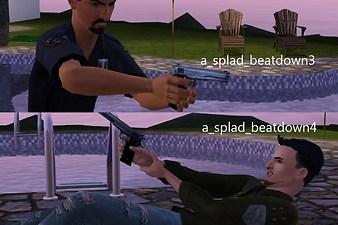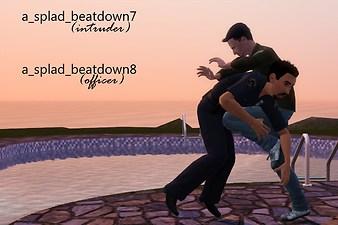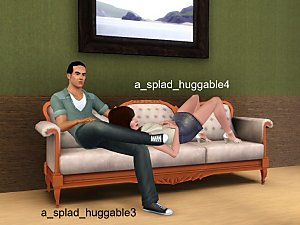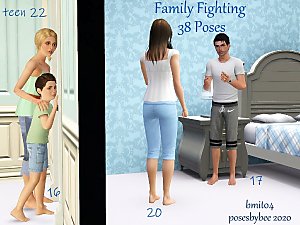A Bad Night
A Bad Night

title.jpg - width=1100 height=619

beatdown 1.jpg - width=1152 height=768

beatdown 2.jpg - width=1152 height=768

beatdown 3.jpg - width=1152 height=768

beatdown 4.jpg - width=1152 height=768

beatdown 5.jpg - width=1152 height=768

beatdown 6.jpg - width=1152 height=768

terror1.jpg - width=1139 height=768

terror2.jpg - width=1152 height=768

Screenshot-9331.jpg - width=1024 height=768

Screenshot-9329.jpg - width=1024 height=768

Screenshot-9332.jpg - width=1024 height=768












--------------------------------------------------------------------------------------------------------------------------------------------------------
*Compatible with the "Pose List" feature of the newest Pose Player!*
For anyone who's ever had a babysitter that was more scared of loud, unexplained noises than YOU were ... this set is for you. Also designed for folks who always wondered what the hell was going on in that dust cloud when burglars broke in. :D
Please note! This set is in three pieces: "Chicken," which are the poses of sims being scared, "Beatdown," which are the cops n' robbers type poses, and "A Bad Night," which is a combination of all 20 poses. YOU DO NOT NEED TO DOWNLOAD ALL THREE. Only get the one you actually want in your game. Getting more than one will cause duplicates in your pose list and is unnecessary. I just split them up in case people really prefer to have one over the other.
Pose tags are as follows:
"Beatdown!"
You wanna fight that rent-a-cop? Go ahead ...
a_splad_beatdown1 -- pointing finger
a_splad_beatdown2 -- raising hands
a_splad_beatdown3 -- drawn gun, standing
a_splad_beatdown4 -- drawn gun, on ground
a_splad_beatdown5 -- punch to the jaw
a_splad_beatdown6 -- falling
a_splad_beatdown7 -- knee to the stomach
a_splad_beatdown8 -- falling
a_splad_beatdown9 -- on the ground
a_splad_beatdown10 -- arrest
a_splad_beatdown11 -- walking away
a_splad_beatdown12 -- on the ground
Depending on how you configure these, the fight could go on for some time. Or you could draw a gun and put an end to it. Up to you!
The gun used in my photos is CloudwalkerNZ's "Hardballer." The hand positions for "beatdown 3/4" may or may not work with other custom guns.
"Chicken!"
"What was that noise? You'd better go see."
a_splad_terror1 -- sneaking along the wall
a_splad_terror2 -- hiding under the bed
a_splad_terror3 -- stumbling on the stairs
a_splad_terror4 -- hiding in a tub
c_splad_terror1 -- peeking around a corner
c_splad_terror2 -- hiding on the far side of a bed
c_splad_terror3 -- cringing on the stairs
c_splad_terror4 -- lying flat, holding head in hands
If you want to put the child's pose in the tub as shown, you will need an OMSP. If you're using Granthes' OMSP, please set it to a height of 13 cm.
You will have use "moveobjects on" to place the sims in position. Once you cancel, the sims will stand in the middle of the object, or group up together. This is okay! Just direct the sims to walk away and all will be well.
Additional Credits:
Cmomoney for the incredible Pose Player
OrangeMittens for the excellent "Creating Your Own Custom Poses" tutorial
WesHowe for the AnimTool
Mesher for the AM/AF/CU rigs
Inge Jones for S3PE and the rest of the Sims community at large for assistance and encouragement.
|
Chicken!.rar
Download
Uploaded: 7th May 2012, 58.2 KB.
10,708 downloads.
|
||||||||
|
Beatdown!.rar
Download
Uploaded: 7th May 2012, 82.4 KB.
11,201 downloads.
|
||||||||
|
A Bad Night.rar
Download
Uploaded: 7th May 2012, 134.6 KB.
13,779 downloads.
|
||||||||
| For a detailed look at individual files, see the Information tab. | ||||||||
Install Instructions
1. Click the file listed on the Files tab to download the file to your computer.
2. Extract the zip, rar, or 7z file. Now you will have either a .package or a .sims3pack file.
For Package files:
1. Cut and paste the file into your Documents\Electronic Arts\The Sims 3\Mods\Packages folder. If you do not already have this folder, you should read the full guide to Package files first: Sims 3:Installing Package Fileswiki, so you can make sure your game is fully patched and you have the correct Resource.cfg file.
2. Run the game, and find your content where the creator said it would be (build mode, buy mode, Create-a-Sim, etc.).
For Sims3Pack files:
1. Cut and paste it into your Documents\Electronic Arts\The Sims 3\Downloads folder. If you do not have this folder yet, it is recommended that you open the game and then close it again so that this folder will be automatically created. Then you can place the .sims3pack into your Downloads folder.
2. Load the game's Launcher, and click on the Downloads tab. Find the item in the list and tick the box beside it. Then press the Install button below the list.
3. Wait for the installer to load, and it will install the content to the game. You will get a message letting you know when it's done.
4. Run the game, and find your content where the creator said it would be (build mode, buy mode, Create-a-Sim, etc.).
Extracting from RAR, ZIP, or 7z: You will need a special program for this. For Windows, we recommend 7-Zip and for Mac OSX, we recommend Keka. Both are free and safe to use.
Need more help?
If you need more info, see:
- For package files: Sims 3:Installing Package Fileswiki
- For Sims3pack files: Game Help:Installing TS3 Packswiki
Loading comments, please wait...
Uploaded: 7th May 2012 at 7:22 PM
Updated: 8th May 2012 at 11:06 PM
-
by spladoum updated 6th Jun 2011 at 7:06pm
 24
77.9k
109
24
77.9k
109
-
by spladoum 7th Aug 2011 at 6:15am
 38
177k
253
38
177k
253
-
by spladoum 11th Mar 2013 at 8:27am
 22
83.2k
142
22
83.2k
142
-
by cottoncandy1 22nd Jan 2014 at 12:53pm
 10
34.8k
56
10
34.8k
56
-
by jessesue updated 11th Oct 2020 at 7:41pm
 3
9k
12
3
9k
12
-
by jessesue 10th Aug 2025 at 4:40pm
 2
847
2
847
-
by jessesue 15th Aug 2025 at 2:27pm
 2
1.8k
3
2
1.8k
3
-
by jessesue 20th Aug 2025 at 11:16pm
-
by jessesue 23rd Sep 2025 at 4:12pm
-
Hello Sweetie--Fairy Hair Deflowered, for toddlers through elders
by spladoum 29th Sep 2013 at 5:11pm
A classic. Without all those twigs and weeds stuck in it. more...
 18
20.6k
73
18
20.6k
73
Hair » Female » Young Adult
-
Movie Night -- A couple's pose set
by spladoum 5th Apr 2014 at 10:06pm
For those nights you just need to stay in and relax. more...
 17
55.4k
142
17
55.4k
142
-
Ride Along--12 poses for motorcycles, scooters, and bicycles
by spladoum 14th May 2014 at 5:15am
A ride's always more fun with two! more...
 +3 packs
13 27.4k 39
+3 packs
13 27.4k 39 World Adventures
World Adventures
 Ambitions
Ambitions
 Fast Lane Stuff
Fast Lane Stuff
-
Wub U Daddy--10 adult/toddler poses
by spladoum 16th May 2016 at 1:26am
This is a set that I made based on some very cute photos I've seen of my friends and their more...
 9
33k
63
9
33k
63
-
Little Man -- a toddler / adult pose set
by spladoum 12th Jun 2014 at 4:41pm
For all the dads who love their kids too. Happy Father's Day! more...
 38
64.4k
237
38
64.4k
237
-
Patio Maternity Dress--BG-compatible!
by spladoum 20th Dec 2016 at 4:05am
Here we are with more maternity wear--this one was a happy accident. more...
 11
21.8k
68
11
21.8k
68
-
Vintage Athletic Shorts--BG-compatible
by spladoum 24th Apr 2016 at 5:38am
... now, why did I want these, again? *thinks* ... yep, no idea. I blame American Apparel. more...
 12
26.5k
78
12
26.5k
78
Male » Athletic » Young Adult

 Sign in to Mod The Sims
Sign in to Mod The Sims A Bad Night
A Bad Night