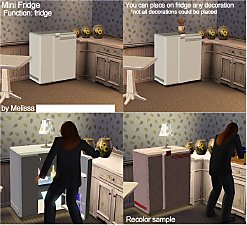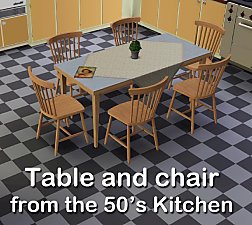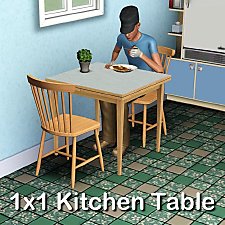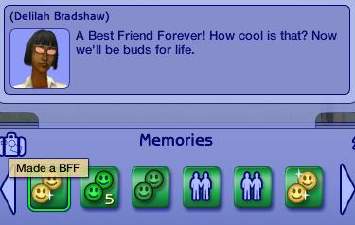LiftCo Dumbwaiter
LiftCo Dumbwaiter

Screenshot.jpg - width=506 height=527

Screenshot-2.jpg - width=1008 height=725
Preset Designs

Screenshot-3.jpg - width=563 height=768
CASt Channels

Screenshot-4.jpg - width=544 height=768
Collecting food

Screenshot-5.jpg - width=560 height=768
Ordering food

Screenshot-6.jpg - width=591 height=768
Disposing of trash

I liked that when placed on a community lot it will spawn a waiter and visiting Sims will make use of it as a functional restaurant.
What I didn't like was that it didn't fit with older themes.
As a result I have retextured it to look like a dumbwaiter instead.
It comes in two preset designs, seen above, with four CAStable channels. It can be found under Kitchen > Refrigerators / Stoves and Appliances > Large Appliances
It retains all of its original functionality, including the Advanced Technology skill gain.
The digital display has been removed and made to look like a chalk board so that it now appears as if Sims are reading from the menu when they make their selection.
Digital sounds can still be heard when new recipes are programmed in but removing this is beyond my skillset.
Many, many thanks to Bloomsbase for helping me beat this object into working submission.
Polygon Counts:
High = 1323
Medium = 326
Additional Credits:
Photoshop,
Milkshape,
TSR Workshop,
s3pe.
This is a new mesh, and means that it's a brand new self contained object that usually does not require a specific Pack (although this is possible depending on the type). It may have Recolours hosted on MTS - check below for more information.
|
MM_Dumbwaiter.zip
Download
Uploaded: 2nd Jun 2014, 244.5 KB.
3,067 downloads.
|
||||||||
| For a detailed look at individual files, see the Information tab. | ||||||||
Install Instructions
1. Click the file listed on the Files tab to download the file to your computer.
2. Extract the zip, rar, or 7z file. Now you will have either a .package or a .sims3pack file.
For Package files:
1. Cut and paste the file into your Documents\Electronic Arts\The Sims 3\Mods\Packages folder. If you do not already have this folder, you should read the full guide to Package files first: Sims 3:Installing Package Fileswiki, so you can make sure your game is fully patched and you have the correct Resource.cfg file.
2. Run the game, and find your content where the creator said it would be (build mode, buy mode, Create-a-Sim, etc.).
For Sims3Pack files:
1. Cut and paste it into your Documents\Electronic Arts\The Sims 3\Downloads folder. If you do not have this folder yet, it is recommended that you open the game and then close it again so that this folder will be automatically created. Then you can place the .sims3pack into your Downloads folder.
2. Load the game's Launcher, and click on the Downloads tab. Find the item in the list and tick the box beside it. Then press the Install button below the list.
3. Wait for the installer to load, and it will install the content to the game. You will get a message letting you know when it's done.
4. Run the game, and find your content where the creator said it would be (build mode, buy mode, Create-a-Sim, etc.).
Extracting from RAR, ZIP, or 7z: You will need a special program for this. For Windows, we recommend 7-Zip and for Mac OSX, we recommend Keka. Both are free and safe to use.
Need more help?
If you need more info, see:
- For package files: Sims 3:Installing Package Fileswiki
- For Sims3pack files: Game Help:Installing TS3 Packswiki
Loading comments, please wait...
Uploaded: 2nd Jun 2014 at 8:44 PM
Updated: 23rd Jun 2016 at 11:57 PM
#synthesizer, #synthesiser, #synth, #food, #dumb, #waiter
-
by BabaYaga 30th Apr 2010 at 9:13pm
 21
39.9k
88
21
39.9k
88
-
by Lisen801 updated 12th Oct 2012 at 4:25pm
 17
45.9k
140
17
45.9k
140
-
by Nysha 4th Dec 2010 at 11:40pm
 43
52.5k
195
43
52.5k
195
-
by Lisen801 updated 25th May 2012 at 2:01pm
 28
56.8k
122
28
56.8k
122
-
by shiromori 18th Oct 2013 at 4:26am
 28
21.9k
83
28
21.9k
83
-
(UPDATE: 4-JAN-2016) Food Synthesizer Pop-Up Menu
by icarus_allsorts updated 3rd Jan 2016 at 6:15pm
 +1 packs
31 46.8k 141
+1 packs
31 46.8k 141 Into the Future
Into the Future
-
Magic Cauldron Food Synthesizer
by Lost Pantheon 2nd Feb 2024 at 9:06pm
 +1 packs
4 2.7k 13
+1 packs
4 2.7k 13 Into the Future
Into the Future
-
by Menaceman44 updated 25th Sep 2022 at 4:56pm
Gendered doors that match the Hand Carved Heavy Wooden Door. more...
 +1 packs
6 17.5k 43
+1 packs
6 17.5k 43 Jungle Adventure
Jungle Adventure
-
Unisex Nose Sticking Plaster For All Ages
by Menaceman44 24th Aug 2011 at 8:59pm
A plaster for Sims to wear on their noses. more...
 14
36.5k
93
14
36.5k
93
-
by Menaceman44 updated 29th Sep 2008 at 5:42pm
:new: If you have installed this fix by Havelock (#post2048080) then DO NOT install this package. more...
 +1 packs
17 25.1k 45
+1 packs
17 25.1k 45 University
University
-
(UPDATED 17-09-08) BFF Memory Text Fix
by Menaceman44 6th Apr 2008 at 8:35pm
:new: BFFCorrection now corrects; Danish Dutch English (UK) French German Italian Polish Romanian and apparently Hungarian although I really don't more...
 +1 packs
20 22.4k 28
+1 packs
20 22.4k 28 Free Time
Free Time
-
*DIESEL STUFF* Simlish CAS Defaults
by Menaceman44 11th Aug 2012 at 9:21pm
Files to replace the English text on Diesel clothing with Simlish. more...
-
Decorative Corbel Placement Modification
by Menaceman44 5th Jan 2009 at 7:53pm
Hello. I'm still alive. This mod alters the placement of the decorative corbel that came with Apartment Life. more...
 +1 packs
10 22.2k 36
+1 packs
10 22.2k 36 Apartment Life
Apartment Life
-
FreeTime Cribs - NOW ANIMATED!!! UPDATED 31-JAN-09
by Menaceman44 updated 31st Jan 2009 at 10:25pm
These two packages that I have created enable the animations on the two cribs that came with FreeTime. more...
 +1 packs
26 116.6k 264
+1 packs
26 116.6k 264 Free Time
Free Time
-
Get Famous Wall Trim Swatch Fix
by Menaceman44 30th Sep 2024 at 10:26pm
Description While I've been working on wall trims recently, I discovered that there are six additional glass pane swatches for the more...
-
Merfolk Tombstone Default Replacement
by Menaceman44 29th Jan 2025 at 9:42pm
Description I was extremely pleased when The Sims Team finally added a merfolk specific tombstone to the game but was less more...
-
Elder Male Swimwear ON ELDER BODY!
by Menaceman44 31st Jul 2007 at 11:39pm
Hi, Are you tired of your elder Sim men sprouting broad shoulders and a trim waistline every time they get more...
Packs Needed
| Base Game | |
|---|---|
 | Sims 3 |
| Expansion Pack | |
|---|---|
 | Into the Future |

 Sign in to Mod The Sims
Sign in to Mod The Sims LiftCo Dumbwaiter
LiftCo Dumbwaiter