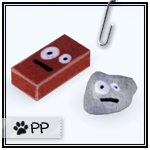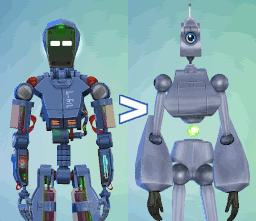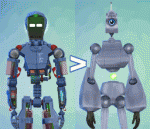TS2 Conversion - Little Hal The Servo Plushie
TS2 Conversion - Little Hal The Servo Plushie

ServoPlushieThumb2.jpg - width=734 height=768

ServoPlushieServo.jpg - width=720 height=768

ServoPlushieToddler.jpg - width=837 height=688

ServoPlushieRGB2.jpg - width=610 height=753

ServoPlushieChild.jpg - width=1100 height=768
There are two objects: one that functions as a teddy bear, like her TS2 original, and one that is just a decorative object. You can have both in your game at the same time, and both have three recolourable channels.

The teddy bear version is fully animated and should look good when kids play with it, but because of the nature of the mesh the harsher play of toddlers can make it look a little distorted at times. The deco version is the same mesh, just pre-posed for adorableness. It's classified as a small object so it can fit on shelves and make your kids rooms look a little more lived in.
They can both be found under Kids / Toys for 50 simoleons each. Huge thanks again to Queen of France for all the hard work she did on this mesh and textures, all I did was reassign bones and edit the textures to be recolourable, all credit goes to her.
Polygon Counts:
LOD0: 944 vertices
LOD1: 592 vertices
Additional Credits:
Queen of France for the mesh and textures
This is a new mesh, and means that it's a brand new self contained object that usually does not require a specific Pack (although this is possible depending on the type). It may have Recolours hosted on MTS - check below for more information.
|
ServoPlushie.zip
Download
Uploaded: 12th Mar 2021, 1.30 MB.
2,286 downloads.
|
||||||||
| For a detailed look at individual files, see the Information tab. | ||||||||
Install Instructions
1. Click the file listed on the Files tab to download the file to your computer.
2. Extract the zip, rar, or 7z file. Now you will have either a .package or a .sims3pack file.
For Package files:
1. Cut and paste the file into your Documents\Electronic Arts\The Sims 3\Mods\Packages folder. If you do not already have this folder, you should read the full guide to Package files first: Sims 3:Installing Package Fileswiki, so you can make sure your game is fully patched and you have the correct Resource.cfg file.
2. Run the game, and find your content where the creator said it would be (build mode, buy mode, Create-a-Sim, etc.).
For Sims3Pack files:
1. Cut and paste it into your Documents\Electronic Arts\The Sims 3\Downloads folder. If you do not have this folder yet, it is recommended that you open the game and then close it again so that this folder will be automatically created. Then you can place the .sims3pack into your Downloads folder.
2. Load the game's Launcher, and click on the Downloads tab. Find the item in the list and tick the box beside it. Then press the Install button below the list.
3. Wait for the installer to load, and it will install the content to the game. You will get a message letting you know when it's done.
4. Run the game, and find your content where the creator said it would be (build mode, buy mode, Create-a-Sim, etc.).
Extracting from RAR, ZIP, or 7z: You will need a special program for this. For Windows, we recommend 7-Zip and for Mac OSX, we recommend Keka. Both are free and safe to use.
Need more help?
If you need more info, see:
- For package files: Sims 3:Installing Package Fileswiki
- For Sims3pack files: Game Help:Installing TS3 Packswiki
Loading comments, please wait...
Uploaded: 12th Mar 2021 at 2:08 AM
Updated: 12th Mar 2021 at 5:22 AM
-
by Elias943 14th Aug 2009 at 8:29pm
 4
14.2k
17
4
14.2k
17
-
by Elias943 16th Aug 2009 at 7:01pm
 22
31.5k
34
22
31.5k
34
-
Serenity Statue Conversion From Ts2 Apartment Life 3 Small Sizes
by JillianWong 22nd Sep 2009 at 6:32pm
 19
26.9k
25
19
26.9k
25
-
by Esmeralda 21st Feb 2010 at 9:19pm
 247
201.7k
208
247
201.7k
208
-
by rainbowtwilight 13th Apr 2010 at 9:25pm
 16
39.9k
84
16
39.9k
84
-
Unconventional Toys - Recolorable and Interactive!
by Purplepaws updated 21st Oct 2011 at 11:20am
 36
42k
109
36
42k
109
-
Asian Fusion Set (TS2 Conversion)
by Naus Allien 30th Nov 2018 at 10:25pm
-
by Qahne 16th Dec 2021 at 6:12pm
A pretty simple little upload - this is the basegame female one-piece swimsuit ported over for men, which is the more...
 5
3.2k
16
5
3.2k
16
Male » Swimwear » Young Adult
-
Manly Leotards For Manly Workouts
by Qahne 7th Nov 2021 at 5:15pm
Winter is nearly here, but that doesn't mean it's time to slack! more...
 11
4.3k
23
11
4.3k
23
Male » Athletic » Young Adult
-
Magician's Wand for Witches - Showtime to Supernatural
by Qahne 29th Apr 2022 at 3:33am
The Sims 3 gave us magicians, and then it gave us witches, but the two never really integrated. more...
 +1 packs
2 3k 20
+1 packs
2 3k 20 Supernatural
Supernatural
-
Two-Handed Scientist! UPDATED Default Replacement Mesh
by Qahne updated 18th May 2016 at 5:33pm
A simple mesh edit to replace the robotic hand with a second gloved one. more...
 10
17.3k
39
10
17.3k
39
-
Curl Up - Moustache For The Tasteful Gentleman
by Qahne 14th Nov 2021 at 6:36pm
The Sims 3 had some very hit and miss stuff packs, but Movie Stuff has some really interesting items. more...
 5
3.4k
19
5
3.4k
19
-
by Qahne 30th Apr 2022 at 8:52am
Most of my time playing The Sims is spent either making content or building lots, and my sparse uploading doesn't more...
 +25 packs
1 6k 22
+25 packs
1 6k 22 Get to Work
Get to Work
 Outdoor Retreat
Outdoor Retreat
 Get Together
Get Together
 City Living
City Living
 Perfect Patio Stuff
Perfect Patio Stuff
 Spa Day
Spa Day
 Cats and Dogs
Cats and Dogs
 Cool Kitchen Stuff
Cool Kitchen Stuff
 Seasons
Seasons
 Get Famous
Get Famous
 Island Living
Island Living
 Discover University
Discover University
 Eco Lifestyle
Eco Lifestyle
 Romantic Garden Stuff
Romantic Garden Stuff
 Snowy Escape
Snowy Escape
 Cottage Living
Cottage Living
 Backyard Stuff
Backyard Stuff
 Vintage Glamour Stuff
Vintage Glamour Stuff
 Vampires
Vampires
 Horse Ranch
Horse Ranch
 Parenthood
Parenthood
 Laundry Day Stuff
Laundry Day Stuff
 Jungle Adventure
Jungle Adventure
 Realm of Magic
Realm of Magic
 Paranormal Stuff
Paranormal Stuff

 Sign in to Mod The Sims
Sign in to Mod The Sims TS2 Conversion - Little Hal The Servo Plushie
TS2 Conversion - Little Hal The Servo Plushie