 7 tv channels - increase hobbies and skills
7 tv channels - increase hobbies and skills

Screenshot_125-5.png - width=1378 height=695

Sims2EP9RPC 2021-11-24 18-48-23.png - width=1920 height=1080
Fix-it-Yourself by bkn1978

Sims2EP9RPC 2021-11-24 18-47-03.png - width=1920 height=1080
Nature Life Channel

Sims2EP9RPC 2021-11-24 18-47-11.png - width=1920 height=1080
Fitness channel wich also increases Cleaning skill

Sims2EP9RPC 2021-11-24 18-47-19.png - width=1920 height=1080
Arts Channel

Sims2EP9RPC 2021-11-24 18-48-06.png - width=1920 height=1080
Games and Bets Channel

Sims2EP9RPC 2021-11-24 18-47-25.png - width=1920 height=1080
politi-sims or News Channel

Sims2EP9RPC 2021-11-24 18-47-59.png - width=1920 height=1080
Discovery channel by Bubblebeam
.png?cb=1638184936)
Captura de pantalla (113).png - width=1288 height=871
To load the Movies for channels
EDITED 1: Included separated files
Reworked from The Hollywood Movie Collection, with Classic Videos -by Sophie-David and a few changes in SimPE now you can have 7 new channels
Politic Sims: Increase Charisma skills and Film and lit enthusiasm.
Natural Life: Increase Logic skills and Natural enthusiasm
Healthy Life: Increases Cleaning skills and Fitness enthusiasm
The Arts Channel: Increases Creativity skills and Arts & Crafts enthusiasm
Fix-it-Yourself: Increases Mechanic skills and Tinkering enthusiasm
Discovery Channel: Increases Logic skills and Science enthusiasm
Games and Bets: Increases Games enthusiasm
Folders for Broadcast folder:
TvCharisma
TvCleaning
TvGames
TvCreativity
TvDiscovery
TvNature
TvFIY
Including:
FIY TV Channel with Mechanical Skill Gain -by bkn1978
Gain logic with the Discovery Channel, for your Sims! -by
Bubblebeam
a Re-work from The Hollywood Movie Collection-by Sophie-David
 Didn't test it with those in my downloads Remove those from your downloads if you're getting errors they have the same GUIDs as before
Didn't test it with those in my downloads Remove those from your downloads if you're getting errors they have the same GUIDs as before-----------------------------------------------------------------
Included my whole broadcast folder, just replace your broadcast folder (Documents/EAgames/Sims 2/movies) and you'll got all avi files + few extra added (sims 3 movies) setted up
 Installation of a new TV channel is a bit different to dropping your file into Downloads. It may seem confusing at first but I assure you it isn't. Just be sure to follow the directions below precisely.
Installation of a new TV channel is a bit different to dropping your file into Downloads. It may seem confusing at first but I assure you it isn't. Just be sure to follow the directions below precisely.1. Extract 7 Custom Channels folder and place into your Downloads folder
2. Open "Broadcast folder", and Go to C:\Users\YOURNAME\Documents\EA Games\The Sims2\Movies\Broadcast. Replace Broadcast folders with mines or put the new TV folders in there.
3. Go to C:\Program Files (x86)\EA GAMES\YOURLATESTEXPANSION\TSData\Res\UserData\Config. the text file called 'Broadcast.ini' It is preferable to back up this file should anything go wrong afterwards. Replace it with my Broadcast.ini file from the .rar
4. Open your game and the channels probably should be functional (If 3rd step isn't done your channels won't display up anything but will work still)
CREDITS on AVI files:
Avi files are mine but movies were created with this videos, thank you a lot simmers!
https://www.youtube.com/watch?v=Ab_mKvPh2GY
https://www.youtube.com/watch?v=uejrQ0_-6Mg&t=373s
https://www.youtube.com/watch?v=VWoo3kWIWQo&t=476s
https://www.youtube.com/watch?v=CJXB2QJfGIU
https://www.youtube.com/watch?v=PwsctkDs-6E&t=5s
https://www.youtube.com/watch?v=CWwUcD8HFHs&t=3s
And thank you all modders for the tutorials for setting this up:
Sophie David from MTS for making this possible.
Crisps&Kerosene sims ♦
https://crispsandkerosene.tumblr.co...nthusiasmcoding
Eric from MTS for his useful guide (10 years old but still works!)
The following custom content is included in the downloadable files:
- Gain logic with the Discovery Channel, for your Sims! by Bubblebeam
- FIY TV Channel with Mechanical Skill Gain by bkn1978
- The Hollywood Movie Collection by Sophie-David
Note from the Creator:
Remove the downloads files from the others creator if you gotta test if it works fine, didn't test about using both Sophie-David (hollywood collection) and my customized versions
Custom installation instructions! READ ME!
In addition to the normal installation instructions, this download also has a custom instruction, as follows:
1. Download: Click the download link to save the .rar or .zip file(s) to your computer.
2. Extract the zip, rar, or 7z file.
3. 1. Extract 7 Custom Channels folder and place into your Downloads folder
2. Open "Broadcast folder", and Go to C:\Users\YOURNAME\Documents\EA Games\The Sims2\Movies\Broadcast. Replace Broadcast folders with mines or put the new TV folders in there.
3. Go to C:\Program Files (x86)\EA GAMES\YOURLATESTEXPANSION\TSData\Res\UserData\Config. the text file called 'Broadcast.ini' It is preferable to back up this file should anything go wrong afterwards. Replace it with my Broadcast.ini file from the .rar
4. Open your game and the channels probably should be functional (If 3rd step isn't done your channels won't display up anything but will work still)
Need more information?
- For a full, complete guide to downloading complete with pictures and more information, see: Game Help: Downloading for Fracking Idiots.
- Custom content not showing up in the game? See: Game Help: Getting Custom Content to Show Up.
|
7 Channels + avi + Broadcast_ini file.rar
| 7 Channels (Downloads) - Broadcast Folder (Documents\EA Games\The Sims 2\Movies) - Broadcast.ini The Sims 2 LATEST SP-EP\TSData\Res\UserData\Config
Download
Uploaded: 2nd Dec 2021, 194.31 MB.
3,141 downloads.
|
||||||||
|
Broadcast AVI FILES.rar
| ONly the AVI files in case you'll need only those
Download
Uploaded: 2nd Dec 2021, 194.30 MB.
443 downloads.
|
||||||||
|
ONLY 7 Channels + Broadcast_ini file and Folders.rar
| Same but Broadcast folder has no .avi files
Download
Uploaded: 2nd Dec 2021, 5.16 MB.
496 downloads.
|
||||||||
| For a detailed look at individual files, see the Information tab. | ||||||||
Install Instructions
1. Download: Click the download link to save the .rar or .zip file(s) to your computer.
2. Extract the zip, rar, or 7z file.
3. 1. Extract 7 Custom Channels folder and place into your Downloads folder
2. Open "Broadcast folder", and Go to C:\Users\YOURNAME\Documents\EA Games\The Sims2\Movies\Broadcast. Replace Broadcast folders with mines or put the new TV folders in there.
3. Go to C:\Program Files (x86)\EA GAMES\YOURLATESTEXPANSION\TSData\Res\UserData\Config. the text file called 'Broadcast.ini' It is preferable to back up this file should anything go wrong afterwards. Replace it with my Broadcast.ini file from the .rar
4. Open your game and the channels probably should be functional (If 3rd step isn't done your channels won't display up anything but will work still)
Need more information?
- For a full, complete guide to downloading complete with pictures and more information, see: Game Help: Downloading for Fracking Idiots.
- Custom content not showing up in the game? See: Game Help: Getting Custom Content to Show Up.
Loading comments, please wait...
Uploaded: 1st Dec 2021 at 4:35 PM
Updated: 2nd Dec 2021 at 3:25 PM by manu_prieto_cruz1995
#Channel, #tv, #custom channel, #movies, #channel, #add channel, #tv channel, #learning, #skill, #tv skill, #tv hobby, #enthusiasm, #hobby, #mod, #added gameplay
-
Updated Feb 11th - SEVEN's FIY TV Channel with Mechanical Skill Gain
by bkn1978 4th Feb 2006 at 8:59am
 104
60.7k
40
104
60.7k
40
-
Watching The News Increases Hobby Enthusiasm
by Sims99Fanatic 26th Sep 2012 at 7:46pm
 +1 packs
4 17k 27
+1 packs
4 17k 27 Free Time
Free Time
-
by danny_power updated 19th Sep 2013 at 11:19am
 +1 packs
98 82.5k 145
+1 packs
98 82.5k 145 Seasons
Seasons
-
Gain logic with the Discovery Channel, for your Sims!
by Bubblebeam updated 16th Apr 2015 at 4:14pm
 15
22.5k
71
15
22.5k
71
-
Tiny Tots TV (a new channel for your little scamps)
by Bubblebeam 25th Apr 2015 at 5:52pm
 16
25.5k
100
16
25.5k
100
-
Scifi-fantasy rocket module house "Landing street" + beach ver noCC
by the_sim_of_manu updated 29th May 2020 at 11:54am
Rocket module house inspired by science scifi fantasy expensive noCC more...
 +9 packs
2 3k 8
+9 packs
2 3k 8 University
University
 Nightlife
Nightlife
 Open for Business
Open for Business
 Pets
Pets
 Seasons
Seasons
 Bon Voyage
Bon Voyage
 Free Time
Free Time
 Apartment Life
Apartment Life
 Mansion and Garden
Mansion and Garden
-
Bio-dome House noCC + tile dome + empty customizable version
by the_sim_of_manu 15th May 2020 at 5:17pm
Pixel dollhouses/For sims to live their lives in/Nice houses for sims/NoCC/themed houses more...
 +9 packs
3 3.4k 10
+9 packs
3 3.4k 10 University
University
 Nightlife
Nightlife
 Open for Business
Open for Business
 Pets
Pets
 Seasons
Seasons
 Bon Voyage
Bon Voyage
 Free Time
Free Time
 Apartment Life
Apartment Life
 Mansion and Garden
Mansion and Garden
-
New World Council - with corners! NoCC City Hall
by the_sim_of_manu 18th Jun 2020 at 3:40pm
A scifi-fantasy looking city hall with a colossal size more...
 +9 packs
1 4k 7
+9 packs
1 4k 7 University
University
 Nightlife
Nightlife
 Open for Business
Open for Business
 Pets
Pets
 Seasons
Seasons
 Bon Voyage
Bon Voyage
 Free Time
Free Time
 Apartment Life
Apartment Life
 Mansion and Garden
Mansion and Garden
-
Skyscraper template - A fabulous empty building for you.
by the_sim_of_manu 24th Nov 2021 at 4:51pm
A fabulous empty building for you to build an apartment tower, a Community lot or a Hotel. https://thumbs.modthesims.info/getimage.php?file=2063143 https://thumbs.modthesims.info/getimage.php?file=20 more...
 +17 packs
4 2.8k 11
+17 packs
4 2.8k 11 Happy Holiday
Happy Holiday
 Family Fun
Family Fun
 University
University
 Glamour Life
Glamour Life
 Nightlife
Nightlife
 Celebration
Celebration
 Open for Business
Open for Business
 Pets
Pets
 H&M Fashion
H&M Fashion
 Teen Style
Teen Style
 Seasons
Seasons
 Kitchen & Bath
Kitchen & Bath
 Bon Voyage
Bon Voyage
 Free Time
Free Time
 Ikea Home
Ikea Home
 Apartment Life
Apartment Life
 Mansion and Garden
Mansion and Garden
-
by the_sim_of_manu 16th May 2020 at 3:39pm
A scifi graveyard with a crashed spaceship more...
 +9 packs
4 4.8k 11
+9 packs
4 4.8k 11 University
University
 Nightlife
Nightlife
 Open for Business
Open for Business
 Pets
Pets
 Seasons
Seasons
 Bon Voyage
Bon Voyage
 Free Time
Free Time
 Apartment Life
Apartment Life
 Mansion and Garden
Mansion and Garden
-
Skyline Tower - A classic revolving restaurant No CC
by the_sim_of_manu 9th Feb 2022 at 12:14pm
A classic revolving restaurant (doesn’t revolve) for sims 2, perfect for any city (No yellow lights, I removed the lot Imposters more...
 +17 packs
9 3.5k 18
+17 packs
9 3.5k 18 Happy Holiday
Happy Holiday
 Family Fun
Family Fun
 University
University
 Glamour Life
Glamour Life
 Nightlife
Nightlife
 Celebration
Celebration
 Open for Business
Open for Business
 Pets
Pets
 H&M Fashion
H&M Fashion
 Teen Style
Teen Style
 Seasons
Seasons
 Kitchen & Bath
Kitchen & Bath
 Bon Voyage
Bon Voyage
 Free Time
Free Time
 Ikea Home
Ikea Home
 Apartment Life
Apartment Life
 Mansion and Garden
Mansion and Garden
-
Restaurant-Market "1st-2nd Main Street" noCC
by the_sim_of_manu 25th May 2020 at 1:02pm
Bar-restaurant and a market with all...except games and magazines more...
 +9 packs
6 4.9k 17
+9 packs
6 4.9k 17 University
University
 Nightlife
Nightlife
 Open for Business
Open for Business
 Pets
Pets
 Seasons
Seasons
 Bon Voyage
Bon Voyage
 Free Time
Free Time
 Apartment Life
Apartment Life
 Mansion and Garden
Mansion and Garden
-
New World - Empty hood+Business suburb Scifi-fantasy NoCC
by the_sim_of_manu updated 27th Jun 2020 at 4:24pm
2 empties Scifi-fantasy: neighborhoods and business suburb with NoCC for All Eps + M&G more...
 +10 packs
13 14.3k 36
+10 packs
13 14.3k 36 Happy Holiday
Happy Holiday
 University
University
 Nightlife
Nightlife
 Open for Business
Open for Business
 Pets
Pets
 Seasons
Seasons
 Bon Voyage
Bon Voyage
 Free Time
Free Time
 Apartment Life
Apartment Life
 Mansion and Garden
Mansion and Garden
Miscellaneous » Neighborhoods & CAS Screens » Neighbourhoods and Worlds
-
Games and lounge cafe - "3rd Main street" NoCC
by the_sim_of_manu 25th May 2020 at 6:54am
Bowling and game zone, with a cafe lounge to read, buy magazines and games more...
 +9 packs
3 3.2k 11
+9 packs
3 3.2k 11 University
University
 Nightlife
Nightlife
 Open for Business
Open for Business
 Pets
Pets
 Seasons
Seasons
 Bon Voyage
Bon Voyage
 Free Time
Free Time
 Apartment Life
Apartment Life
 Mansion and Garden
Mansion and Garden
-
Long Wolf 33 - A home for large Families
by the_sim_of_manu updated 9th Feb 2022 at 11:30am
Hello everyone! more...
 +17 packs
10 2.7k 9
+17 packs
10 2.7k 9 Happy Holiday
Happy Holiday
 Family Fun
Family Fun
 University
University
 Glamour Life
Glamour Life
 Nightlife
Nightlife
 Celebration
Celebration
 Open for Business
Open for Business
 Pets
Pets
 H&M Fashion
H&M Fashion
 Teen Style
Teen Style
 Seasons
Seasons
 Kitchen & Bath
Kitchen & Bath
 Bon Voyage
Bon Voyage
 Free Time
Free Time
 Ikea Home
Ikea Home
 Apartment Life
Apartment Life
 Mansion and Garden
Mansion and Garden
Packs Needed
| Base Game | |
|---|---|
 | Sims 2 |
| Expansion Pack | |
|---|---|
 | Nightlife |
 | Open for Business |
 | Pets |
 | Seasons |
 | Bon Voyage |
 | Free Time |
 | Apartment Life |
| Stuff Pack | |
|---|---|
 | Happy Holiday |
 | Family Fun |
 | Glamour Life |
 | Celebration |
 | H&M Fashion |
 | Teen Style |
 | Kitchen & Bath |
 | Ikea Home |
 | Mansion and Garden |
About Me
https://thesimofmanu.tumblr.com

 Sign in to Mod The Sims
Sign in to Mod The Sims 7 tv channels - increase hobbies and skills
7 tv channels - increase hobbies and skills








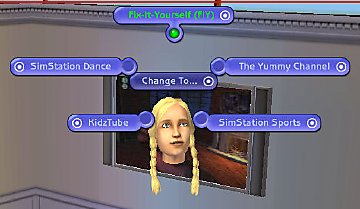



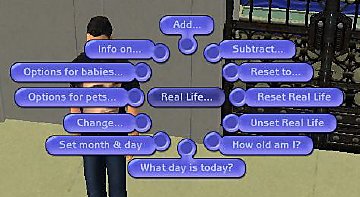



























.png)












