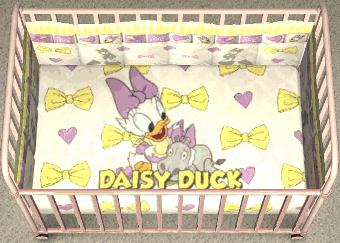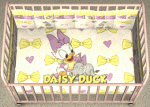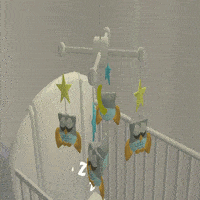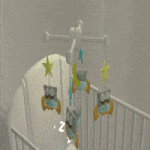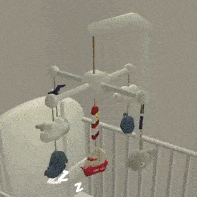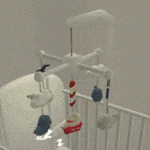Gain logic with the Discovery Channel, for your Sims!
Gain logic with the Discovery Channel, for your Sims!

discov1.jpg - width=941 height=575

discov2.jpg - width=1029 height=635

Untitled.jpg - width=1225 height=643

Untitled111.jpg - width=1249 height=655

Untitled1111111111.jpg - width=1249 height=633

Untitled1.jpg - width=1245 height=639

Untitled111111.jpg - width=1257 height=639

discoverydialog.jpg - width=351 height=80
Thanks to a good friend from Affinity Sims, the Discovery Channel will now gain your sims science enthusiasm instead of film and literature. Thank you NixNivis!
First and foremost, I want to give ALL credit to Sophie David here at MTS, along with the various tutorial writers that instructed me on how to put this together. Anyone can do this, I just tweaked Sophie's gain logic TV package, to suit my more modern neighbourhood, and quickly edited a bunch of small video clips. Thank you Sophie for permitting the use of your Hollywood Collection channels. The credit is yours because I have no idea how to code a TV channel to gain skills. You made it possible.
This is a new skill gaining TV channel, just like the Yummy channel, except it gains logic rather than cooking.
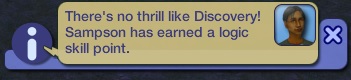
I've put together a collection of 24 video clips, each 1-2 minutes long, consisting of documentary type programs (all in English). This collection is optional, but the clips have already been edited to suit The Sims 2 game, i.e. 15 fps, short, 128x128 screen size, etc. They also run a Discovery advert/commercial at the end of each clip, to give more of a feel of the channel. My clips also have all been sourced from videos of the ideal aspect ratio, so that they'll show up correctly on bigger and smaller TVs alike, without black borders. I also tried to make the topic range as wide as possible, so there's something for every Sim. You can skip this all together and add your own clips, or mix and match. Take out what you don't like from my collection. Whatever suits your tastes best. If you'd like to add to the collection and want to keep the Discovery ad system going, just grab the Advert/Commercial package and stick one or the other at the end of your clip in Movie Maker before converting.
 This is a global mod with it's own GUID so it shouldn't conflict with other custom channels or mods. Please let me know if you discover any sort of conflicts so that others can be aware.
This is a global mod with it's own GUID so it shouldn't conflict with other custom channels or mods. Please let me know if you discover any sort of conflicts so that others can be aware.Installation of a new TV channel is a bit different to dropping your file into Downloads. It may seem confusing at first but I assure you it isn't. Just be sure to follow the directions below precisely.
1. Extract TV_Discovery.rar and place it's contents into your Downloads folder, as you would other things.
2. Go to C:\Users\YOURNAME\Documents\EA Games\The Sims 2\Movies\Broadcast. Create a new folder called Discovery. This is where your clips will go.
3. Go to C:\Program Files (x86)\EA GAMES\YOURLATESTEXPANSION\TSData\Res\UserData\Config. Open the text file called 'Broadcast', with Notepad.
 It is preferable to back up this file should anything go wrong afterwards.
It is preferable to back up this file should anything go wrong afterwards.4. You should see a numeric list of Maxis channels, and more if you've downloaded other custom channels. Go to the last number in the list. Add a new row with the next number in the sequence, then a "=" symbol, just like the others. After this type "tvstation_discovery" (without the quotes). Make sure it is written exactly as typed within the quotes, or you may encounter problems later on.
5. Now go to the very bottom of the text, and paste the following.
[tvstation_discovery] Folder=Broadcast/Discovery
6. If you want the channel to play commercials/adverts, paste the following below your last entry. Otherwise, skip this step.
CommercialInterval=60 CommercialFolder=Broadcast/Commercials
7. Save.
8. This should be all you need to do. Now simply place your clips into the Discovery folder that you made in Movies > Broadcast (step 2). Note: do not place subfolders here or in any of the broadcast folders - the game will not read the clips inside sub folders.
Please do share your feedback, criticisms, and thoughts. I'm always open to changing or expanding ideas. I'm also happy to expand on the program collection, as long as I can find a good quality source of the correct aspect ratio for what you request.
Credits
Sophie David from MTS for making 99.9% of this possible.
NixNivis from Affinity Sims for coding the channel to gain science enthusiasm.
Eric from MTS for his useful guide (10 years old but still works!)
| Filename | Type | Size |
|---|---|---|
| DiscoveryAds.rar | rar | |
| discoverychannelad1.mp4 | mp4 | 189927 |
| discoverychannelad2.mp4 | mp4 | 598555 |
|
TV_Discovery.rar
Download
Uploaded: 16th Apr 2015, 1.9 KB.
4,086 downloads.
|
||||||||
|
DiscoveryAds.rar
Download
Uploaded: 15th Apr 2015, 757.5 KB.
3,320 downloads.
|
||||||||
|
DiscoveryProgramsCollectionPart2.rar
Download
Uploaded: 15th Apr 2015, 32.99 MB.
3,650 downloads.
|
||||||||
|
DiscoveryProgramsCollectionPart1.rar
Download
Uploaded: 15th Apr 2015, 40.79 MB.
4,169 downloads.
|
||||||||
| For a detailed look at individual files, see the Information tab. | ||||||||
Install Instructions
1. Download: Click the download link to save the .rar or .zip file(s) to your computer.
2. Extract the zip, rar, or 7z file.
3. Place in Downloads Folder: Cut and paste the .package file(s) into your Downloads folder:
- Origin (Ultimate Collection): Users\(Current User Account)\Documents\EA Games\The Sims™ 2 Ultimate Collection\Downloads\
- Non-Origin, Windows Vista/7/8/10: Users\(Current User Account)\Documents\EA Games\The Sims 2\Downloads\
- Non-Origin, Windows XP: Documents and Settings\(Current User Account)\My Documents\EA Games\The Sims 2\Downloads\
- Mac: Users\(Current User Account)\Documents\EA Games\The Sims 2\Downloads
- Mac x64: /Library/Containers/com.aspyr.sims2.appstore/Data/Library/Application Support/Aspyr/The Sims 2/Downloads
- For a full, complete guide to downloading complete with pictures and more information, see: Game Help: Downloading for Fracking Idiots.
- Custom content not showing up in the game? See: Game Help: Getting Custom Content to Show Up.
- If you don't have a Downloads folder, just make one. See instructions at: Game Help: No Downloads Folder.
Loading comments, please wait...
Uploaded: 15th Apr 2015 at 8:05 PM
Updated: 1st Nov 2015 at 10:22 AM by Snufflepaws
-
by cathair2005 30th Jan 2006 at 6:11am
 48
53.7k
26
48
53.7k
26
-
Updated Feb 11th - SEVEN's FIY TV Channel with Mechanical Skill Gain
by bkn1978 4th Feb 2006 at 8:59am
 104
60.7k
40
104
60.7k
40
-
Gain logic skill points extremely fast with Magic Telescope - Update SSN info
by CtfG 24th Oct 2006 at 1:33am
 +3 packs
22 49.5k 35
+3 packs
22 49.5k 35 University
University
 Nightlife
Nightlife
 Open for Business
Open for Business
-
by danny_power updated 19th Sep 2013 at 11:19am
 +1 packs
98 82.5k 145
+1 packs
98 82.5k 145 Seasons
Seasons
-
Tiny Tots TV (a new channel for your little scamps)
by Bubblebeam 25th Apr 2015 at 5:52pm
 16
25.5k
100
16
25.5k
100
-
7 tv channels - increase hobbies and skills
by the_sim_of_manu updated 2nd Dec 2021 at 3:21pm
 +16 packs
14 17k 56
+16 packs
14 17k 56 Happy Holiday
Happy Holiday
 Family Fun
Family Fun
 Glamour Life
Glamour Life
 Nightlife
Nightlife
 Celebration
Celebration
 Open for Business
Open for Business
 Pets
Pets
 H&M Fashion
H&M Fashion
 Teen Style
Teen Style
 Seasons
Seasons
 Kitchen & Bath
Kitchen & Bath
 Bon Voyage
Bon Voyage
 Free Time
Free Time
 Ikea Home
Ikea Home
 Apartment Life
Apartment Life
 Mansion and Garden
Mansion and Garden
-
by Bubblebeam 15th Oct 2015 at 9:56am
Three shrunken lots to form a British style high street. Minimum CC. more...
 +17 packs
4 8.9k 24
+17 packs
4 8.9k 24 Happy Holiday
Happy Holiday
 Family Fun
Family Fun
 University
University
 Glamour Life
Glamour Life
 Nightlife
Nightlife
 Celebration
Celebration
 Open for Business
Open for Business
 Pets
Pets
 H&M Fashion
H&M Fashion
 Teen Style
Teen Style
 Seasons
Seasons
 Kitchen & Bath
Kitchen & Bath
 Bon Voyage
Bon Voyage
 Free Time
Free Time
 Ikea Home
Ikea Home
 Apartment Life
Apartment Life
 Mansion and Garden
Mansion and Garden
-
by Bubblebeam 16th Dec 2015 at 6:31pm
Real Roman villas converted into a museum for your Sims. more...
 +8 packs
8 9.1k 14
+8 packs
8 9.1k 14 University
University
 Nightlife
Nightlife
 Open for Business
Open for Business
 Pets
Pets
 Seasons
Seasons
 Bon Voyage
Bon Voyage
 Free Time
Free Time
 Apartment Life
Apartment Life
-
Tiny Tots TV (a new channel for your little scamps)
by Bubblebeam 25th Apr 2015 at 5:52pm
A channel targeted entirely for the little ones. more...
 16
25.5k
100
16
25.5k
100
-
by Bubblebeam updated 28th Nov 2015 at 4:24am
Part 1 of a collection I hope to produce of Disney beddings. more...
 13
20.2k
41
13
20.2k
41
-
by Bubblebeam 6th Feb 2016 at 12:55pm
Peter Pan, Tinkerbell and Daisy Duck crib beddings. more...
-
Owl Mobile (Animated and Musical)
by Bubblebeam updated 17th Sep 2016 at 9:21am
Rotating owl mobile in loving memory of simmer Nonni. more...
 21
47.1k
119
21
47.1k
119
-
39 Angel Drive (Multi Versions)
by Bubblebeam 10th Jun 2016 at 12:46pm
Simple American style family home. more...
 +8 packs
6 13.9k 33
+8 packs
6 13.9k 33 University
University
 Nightlife
Nightlife
 Open for Business
Open for Business
 Pets
Pets
 Seasons
Seasons
 Bon Voyage
Bon Voyage
 Free Time
Free Time
 Apartment Life
Apartment Life
-
by Bubblebeam 22nd Apr 2015 at 8:34pm
A small Asian style restaurant ready to use/visit as a Sim business or community lot. more...
 +17 packs
4 11.5k 30
+17 packs
4 11.5k 30 Happy Holiday
Happy Holiday
 Family Fun
Family Fun
 University
University
 Glamour Life
Glamour Life
 Nightlife
Nightlife
 Celebration
Celebration
 Open for Business
Open for Business
 Pets
Pets
 H&M Fashion
H&M Fashion
 Teen Style
Teen Style
 Seasons
Seasons
 Kitchen & Bath
Kitchen & Bath
 Bon Voyage
Bon Voyage
 Free Time
Free Time
 Ikea Home
Ikea Home
 Apartment Life
Apartment Life
 Mansion and Garden
Mansion and Garden
-
Nautical Mobile (Animated and Musical)
by Bubblebeam 19th Sep 2016 at 8:16am
Rotating nautical themed mobile for toddlers and infants. more...
 12
27.2k
69
12
27.2k
69
-
by Bubblebeam 1st Sep 2016 at 5:33pm
Wicker pet bed for cats and small dogs. more...
 +1 packs
11 21k 58
+1 packs
11 21k 58 Pets
Pets
Packs Needed
| Base Game | |
|---|---|
 | Sims 2 |

 Sign in to Mod The Sims
Sign in to Mod The Sims Gain logic with the Discovery Channel, for your Sims!
Gain logic with the Discovery Channel, for your Sims!






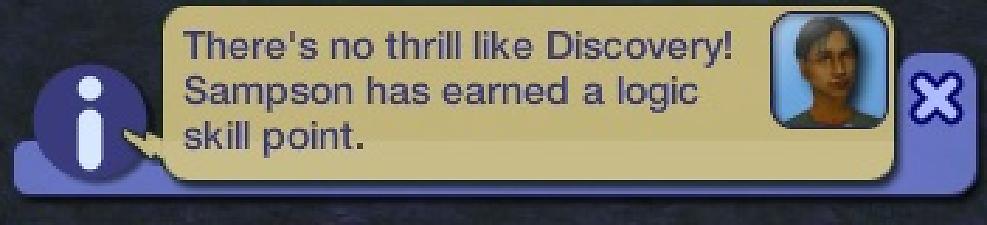



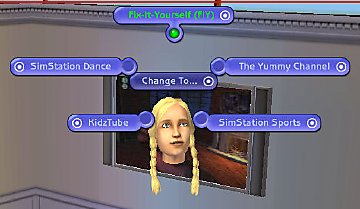

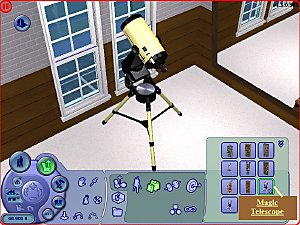



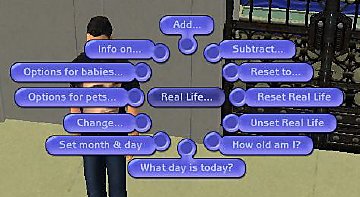
























.jpg)