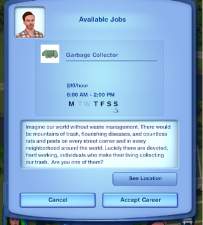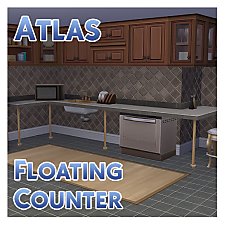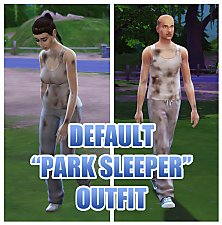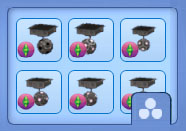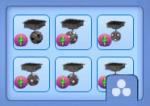TS2>TS3 "Peace of Garbage" Can Conversion
TS2>TS3 "Peace of Garbage" Can Conversion

FrontBack.jpg - width=721 height=448

PresetsAndChannels.jpg - width=787 height=366
Presets 1 and 2, and channels.

InGameUse.jpg - width=713 height=576
Bin in use by Sim.
This time I have converted the "Peace of Garbage" Can trash bin from the Sims 2 base game for your Sims to enjoy.

This is the first TS3 object that I have worked on which has involved both animation AND geostates!
The bin lid opens and closes correctly when in use by a Sim when filling or emptying it, and the geostates alter to reflect whether the bin is full or not.

I will point out that the bin is never completely empty as I felt it was odd for Sims to be able to place rubbish in it multiple times before any actually showed on the inside. You do have to tilt the camera down over the bin to see it though. This was just personal preference.
It comes with two preset designs and is fully CAStable. The first preset reflects the original colours from TS2 and the second was added just for variety. There are three channels in all - the lid, the main body, and the foot pedal.

It costs a total of §30, just like the original, features it's original catalogue description (and translations where present. Other translations were created using Google Translate) and can be found under the same location as any other dustbin which should be Kitchen/Waste Disposal or Appliances/Misc. Appliances.
All that's left to say now is that I hope your Sims enjoy it and if you decide to download, please remember to hit the thanks button; I can see if you like my stuff then.
Polygon Counts:
High= 619
Mid= 405
Low= N/A
Additional Credits:
TSR Workshop,
Photoshop,
S3PE,
SeeMyu's geostate tutorial.
This is a new mesh, and means that it's a brand new self contained object that usually does not require a specific Pack (although this is possible depending on the type). It may have Recolours hosted on MTS - check below for more information.
|
MM_TS2GarbageCan.zip
Download
Uploaded: 30th Dec 2012, 92.8 KB.
7,935 downloads.
|
||||||||
| For a detailed look at individual files, see the Information tab. | ||||||||
Install Instructions
1. Click the file listed on the Files tab to download the file to your computer.
2. Extract the zip, rar, or 7z file. Now you will have either a .package or a .sims3pack file.
For Package files:
1. Cut and paste the file into your Documents\Electronic Arts\The Sims 3\Mods\Packages folder. If you do not already have this folder, you should read the full guide to Package files first: Sims 3:Installing Package Fileswiki, so you can make sure your game is fully patched and you have the correct Resource.cfg file.
2. Run the game, and find your content where the creator said it would be (build mode, buy mode, Create-a-Sim, etc.).
For Sims3Pack files:
1. Cut and paste it into your Documents\Electronic Arts\The Sims 3\Downloads folder. If you do not have this folder yet, it is recommended that you open the game and then close it again so that this folder will be automatically created. Then you can place the .sims3pack into your Downloads folder.
2. Load the game's Launcher, and click on the Downloads tab. Find the item in the list and tick the box beside it. Then press the Install button below the list.
3. Wait for the installer to load, and it will install the content to the game. You will get a message letting you know when it's done.
4. Run the game, and find your content where the creator said it would be (build mode, buy mode, Create-a-Sim, etc.).
Extracting from RAR, ZIP, or 7z: You will need a special program for this. For Windows, we recommend 7-Zip and for Mac OSX, we recommend Keka. Both are free and safe to use.
Need more help?
If you need more info, see:
- For package files: Sims 3:Installing Package Fileswiki
- For Sims3pack files: Game Help:Installing TS3 Packswiki
Loading comments, please wait...
Uploaded: 30th Dec 2012 at 6:31 AM
Updated: 30th Dec 2012 at 7:36 PM
-
TS2>TS3 SimCity SynapseSnapper Industrial Sign Conversion
by Menaceman44 18th Dec 2012 at 4:21pm
 8
18.9k
61
8
18.9k
61
-
TS2>TS3 Touch of Teak Plymouth Armoire Conversion
by Menaceman44 27th Mar 2013 at 7:04pm
 +1 packs
7 12.8k 31
+1 packs
7 12.8k 31 Supernatural
Supernatural
-
TS2>TS3 "Anti-Quaint-Ed" Ltd. Ed. Armoire Conversion
by Menaceman44 18th Apr 2013 at 10:03pm
 +1 packs
6 22k 68
+1 packs
6 22k 68 Supernatural
Supernatural
-
TS2>TS3 Rackmaster 850 Bowling Ball Rack Conversion
by Menaceman44 22nd May 2013 at 4:14pm
 13
25.1k
86
13
25.1k
86
-
TS2>TS3 Tall and Terrible Armoire By Darkness Conversion
by Menaceman44 28th Jun 2013 at 3:53pm
 +1 packs
3 13.1k 46
+1 packs
3 13.1k 46 Supernatural
Supernatural
-
by Menaceman44 updated 22nd Jul 2022 at 12:46am
Description A new counter to adorn your kitchens and bathrooms with! Not just any old counter though; these ones float! more...
 2
7.8k
30
2
7.8k
30
-
by Menaceman44 updated 9th Sep 2022 at 8:36pm
A door designed for use on toilet stalls. Comes in 14 colours. more...
 87
122.5k
471
87
122.5k
471
-
by Menaceman44 11th Apr 2008 at 10:37pm
This package is a mesh replacement for the "emtopsweatervestcollarshirt" in its fat state. more...
-
PB; Teen Dreams Single Bed Recolours
by Menaceman44 26th Feb 2015 at 3:05pm
Recolours of the Teen Dreams Single bed to enable all bedding colours for all bed frames. more...
 9
12.2k
65
9
12.2k
65
-
Maxis-match EKTORP seating recolours
by Menaceman44 9th Oct 2008 at 7:57pm
Hello! more...
 +1 packs
13 27.5k 51
+1 packs
13 27.5k 51 Ikea Home
Ikea Home
-
Default "Park Sleeper" Tank Tops
by Menaceman44 updated 1st Mar 2019 at 8:02pm
Files to alter the paint splat tank to a dirt covered outfit for "park sleepers". more...
-
by Menaceman44 24th May 2021 at 12:38am
?Description I started this project over a month ago when I decided that I needed a more fitting fireplace for my more...
 14
16.9k
69
14
16.9k
69
-
Lost and Found: Brick Stretcher Bond Walls
by Menaceman44 28th Jan 2012 at 4:34pm
Two brick walls by EA unlocked to appear in the catalogue more...
 16
33.6k
116
16
33.6k
116
-
by Menaceman44 1st Sep 2012 at 9:20pm
A file to move the gobo lights from party entertainment and buydebug to miscellaneous lighting. more...
 +1 packs
12 16.1k 53
+1 packs
12 16.1k 53 Late Night
Late Night
-
'Cortinas Festivas!' and 'Traditional Curtains' Blind Fix UPDATED!
by Menaceman44 updated 15th Nov 2009 at 11:31pm
:new: Updated to be compatible with Pets and the 1.26 patch. No update is required for the default version. more...

 Sign in to Mod The Sims
Sign in to Mod The Sims TS2>TS3 "Peace of Garbage" Can Conversion
TS2>TS3 "Peace of Garbage" Can Conversion