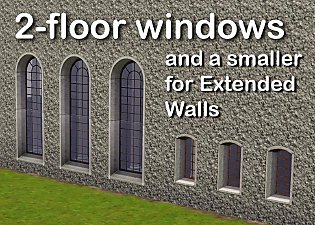International Windows - Counterheight
International Windows - Counterheight

intl01.jpg - width=1024 height=655

intl02.jpg - width=1024 height=655

intl03.jpg - width=1024 height=655

intl04.jpg - width=1024 height=655
In game each window is named something different, something that drives me absolutely crazy! The windows match and are a "set" but EA has to be "creative" and name them each differently.
- Build/Windows
- §100
- 2 Channels - same as the original
- 4 Presets - same as the original

- Build/Windows
- §250
- 2 Channels - same as the original
- 5 Presets - same as the original
- Includes Diagonal

Polygon Counts:
All polys same as original full height ones.
1T Short - 230
3T Short - 228
3T ShortDiag - 246
Additional Credits:
Tub - EA store or an EP/SP
Bath Counters - plasticbox
This is a new mesh, and means that it's a brand new self contained object that usually does not require a specific Pack (although this is possible depending on the type). It may have Recolours hosted on MTS - check below for more information.
|
HL_IntlCounterheight.rar
Download
Uploaded: 27th May 2010, 1.00 MB.
28,771 downloads.
|
||||||||
| For a detailed look at individual files, see the Information tab. | ||||||||
Install Instructions
1. Click the file listed on the Files tab to download the file to your computer.
2. Extract the zip, rar, or 7z file. Now you will have either a .package or a .sims3pack file.
For Package files:
1. Cut and paste the file into your Documents\Electronic Arts\The Sims 3\Mods\Packages folder. If you do not already have this folder, you should read the full guide to Package files first: Sims 3:Installing Package Fileswiki, so you can make sure your game is fully patched and you have the correct Resource.cfg file.
2. Run the game, and find your content where the creator said it would be (build mode, buy mode, Create-a-Sim, etc.).
For Sims3Pack files:
1. Cut and paste it into your Documents\Electronic Arts\The Sims 3\Downloads folder. If you do not have this folder yet, it is recommended that you open the game and then close it again so that this folder will be automatically created. Then you can place the .sims3pack into your Downloads folder.
2. Load the game's Launcher, and click on the Downloads tab. Find the item in the list and tick the box beside it. Then press the Install button below the list.
3. Wait for the installer to load, and it will install the content to the game. You will get a message letting you know when it's done.
4. Run the game, and find your content where the creator said it would be (build mode, buy mode, Create-a-Sim, etc.).
Extracting from RAR, ZIP, or 7z: You will need a special program for this. For Windows, we recommend 7-Zip and for Mac OSX, we recommend Keka. Both are free and safe to use.
Need more help?
If you need more info, see:
- For package files: Sims 3:Installing Package Fileswiki
- For Sims3pack files: Game Help:Installing TS3 Packswiki
Loading comments, please wait...
Updated: 4th Nov 2010 at 3:25 PM
-
by HugeLunatic 9th Aug 2009 at 1:32am
 54
94k
156
54
94k
156
-
by HugeLunatic 12th Aug 2009 at 5:38pm
 56
157.7k
242
56
157.7k
242
-
by hudy777DeSign updated 28th Oct 2010 at 11:13pm
 172
402.5k
694
172
402.5k
694
-
by JRW updated 12th Jun 2010 at 3:34pm
 18
48.8k
68
18
48.8k
68
-
by Hekate999 updated 14th Apr 2011 at 11:43am
 18
64.3k
163
18
64.3k
163
-
by Lisen801 18th Jul 2010 at 10:53pm
 27
44.5k
92
27
44.5k
92
-
2 new windows for *Extended* walls
by Lisen801 updated 27th May 2012 at 12:44pm
 +1 packs
19 58.6k 104
+1 packs
19 58.6k 104 Late Night
Late Night
-
Exerto Exercise Machine [Defaults]
by HugeLunatic 2nd Nov 2016 at 12:13pm
Defaults of the exercise equipment to be a bit more realistic. more...
 12
24.2k
53
12
24.2k
53
-
Emerald Heights - City Life/Urban Neighborhood Project - No CC
by Hood Building Group 6th Oct 2017 at 12:46pm
A former village with lots of green gardens, transformed into an arid urban city. more...
 80
119.9k
246
80
119.9k
246
Miscellaneous » Neighborhoods & CAS Screens » Neighbourhoods and Worlds
-
by HugeLunatic updated 2nd Jan 2015 at 7:58pm
As the new year begins, it's time for the annual MTS Calendar. more...
 16
15.2k
84
16
15.2k
84
-
by HugeLunatic updated 30th Oct 2022 at 6:30pm
The FT koi pond recolorable, with two subsets. The wood bits are one and the rocks/grass are another. more...
 +1 packs
4 5k 17
+1 packs
4 5k 17 Free Time
Free Time
-
by HugeLunatic 18th Nov 2013 at 4:00am
The one tile window centered on two tiles. This is a slave to the original one tile window. more...
 +1 packs
3 8.1k 17
+1 packs
3 8.1k 17 Pets
Pets
-
by HugeLunatic 12th Aug 2009 at 5:38pm
After this window, it's amazing I have any hair left. more...
 56
157.7k
242
56
157.7k
242
-
by HugeLunatic 31st May 2015 at 10:00pm
Five recolors of the Obstacle Course Career Reward. more...
 8
7.7k
8
8
7.7k
8
-
Sedona Deluxe - A Neighborhood Mashup Project - No CC/UC Required
by Hood Building Group 18th Jun 2021 at 11:19pm
Hi everyone! more...
 +17 packs
29 25.1k 81
+17 packs
29 25.1k 81 Happy Holiday
Happy Holiday
 Family Fun
Family Fun
 University
University
 Glamour Life
Glamour Life
 Nightlife
Nightlife
 Celebration
Celebration
 Open for Business
Open for Business
 Pets
Pets
 H&M Fashion
H&M Fashion
 Teen Style
Teen Style
 Seasons
Seasons
 Kitchen & Bath
Kitchen & Bath
 Bon Voyage
Bon Voyage
 Free Time
Free Time
 Ikea Home
Ikea Home
 Apartment Life
Apartment Life
 Mansion and Garden
Mansion and Garden
Miscellaneous » Neighborhoods & CAS Screens » Neighbourhoods and Worlds
-
C-C-C-Chandelower - Lighting Fix
by HugeLunatic updated 17th Jul 2020 at 3:21pm
This fixes the height of the light cast by the M&G two story chandelier. more...
 +1 packs
5 8k 34
+1 packs
5 8k 34 Mansion and Garden
Mansion and Garden
-
by HugeLunatic 6th Jun 2019 at 9:53pm
This is a recreation of a dorm from Let's Play The Sims 2 with Mods and CC, Part 49 ~ more...
 +17 packs
9 9k 20
+17 packs
9 9k 20 Happy Holiday
Happy Holiday
 Family Fun
Family Fun
 University
University
 Glamour Life
Glamour Life
 Nightlife
Nightlife
 Celebration
Celebration
 Open for Business
Open for Business
 Pets
Pets
 H&M Fashion
H&M Fashion
 Teen Style
Teen Style
 Seasons
Seasons
 Kitchen & Bath
Kitchen & Bath
 Bon Voyage
Bon Voyage
 Free Time
Free Time
 Ikea Home
Ikea Home
 Apartment Life
Apartment Life
 Mansion and Garden
Mansion and Garden
About Me
 Installation of CEP Extras
Installation of CEP Extras-the package with pfiles appended to the name will go into your cep extras folder where your game is installed (typically c drive, you do you)
-the other goes in CEP extra folder in documents.
The following locations are what I am aware of, beyond that you'll have to do some searching.
Downloads Folder:
C:\Users\<user>\Documents\EA Games\The Sims 2 Legacy
C:\Users\<user>\Documents\EA Games\The Sims 2 Ultimate Collection
With multiple launchers, the location for your game install will vary.
C:\Program Files\EA GAMES\The Sims 2 Legacy\TSData\Res\Catalog\zCEP-EXTRA
C:\Program Files\EA GAMES\The Sims 2\TSData\Res\Catalog\zCEP-EXTRA
C:\Program Files (x86)\EA GAMES\The Sims 2\TSData\Res\Catalog\zCEP-EXTRA

 Sign in to Mod The Sims
Sign in to Mod The Sims International Windows - Counterheight
International Windows - Counterheight