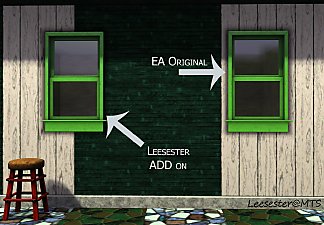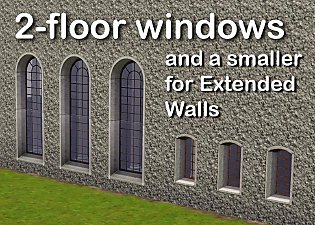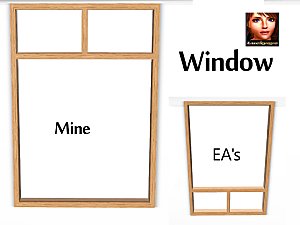Gone with the Window with 18 slots
Gone with the Window with 18 slots

inwin.jpg - width=900 height=553

outwin.jpg - width=900 height=570

slotwin.jpg - width=900 height=545
Don't you just hate wasted space? Well, the "Gone with the Window" is a perfect example. All that space, and you can't put anything in it... until now.


This is a default replacement. I've added 18 slots, so now you can place objects in the window. Price, poly count, presets, and location are all the same as the original.

Have fun!
Additional Credits:
Thanks to winchestergirl for the suggestion.
Special thanks to orangemittens for these great pics.
Thanks to Wes Howe, Inge Jones and PLJones, Ceixari, and Delphy for the tools.
|
cmomoney_WindowBay3x1.rar
Download
Uploaded: 4th Jun 2010, 9.5 KB.
43,441 downloads.
|
||||||||
| For a detailed look at individual files, see the Information tab. | ||||||||
Install Instructions
1. Click the file listed on the Files tab to download the file to your computer.
2. Extract the zip, rar, or 7z file. Now you will have either a .package or a .sims3pack file.
For Package files:
1. Cut and paste the file into your Documents\Electronic Arts\The Sims 3\Mods\Packages folder. If you do not already have this folder, you should read the full guide to Package files first: Sims 3:Installing Package Fileswiki, so you can make sure your game is fully patched and you have the correct Resource.cfg file.
2. Run the game, and find your content where the creator said it would be (build mode, buy mode, Create-a-Sim, etc.).
For Sims3Pack files:
1. Cut and paste it into your Documents\Electronic Arts\The Sims 3\Downloads folder. If you do not have this folder yet, it is recommended that you open the game and then close it again so that this folder will be automatically created. Then you can place the .sims3pack into your Downloads folder.
2. Load the game's Launcher, and click on the Downloads tab. Find the item in the list and tick the box beside it. Then press the Install button below the list.
3. Wait for the installer to load, and it will install the content to the game. You will get a message letting you know when it's done.
4. Run the game, and find your content where the creator said it would be (build mode, buy mode, Create-a-Sim, etc.).
Extracting from RAR, ZIP, or 7z: You will need a special program for this. For Windows, we recommend 7-Zip and for Mac OSX, we recommend Keka. Both are free and safe to use.
Need more help?
If you need more info, see:
- For package files: Sims 3:Installing Package Fileswiki
- For Sims3pack files: Game Help:Installing TS3 Packswiki
Loading comments, please wait...
Uploaded: 4th Jun 2010 at 1:47 AM
Updated: 4th Nov 2011 at 12:54 PM
-
by HugeLunatic 12th Aug 2009 at 6:38pm
 56
158.3k
243
56
158.3k
243
-
by leefish 16th Oct 2009 at 4:56pm
 38
43.4k
68
38
43.4k
68
-
by Hekate999 updated 14th Apr 2011 at 12:43pm
 18
64.9k
164
18
64.9k
164
-
by AdonisPluto 24th Aug 2010 at 1:18am
 10
29.6k
47
10
29.6k
47
-
2 new windows for *Extended* walls
by Lisen801 updated 27th May 2012 at 1:44pm
 +1 packs
19 59.2k 104
+1 packs
19 59.2k 104 Late Night
Late Night
-
Not Just Another Bay Window with 15 slots
by cmomoney 30th Jun 2010 at 7:40pm
Works in 1.26/Pets. Grace your place with more clutter space. more...
 40
63.5k
266
40
63.5k
266
-
Medieval Hand-carved Dining Set by Cmomoney
by cmomoney 22nd Mar 2009 at 3:50pm
Inspired by Leesester as a gift for Ceyllynn , this set includes chair 1x1 table 1x2 table more...
-
Blender 2.7 TS3 Tools v3.02 updated 5-2-14
by cmomoney 15th Feb 2011 at 9:32pm
Object importer/exporter and other various tools for modding TS3 with Blender 3d 2.5 more...
 214
267k
180
214
267k
180
-
*UPDATED* Cozy Cottage Dining Set
by cmomoney 13th Nov 2009 at 10:59pm
This set is based on Cindy Crawford's "California Cottage" set. more...
-
Cat Perch(Updated:11-27-11) Now shiftable!
by cmomoney 17th Nov 2011 at 1:38am
Give your cats a spot with a view with this cat perch. more...
 +1 packs
68 94.4k 357
+1 packs
68 94.4k 357 Pets
Pets
-
Blender 2.65 TS3 Slot Editor Updated 6-23-17?!
by cmomoney updated 23rd Jun 2017 at 8:22am
Edit slots in Blender 3D more...
 32
72.3k
58
32
72.3k
58

 Sign in to Mod The Sims
Sign in to Mod The Sims Gone with the Window with 18 slots
Gone with the Window with 18 slots