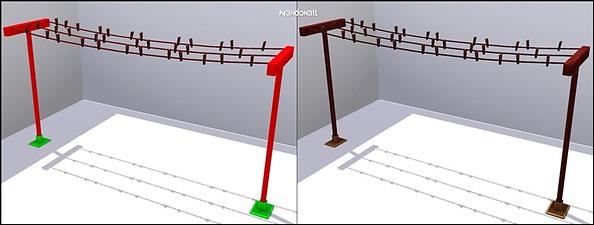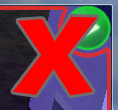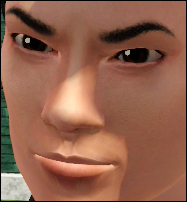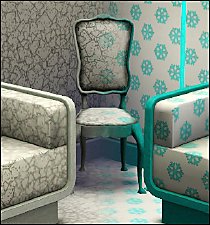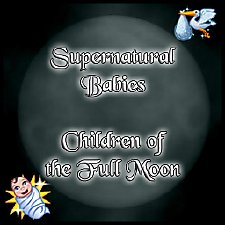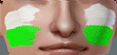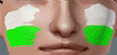Ye Olde Laundry Set
Ye Olde Laundry Set

VelhaLavanderiaBug.jpg - width=400 height=284

VelhoVaral.jpg - width=802 height=304

VelhaLavadora.jpg - width=700 height=383

VelhaLavadoraQuebradas.jpg - width=500 height=466

thumwasher.jpg - width=655 height=641

VelhaLavanderia.jpg - width=908 height=767

VelhaLavanderiaTiling.jpg - width=800 height=590
This set contains two objects: a victorian washing sink and a edited clothes line.
These are perfect for your old house!

Ye Olde Washer:
Cloned from: Cheap Washer
Price: 215§
Found in: Large Appliances
CASTable parts: 3
Polys: 967
Pattern Tiling: 4;2
Picture:

Ye Olde Clothes Line:
Cloned from: Clothes Line(the only one)
Price: 75§
Found in: Misc. Appliances
CASTable parts: 2
Polys: 2310(Too much clothing!)
Pattern Tiling: 0.5; 2
Picture:
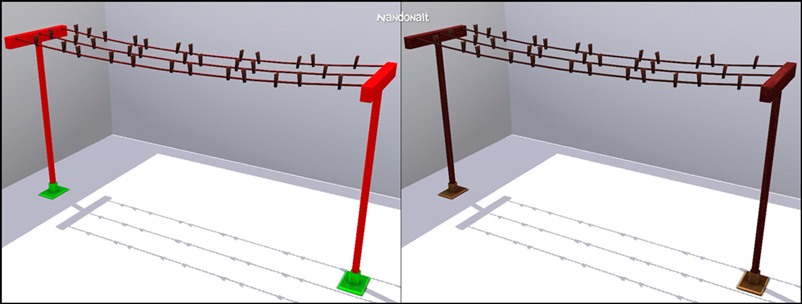
Bug:
I couldn't find a way to remove the light that says "ready", or "running". Even hiding doesn't works. At least it's not in the mid-air!

And the clothing textures aren't inclued in the clothes line's package, so the clothes still are contemporary.
Enjoy!
Additional Credits:
Made with TSR Workshop.
This is a new mesh, and means that it's a brand new self contained object that usually does not require a specific Pack (although this is possible depending on the type). It may have Recolours hosted on MTS - check below for more information.
|
Ye Olde Laundry Set.rar
Download
Uploaded: 25th Nov 2010, 280.6 KB.
14,192 downloads.
|
||||||||
| For a detailed look at individual files, see the Information tab. | ||||||||
Install Instructions
1. Click the file listed on the Files tab to download the file to your computer.
2. Extract the zip, rar, or 7z file. Now you will have either a .package or a .sims3pack file.
For Package files:
1. Cut and paste the file into your Documents\Electronic Arts\The Sims 3\Mods\Packages folder. If you do not already have this folder, you should read the full guide to Package files first: Sims 3:Installing Package Fileswiki, so you can make sure your game is fully patched and you have the correct Resource.cfg file.
2. Run the game, and find your content where the creator said it would be (build mode, buy mode, Create-a-Sim, etc.).
For Sims3Pack files:
1. Cut and paste it into your Documents\Electronic Arts\The Sims 3\Downloads folder. If you do not have this folder yet, it is recommended that you open the game and then close it again so that this folder will be automatically created. Then you can place the .sims3pack into your Downloads folder.
2. Load the game's Launcher, and click on the Downloads tab. Find the item in the list and tick the box beside it. Then press the Install button below the list.
3. Wait for the installer to load, and it will install the content to the game. You will get a message letting you know when it's done.
4. Run the game, and find your content where the creator said it would be (build mode, buy mode, Create-a-Sim, etc.).
Extracting from RAR, ZIP, or 7z: You will need a special program for this. For Windows, we recommend 7-Zip and for Mac OSX, we recommend Keka. Both are free and safe to use.
Need more help?
If you need more info, see:
- For package files: Sims 3:Installing Package Fileswiki
- For Sims3pack files: Game Help:Installing TS3 Packswiki
Loading comments, please wait...
Uploaded: 25th Nov 2010 at 7:51 PM
#antique, #washer, #clothes line, #line, #clothes, #laundry, #nandonalt, #victorian, #maxis-match
-
by MelissaMel 30th Oct 2009 at 5:50pm
 47
116.7k
62
47
116.7k
62
-
by TheJim07 21st Jun 2010 at 7:30pm
 33
52.1k
98
33
52.1k
98
-
by piezoelectric 20th Mar 2011 at 8:07pm
 +1 packs
35 91.2k 150
+1 packs
35 91.2k 150 Ambitions
Ambitions
-
Medieval Blacksmith - Deco Objects - Ye Olde Kingdom of Pudding
by The Merrye Makers 20th Dec 2011 at 12:27pm
 8
56k
115
8
56k
115
-
The Medieval Kitchen Part 1 - Ye Olde Kingdom of Pudding
by The Merrye Makers 7th Jan 2012 at 3:24am
 25
89.8k
206
25
89.8k
206
-
by dinadine 9th Jul 2020 at 9:26pm
 6
12.3k
38
6
12.3k
38
-
Groomed & Styled Brows - Converted to The Sims 3
by Nandonalt 22nd Aug 2009 at 7:14am
Hello! more...
 20
93.3k
88
20
93.3k
88
-
OFB Curly Hair - Conversion *Bugfix - Please Redownload!*
by Nandonalt 11th Aug 2009 at 7:47am
Hello all! more...
 86
225.8k
215
86
225.8k
215
-
5 Sim Lane - Goth family house
by Nandonalt 27th May 2010 at 1:18pm
From The Sims 1. more...
 11
34.7k
26
11
34.7k
26
-
[1.1] Supernatural Babies - Children of the Full Moon
by Nandonalt updated 14th Feb 2014 at 8:09pm
Adds the chance of babies being born supernaturals during the Full Moon. more...
 +1 packs
164 185.6k 803
+1 packs
164 185.6k 803 Supernatural
Supernatural
-
Set - Dining Chair & Dining Table Good Taste
by Nandonalt 2nd Aug 2009 at 3:56pm
Hello! more...
 47
48.4k
46
47
48.4k
46
-
Transparent Baby Bottle - No more Green Milk!
by Nandonalt 20th Jul 2009 at 5:50pm
I Made this Transparent Baby Bottle because i hate to give my babies a green-alien milk! more...
 45
86.4k
159
45
86.4k
159
-
Painted Stripes on The Face - All Ages and Both Genders *UPDATED*
by Nandonalt updated 22nd Jul 2009 at 11:11pm
To all sims that loves Soccer! more...
 18
19.7k
35
18
19.7k
35
Packs Needed
| Base Game | |
|---|---|
 | Sims 3 |
| Expansion Pack | |
|---|---|
 | Ambitions |
About Me
Link back to here if you use one of my creations on a sim.
Remember: NO Exchange and NO Paysites.

 Sign in to Mod The Sims
Sign in to Mod The Sims Ye Olde Laundry Set
Ye Olde Laundry Set