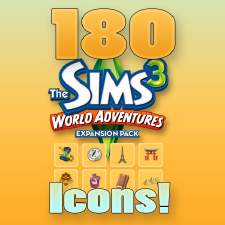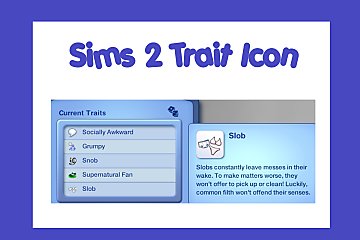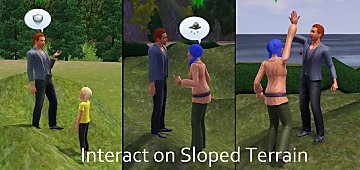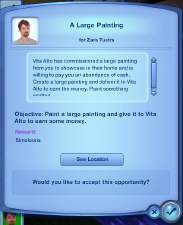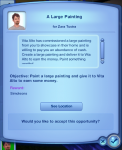The Sims 3 In-Game Icons
The Sims 3 In-Game Icons
TS3Icons 1.jpg - width=1024 height=464
TS3Icons 2.jpg - width=1024 height=488
TS3Icons 3.jpg - width=1024 height=498
TS3Icons 4.jpg - width=1024 height=505
TS3Icons 5.jpg - width=1024 height=480
TS3Icons 6.jpg - width=1024 height=254
The Sims 3 372 Icons.jpg - width=642 height=567
This is the in-game icons extracted from The Sims 3. These icons include wishes, LTWs, favorties, skills, and careers. They are all in .png files and in 54x54 pixels. You can find other EP icons from Sims3Cri or Sims.mixei.ru for Showtime.
|
The Sims 3 Icons.rar
Download
Uploaded: 28th Jul 2012, 1.19 MB.
4,808 downloads.
|
||||||||
| For a detailed look at individual files, see the Information tab. | ||||||||
Install Instructions
1. Click the file listed on the Files tab to download the file to your computer.
2. Extract the zip, rar, or 7z file. Now you will have either a .package or a .sims3pack file.
For Package files:
1. Cut and paste the file into your Documents\Electronic Arts\The Sims 3\Mods\Packages folder. If you do not already have this folder, you should read the full guide to Package files first: Sims 3:Installing Package Fileswiki, so you can make sure your game is fully patched and you have the correct Resource.cfg file.
2. Run the game, and find your content where the creator said it would be (build mode, buy mode, Create-a-Sim, etc.).
For Sims3Pack files:
1. Cut and paste it into your Documents\Electronic Arts\The Sims 3\Downloads folder. If you do not have this folder yet, it is recommended that you open the game and then close it again so that this folder will be automatically created. Then you can place the .sims3pack into your Downloads folder.
2. Load the game's Launcher, and click on the Downloads tab. Find the item in the list and tick the box beside it. Then press the Install button below the list.
3. Wait for the installer to load, and it will install the content to the game. You will get a message letting you know when it's done.
4. Run the game, and find your content where the creator said it would be (build mode, buy mode, Create-a-Sim, etc.).
Extracting from RAR, ZIP, or 7z: You will need a special program for this. For Windows, we recommend 7-Zip and for Mac OSX, we recommend Keka. Both are free and safe to use.
Need more help?
If you need more info, see:
- For package files: Sims 3:Installing Package Fileswiki
- For Sims3pack files: Game Help:Installing TS3 Packswiki
Loading comments, please wait...
-
by Flabaliki 15th Aug 2009 at 1:31pm
 89
147.9k
128
89
147.9k
128
-
The Sims 2 for The Sims 3 - Modern Masterpiece
by Grig 32 6th Feb 2010 at 4:03pm
 +1 packs
10 17.2k 11
+1 packs
10 17.2k 11 World Adventures
World Adventures
-
TS2 Relationship Icons for TS3 - Bring the old style back!
by shoni89P 7th Nov 2010 at 4:09pm
 15
34.6k
45
15
34.6k
45
-
by Sims MX 25th Oct 2011 at 7:19am
 50
80.4k
164
50
80.4k
164
-
by heaven 26th Nov 2013 at 11:30am
 24
47.3k
131
24
47.3k
131
-
Hide Game Icons in CAS, Buy & Build Mode
by tuzlakserif232 19th Jul 2019 at 7:26pm
-
Interaction on sloped terrain enabler
by nikel23 29th Jul 2014 at 2:47pm
This mod allows Sims to interact on uneven terrains. more...
 72
130.1k
620
72
130.1k
620
-
Opportunity phone call fix (and more)
by nikel23 27th Jul 2015 at 10:51pm
This mod fixes the bug in ITF that prevents opportunity phone calls from appearing. more...
 +1 packs
69 103.1k 347
+1 packs
69 103.1k 347 Into the Future
Into the Future
-
Epic Spawners Spawn All Collectibles (1.67)
by nikel23 updated 31st Oct 2013 at 3:01pm
Epic spawners for insects, butterflies, gems, and metals now have the chance to spawn all types. more...
 +7 packs
51 69.6k 203
+7 packs
51 69.6k 203 World Adventures
World Adventures
 Ambitions
Ambitions
 Late Night
Late Night
 Showtime
Showtime
 Supernatural
Supernatural
 University Life
University Life
 Into the Future
Into the Future

 Sign in to Mod The Sims
Sign in to Mod The Sims The Sims 3 In-Game Icons
The Sims 3 In-Game Icons