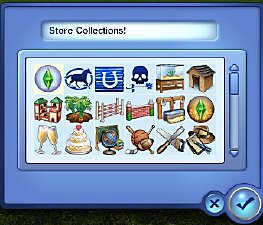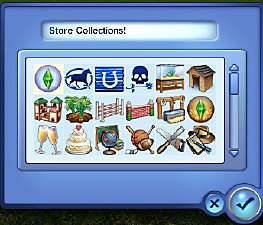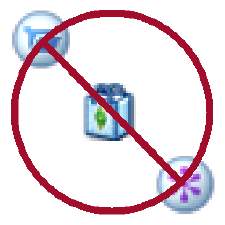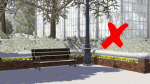Collection Icons and Files
Collection Icons and Files
Icons01.jpg - width=358 height=291
Icons02.jpg - width=358 height=291
Icons03.jpg - width=358 height=291
Icons04.jpg - width=358 height=291
Icons05.jpg - width=358 height=291
MoreIcons.jpg - width=240 height=240
Mod for Collection Icons:
This mod adds 62 icons to the "Create New Collection" selection window, most of them already present in the game. The ones shown in the first 3 screenshots pull icons from different EPs so, while you can download this with just base game, you will have blank spots if you are missing any of the EPs I pulled images from. There is at least one image present from each EP up to Island Paradise so I recommend having all of them, aside from Into the Future. I also added icons for all the store worlds, including the one just announced today, Roaring Heights. For good measure, I also added icons for the Base Game, Movie Stuff and 70's, 80's, & 90's since EA seemed to leave those out. The store world icons and stuff pack icons are new resources imported in the file so you do NOT need to own the SP or world for the icon to show up. Having the icons doesn't mean you have the items though. It just gives you another pretty image to select when you create your own collection folders. This mod also edits the order the icons appear in: as shown in the screenshots. The EPs and SPs are in the order they were released, oldest last. After that, the store worlds are also listed in the order they were released, newest worlds first. All icons included in regular resource are still present and accounted for. I did not remove any icons, just added them.
Collection Files:
These collection files go in your Electronic Arts\The Sims 3\Collections\User folder. It does NOT include the actual items so, in the case of store worlds, unless you have purchased the world, you will have a blank folder. These collections use my added icons uploaded in this mod above. If you only download the collections themselves and not the tuning mod, when you first install these and go in game, you will have blank icons and will have to edit the collection to add an icon you prefer. Unless noted otherwise, collections have all items from both buy and build, including buydebug items. All items are listed in the order they appear in the normal catalogue reading from left to right, top to bottom. (So plumbing, then appliances, then surfaces, and so on). Buy items listed first, then build items. If a world has gold items included, those items are after the standard build items so you can keep track. If you only have a standard edition, the gold items just won't show up which means you can still install and use these.
- Base Game - Buy Catalogue: Buydebug items not included.
- Base Game - Build Catalogue: Wall and floors not included.
- Store World 01 - Riverview
- Store World 02 - Barnacle Bay: Includes items from Buccaneer's Bounty.
- Store World 03 - Hidden Springs
- Store World 05 - Lucky Palms: Standard Edition
- Store World 06 - Sunlit Tide: Gold Edition
- Store World 07 - Monte Vista: Includes items from Al Fresco Streetmarket Venue (like a Gold Edition)
- Store World 08 - Aurora Skies: Gold Edition
Conflicts:
This mod edits the EditCollectionDialog_0xf3ffd9ee5aeb7c14 XML and will conflict with any mod that also modifies that resource.
-Only choose one of the included patches. 1.63 adds icons that came with the expansion pack Into the Future.
The collection files themselves should not conflict with any other collection files.
Additional Credits:
I don't take credit for any of the icons, including the store worlds. Those all come either from Gameplay data or the official Sims 3 site. S3PE - without which this would have been impossible
Levini - for being my wonderful tester and providing me with the data I needed to make a 1.63 compatible version.
|
Collection Files.rar
Download
Uploaded: 26th Nov 2013, 6.7 KB.
4,201 downloads.
|
||||||||
|
heaven_collectionicons_1.63.rar
Download
Uploaded: 26th Nov 2013, 116.0 KB.
4,915 downloads.
|
||||||||
|
heaven_collectionicons_1.57.rar
Download
Uploaded: 26th Nov 2013, 115.7 KB.
1,319 downloads.
|
||||||||
| For a detailed look at individual files, see the Information tab. | ||||||||
Install Instructions
1. Click the file listed on the Files tab to download the file to your computer.
2. Extract the zip, rar, or 7z file. Now you will have either a .package or a .sims3pack file.
For Package files:
1. Cut and paste the file into your Documents\Electronic Arts\The Sims 3\Mods\Packages folder. If you do not already have this folder, you should read the full guide to Package files first: Sims 3:Installing Package Fileswiki, so you can make sure your game is fully patched and you have the correct Resource.cfg file.
2. Run the game, and find your content where the creator said it would be (build mode, buy mode, Create-a-Sim, etc.).
For Sims3Pack files:
1. Cut and paste it into your Documents\Electronic Arts\The Sims 3\Downloads folder. If you do not have this folder yet, it is recommended that you open the game and then close it again so that this folder will be automatically created. Then you can place the .sims3pack into your Downloads folder.
2. Load the game's Launcher, and click on the Downloads tab. Find the item in the list and tick the box beside it. Then press the Install button below the list.
3. Wait for the installer to load, and it will install the content to the game. You will get a message letting you know when it's done.
4. Run the game, and find your content where the creator said it would be (build mode, buy mode, Create-a-Sim, etc.).
Extracting from RAR, ZIP, or 7z: You will need a special program for this. For Windows, we recommend 7-Zip and for Mac OSX, we recommend Keka. Both are free and safe to use.
Need more help?
If you need more info, see:
- For package files: Sims 3:Installing Package Fileswiki
- For Sims3pack files: Game Help:Installing TS3 Packswiki
Loading comments, please wait...
Uploaded: 26th Nov 2013 at 12:30 PM
-
by Flabaliki 15th Aug 2009 at 2:31pm
 89
149.2k
129
89
149.2k
129
-
by Sims MX 25th Oct 2011 at 8:19am
 50
80.8k
165
50
80.8k
165
-
Sims 3 Store Collection Files *Need to buy store items first*
by Gypsie updated 4th Jan 2013 at 7:57am
 118
96.2k
183
118
96.2k
183
-
by nikel23 28th Jul 2012 at 12:57pm
 13
49.5k
39
13
49.5k
39
-
by bubblegumfish 31st Aug 2018 at 4:44pm
-
by the_spirit_realm 18th Feb 2022 at 11:43pm
 +11 packs
19 18.4k 42
+11 packs
19 18.4k 42 World Adventures
World Adventures
 Ambitions
Ambitions
 Late Night
Late Night
 Generations
Generations
 Pets
Pets
 Showtime
Showtime
 Supernatural
Supernatural
 Seasons
Seasons
 University Life
University Life
 Island Paradise
Island Paradise
 Into the Future
Into the Future
-
The Sims 3 Store: Collection Folders
by Naus Allien updated 26th Mar 2025 at 8:00pm
 +20 packs
17 22.4k 62
+20 packs
17 22.4k 62 World Adventures
World Adventures
 High-End Loft Stuff
High-End Loft Stuff
 Ambitions
Ambitions
 Fast Lane Stuff
Fast Lane Stuff
 Late Night
Late Night
 Outdoor Living Stuff
Outdoor Living Stuff
 Generations
Generations
 Town Life Stuff
Town Life Stuff
 Master Suite Stuff
Master Suite Stuff
 Pets
Pets
 Katy Perry Stuff
Katy Perry Stuff
 Showtime
Showtime
 Diesel Stuff
Diesel Stuff
 Supernatural
Supernatural
 70s, 80s and 90s Stuff
70s, 80s and 90s Stuff
 Seasons
Seasons
 Movie Stuff
Movie Stuff
 University Life
University Life
 Island Paradise
Island Paradise
 Into the Future
Into the Future
-
by heaven 16th Nov 2018 at 9:32pm
Built in the style of my WIP world, Greymont Bay, The Wheaton is a small but cozy 2 bedroom house more...
 +12 packs
6 22.8k 50
+12 packs
6 22.8k 50 World Adventures
World Adventures
 Ambitions
Ambitions
 Late Night
Late Night
 Generations
Generations
 Master Suite Stuff
Master Suite Stuff
 Pets
Pets
 Showtime
Showtime
 Supernatural
Supernatural
 Seasons
Seasons
 University Life
University Life
 Island Paradise
Island Paradise
 Into the Future
Into the Future
About Me
Please Do Not:
- Claim my work as your own.
- Reupload my work anywhere else.
- Include my content with your own upload. Link back to the original download post instead.
- Include my content in a Mods folder upload.
- Use my creations as a base to edit and reupload as your own.
- Convert my content to other games without asking first.
- Edit my creations for your personal use only.
- Use my lots/sims/content in stories (though please don't take credit for them).

 Sign in to Mod The Sims
Sign in to Mod The Sims Collection Icons and Files
Collection Icons and Files