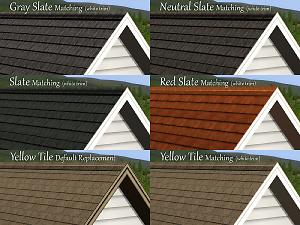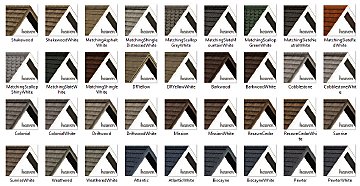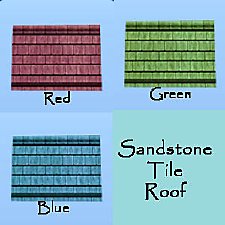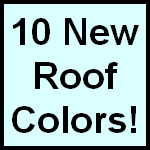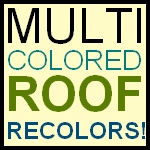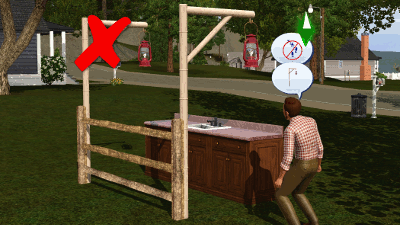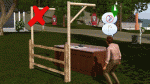Coastal New England - Roofs
Coastal New England - Roofs

Swatch01.jpg - width=1600 height=1200

Swatch02.jpg - width=1600 height=1200

Swatch03.jpg - width=1600 height=1200

Swatch04.jpg - width=1600 height=1200

Swatch05.jpg - width=1600 height=1200

Swatch06.jpg - width=1600 height=1200

Colonial.jpg - width=1920 height=1080

Biscayne.jpg - width=1920 height=1080

Shakewood.jpg - width=1920 height=1080

Catalogue.jpg - width=1367 height=174

All.jpg - width=1015 height=525











Additional Info about All Roofs:
- All of these roofs are base game compatible and found in the roofing catalogue as optional recolors.
- All white trim versions have the same white trim (after trying various combinations, this was the one I liked the best thus it's different than white trim versions by other creators).
- All roofs are grouped appropriately with the EA matching white trim next to their defaults, and each regular/white trim custom side-by-side.
- All custom roofs with regular trim have the same trim as each other, but different than the white (see screenshots).
- I've split the files up into sets so you can grab just the shingles or just the slate, or just the matching white trim. Alternatively, if you want it all (hey, I won't judge, I made them, remember) there is an archive with all the individual files included.
Additional Info about Specific Colors:
- Weathered is a darker version of the EA distressed shingle.
- Barkwood is a desaturated version of the EA wood shingle.
- The yellow default replacement is a desaturated version of the asphalt shingle - it does not have a 'custom' thumb like the rest, but the thumb has been adjusted for the right color.
- The specular on the shiny scalloped roof may look a bit weird but that's because EA used an odd specular for their version and, since the goal was matching, I left it alone. (I also, against my better judgment, did not create a default replacement package to correct their spelling - which means my white trim version is also misspelled and please don't get me started on this because I am trying not to think about it.)
*All textures used to create these roofs come directly from the original roof textures and have just been adjusted in an image editor to change hue/saturation/brightness/etc
Additional Credits:
Buckley for her assistance (and encouragement).
Other Tools Used:
S3OC, S3PE, STBL Editor, Gimp
|
heaven_AllRoofs.7z
Download
Uploaded: 28th Jun 2018, 4.74 MB.
16,621 downloads.
|
||||||||
|
heaven_YellowTileDefaultReplacement.7z
Download
Uploaded: 28th Jun 2018, 219.5 KB.
2,138 downloads.
|
||||||||
|
heaven_WhiteTrim-Matching.7z
Download
Uploaded: 28th Jun 2018, 2.21 MB.
3,157 downloads.
|
||||||||
|
heaven_SlateCustomColors.7z
Download
Uploaded: 28th Jun 2018, 687.5 KB.
2,451 downloads.
|
||||||||
|
heaven_ShingleCustomColors.7z
Download
Uploaded: 28th Jun 2018, 1.96 MB.
2,663 downloads.
|
||||||||
| For a detailed look at individual files, see the Information tab. | ||||||||
Install Instructions
1. Click the file listed on the Files tab to download the file to your computer.
2. Extract the zip, rar, or 7z file. Now you will have either a .package or a .sims3pack file.
For Package files:
1. Cut and paste the file into your Documents\Electronic Arts\The Sims 3\Mods\Packages folder. If you do not already have this folder, you should read the full guide to Package files first: Sims 3:Installing Package Fileswiki, so you can make sure your game is fully patched and you have the correct Resource.cfg file.
2. Run the game, and find your content where the creator said it would be (build mode, buy mode, Create-a-Sim, etc.).
For Sims3Pack files:
1. Cut and paste it into your Documents\Electronic Arts\The Sims 3\Downloads folder. If you do not have this folder yet, it is recommended that you open the game and then close it again so that this folder will be automatically created. Then you can place the .sims3pack into your Downloads folder.
2. Load the game's Launcher, and click on the Downloads tab. Find the item in the list and tick the box beside it. Then press the Install button below the list.
3. Wait for the installer to load, and it will install the content to the game. You will get a message letting you know when it's done.
4. Run the game, and find your content where the creator said it would be (build mode, buy mode, Create-a-Sim, etc.).
Extracting from RAR, ZIP, or 7z: You will need a special program for this. For Windows, we recommend 7-Zip and for Mac OSX, we recommend Keka. Both are free and safe to use.
Need more help?
If you need more info, see:
- For package files: Sims 3:Installing Package Fileswiki
- For Sims3pack files: Game Help:Installing TS3 Packswiki
Loading comments, please wait...
#roof, #white trim, #roof recolors, #maxis match, #new england, #shingles
-
Add Colour to your Homes: 5 new Recolours of the Scalloped Roof
by Yogi-Tea 15th Aug 2009 at 1:36am
 27
31.5k
41
27
31.5k
41
Build Mode » Roofing » Other
-
Add Colour to your Homes: 3 new Recolours ot the Sandstone Tiles Roof
by Yogi-Tea 15th Aug 2009 at 1:37am
 22
28.3k
32
22
28.3k
32
Build Mode » Roofing » Other
-
Raise the Roof! Then Put Down a Better One! 40 NEW Roof Colors!
by QBUILDERZ 10th Oct 2009 at 4:33pm
 82
162.2k
319
82
162.2k
319
Build Mode » Roofing » Other
-
New England Super Colonial Part Duce
by SpacePirate 6th Mar 2010 at 4:52am
 +1 packs
1 11.8k 7
+1 packs
1 11.8k 7 World Adventures
World Adventures
-
Two Colors are Better Than One! Accented Roof Recolors!
by QBUILDERZ 7th Oct 2010 at 8:41pm
 32
44.3k
88
32
44.3k
88
Build Mode » Roofing » Other
-
by QBUILDERZ 28th May 2011 at 5:24pm
 20
43.7k
78
20
43.7k
78
Build Mode » Roofing » Other
-
The Spectre Mausoleum Roof - Now for your buildings!
by simgrassalidale updated 22nd Nov 2013 at 4:17pm
 12
28k
130
12
28k
130
-
by Ferguson Avenue updated 24th Nov 2017 at 8:58pm
 +2 packs
8 13.2k 73
+2 packs
8 13.2k 73 Ambitions
Ambitions
 Supernatural
Supernatural
About Me
Please Do Not:
- Claim my work as your own.
- Reupload my work anywhere else.
- Include my content with your own upload. Link back to the original download post instead.
- Include my content in a Mods folder upload.
- Use my creations as a base to edit and reupload as your own.
- Convert my content to other games without asking first.
- Edit my creations for your personal use only.
- Use my lots/sims/content in stories (though please don't take credit for them).

 Sign in to Mod The Sims
Sign in to Mod The Sims Coastal New England - Roofs
Coastal New England - Roofs