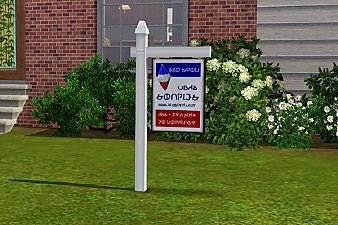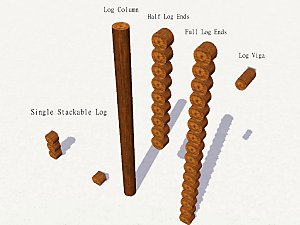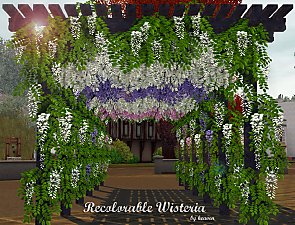Town Welcome Sign
Town Welcome Sign

signGreymontBay.jpg - width=2560 height=1440

signSunsetValley.jpg - width=2560 height=1440

signRiverview.jpg - width=2560 height=1440

signTwinbrook.jpg - width=2560 height=1440

signAppaloosaPlains.jpg - width=2560 height=1440

signMoonlightFalls.jpg - width=2560 height=1440

signUniversity.jpg - width=2560 height=1440

signPreset1Channels.jpg - width=2500 height=1200

signPresets2-3.jpg - width=2500 height=1200

signPresets4-5.jpg - width=2500 height=1200

signPresets6-7.jpg - width=2500 height=1200











When creating Greymont Bay, I really wanted a charming town sign and none of the signs included in any of the EPs fit, not even with an image override. So I meshed my own, using bits from the base game welcome sign and the library sign from Supernatural. I took care when doing presets that the presets for each town fit with the aesthetic of the world they belonged in.
Details
- Name: Town Welcome Sign
- Price: 1200
- Found in:
- By Function: Decor > Statues
- By Room: Outdoors > Lawn Ornaments
- Channels: 4
- Presets: 7 (different town overlays for each)
- Polygon Counts:
- High: 554
- Low: 241
* For those that would like to edit the sign for any other worlds that don't have presets included, either EA or custom, I have also included the PSD file for the overlay (if you want it to match, of course). When finished, you will need to resize it and create a new preset using your overlay and a program such as TT3, but I figured I could at least help out with getting you started!
For the overlay, you will need the following 2 fonts by @Franzilla : Old Book Smell and Mortimer Square Solid
This is a new mesh, and means that it's a brand new self contained object that usually does not require a specific Pack (although this is possible depending on the type). It may have Recolours hosted on MTS - check below for more information.
|
heaven_signOverlay.rar
Download
Uploaded: 15th Oct 2019, 3.77 MB.
942 downloads.
|
||||||||
|
heaven_signTownWelcome.rar
Download
Uploaded: 15th Oct 2019, 380.6 KB.
1,590 downloads.
|
||||||||
| For a detailed look at individual files, see the Information tab. | ||||||||
Install Instructions
1. Click the file listed on the Files tab to download the file to your computer.
2. Extract the zip, rar, or 7z file. Now you will have either a .package or a .sims3pack file.
For Package files:
1. Cut and paste the file into your Documents\Electronic Arts\The Sims 3\Mods\Packages folder. If you do not already have this folder, you should read the full guide to Package files first: Sims 3:Installing Package Fileswiki, so you can make sure your game is fully patched and you have the correct Resource.cfg file.
2. Run the game, and find your content where the creator said it would be (build mode, buy mode, Create-a-Sim, etc.).
For Sims3Pack files:
1. Cut and paste it into your Documents\Electronic Arts\The Sims 3\Downloads folder. If you do not have this folder yet, it is recommended that you open the game and then close it again so that this folder will be automatically created. Then you can place the .sims3pack into your Downloads folder.
2. Load the game's Launcher, and click on the Downloads tab. Find the item in the list and tick the box beside it. Then press the Install button below the list.
3. Wait for the installer to load, and it will install the content to the game. You will get a message letting you know when it's done.
4. Run the game, and find your content where the creator said it would be (build mode, buy mode, Create-a-Sim, etc.).
Extracting from RAR, ZIP, or 7z: You will need a special program for this. For Windows, we recommend 7-Zip and for Mac OSX, we recommend Keka. Both are free and safe to use.
Need more help?
If you need more info, see:
- For package files: Sims 3:Installing Package Fileswiki
- For Sims3pack files: Game Help:Installing TS3 Packswiki
Loading comments, please wait...
Uploaded: 15th Oct 2019 at 7:51 PM
-
New Mesh: House for Sale Post and Sign!
by soapies 28th Nov 2010 at 5:34pm
-
by AdonisPluto 6th Jul 2012 at 4:42pm
 8
25.3k
20
8
25.3k
20
-
TS2>TS3 SimCity SynapseSnapper Industrial Sign Conversion
by Menaceman44 18th Dec 2012 at 4:21pm
 8
18.9k
61
8
18.9k
61
-
by Jezi Bomb 16th Mar 2014 at 1:14am
 30
31.2k
122
30
31.2k
122
-
by TheJim07 10th Nov 2016 at 6:20pm
 5
10.5k
36
5
10.5k
36
-
by heaven 20th Jul 2018 at 11:40pm
 14
40.8k
99
14
40.8k
99
-
by heaven 16th Oct 2019 at 2:48pm
 5
5.7k
15
5
5.7k
15
-
Recolors and Defaults of Unforgettable Eyes by DragonMandy
by heaven 15th Jul 2010 at 8:55pm
Let me preface this entire post by saying that I absolutely LOVE Dragonmandy's eyes. more...
About Me
Please Do Not:
- Claim my work as your own.
- Reupload my work anywhere else.
- Include my content with your own upload. Link back to the original download post instead.
- Include my content in a Mods folder upload.
- Use my creations as a base to edit and reupload as your own.
- Convert my content to other games without asking first.
- Edit my creations for your personal use only.
- Use my lots/sims/content in stories (though please don't take credit for them).

 Sign in to Mod The Sims
Sign in to Mod The Sims Town Welcome Sign
Town Welcome Sign