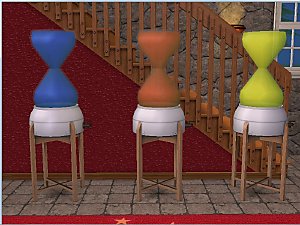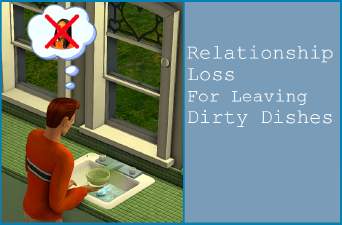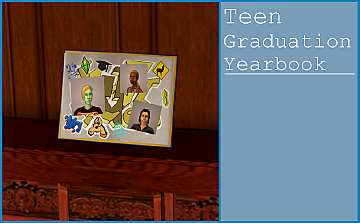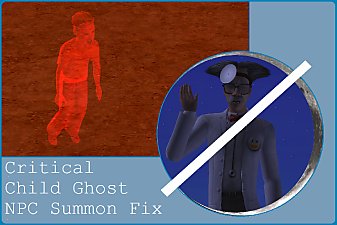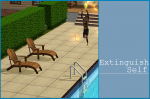Customisation Options for CAS (Updated 20/11/21)
Customisation Options for CAS (Updated 20/11/21)

title.png - width=811 height=534
About
Those who know of my Tumblr likely already know of my Skin 2 TXMT default which allows for the generation of mannequin thumbnails in CAS. This is a sort of expansion of that, or a continuation of my modding the appearance of CAS to my whim. I feel now that there is enough content to warrant uploading on MTS.
This post includes:
A.) A set of default replacement cameras for CAS thumbnails. Included are the cameras which control the thumbnails for:
1. Hair thumbnails for all ages
2. Clothing bottoms and top thumbnails for children and higher
3. Brow thumbnails (that is, both for eyebrows and the brow sliders tab)
4. Eye thumbnails (eye sliders tab)
For completion's sake, the original mannequin mod is included. More content may be added to this set in the future.
How Do I Use These?
These rely on the same principle described in the original post - CAS thumbnails can be manually regenerated by CTRL+Right Clicking, and do not refresh automatically. This allows for a nice degree of customisation. The plus side of these camera defaults is that unlike the TXMT default, you can just leave these in your Downloads folder without any fiddling!
In other words, to customise your CAS thumbnails:
1) Install the components of your choosing.
2) Refresh the thumbnails by deleting them individually using CTRL and Right Clicking or deleting CASThumbnails.package. Note that some thumbnails, like the slider part thumbnails are usually unaffected by the second method.
 Note that users with frequent/consistent pink flashing are advised to use the CTRL+Right Click thumbnail method, as resetting thumbnails loads a lot of textures and deleting the whole thumbnail file may lead to pink thumbnails. Users who do not experience pink flashing should be unaffected - this mod cannot cause pink flashing, but might trigger it in games prone to it.
Note that users with frequent/consistent pink flashing are advised to use the CTRL+Right Click thumbnail method, as resetting thumbnails loads a lot of textures and deleting the whole thumbnail file may lead to pink thumbnails. Users who do not experience pink flashing should be unaffected - this mod cannot cause pink flashing, but might trigger it in games prone to it.Onto the pictures!
Hair Thumbnails

You have four custom options to select from for the hair thumbnails, pictured above. You may only have one installed at a time, or rather, having more than one installed is pointless. If you really wanted to, you could also mix and match so that e.g. hat hairs are raised lower than non-hat hairs.
Top and Bottom Thumbnails

I like that TS3 and higher had these at a slight angle, so I replicated this effect. I didn't alter the fullbody camera, though, as the actual thumbnail is much narrower in TS2 and fitting a fullbody outfit in that narrow rectangle is kind of awkward. Also, toddler cameras went unaltered as I don't use many separates and toddlers have such a small skeleton anyway that it seems not worth my while. Elders use Adult cameras, this is Maxis behaviour.
Brow Thumbnails
I disliked how you couldn't actually infer much of the shape of the brows from the Maxis default. This hopefully mitigates this somewhat. I'm also a big fan of how the Eyebrow category in Step 4 looks like now. All ages modified.


Eye Thumbnails
Same as above - I feel as though there's a lot more clarity in this section now. It also feels more visually distinct. All ages modified.

Primarily intended for the jewellery/misc. tab, these can be used anywhere in CAS that uses this camera. Pictured below: fullfaceCamera_nosepiercing, _lips, _browRight and _browLeft. As with the hair cameras it's pointless to have multiples simultaneously installed, but by swapping them in and out you can create an effect as seen below.

The idea is that you can mix, match, and swap in and out the components of this set to achieve a CAS look you desire.

B.) The TXMT defaults from the original post. Included is also a tiny package that gets rid of all of the EP/SP icons from CAS. Those can all be found in the 'TXMTreplacement' archive. Please ensure that the icon remover loads after any UI mods you use, as Clean UI inadvertedly restores them.

Compatibility
Should function even in Basegame if I'm not mistaken. Functionally this is a default replacement so it will conflict with any other default that edits these resources (though I'm not sure if any exist). The collection icons are only useful if you have an expansion that introduced collections.
Credits
This thread by MogHughson which I referenced heavily. You can also use it yourself if you wish to further customise these to your liking.
GeoGebra (livid at how I busted out my higher level geometry for a Sims 2 mod)
|
bstu-ClothingIconsForCollections.rar
Download
Uploaded: 20th Nov 2021, 8.3 KB.
300 downloads.
|
||||||||
|
bstu_fullFaceCamera.rar
Download
Uploaded: 20th Nov 2021, 1.9 KB.
493 downloads.
|
||||||||
|
bstu_txmtDefaults.rar
Download
Uploaded: 14th Nov 2021, 57.4 KB.
434 downloads.
|
||||||||
|
bstu_topCamera_ts3style.rar
Download
Uploaded: 14th Nov 2021, 581 Bytes.
450 downloads.
|
||||||||
|
bstu_hairCamera.rar
Download
Uploaded: 14th Nov 2021, 2.6 KB.
524 downloads.
|
||||||||
|
bstu_eyeCamera.rar
Download
Uploaded: 14th Nov 2021, 649 Bytes.
484 downloads.
|
||||||||
|
bstu_browCamera.rar
Download
Uploaded: 14th Nov 2021, 671 Bytes.
515 downloads.
|
||||||||
|
bstu_bottomCamera_ts3style.rar
Download
Uploaded: 14th Nov 2021, 584 Bytes.
443 downloads.
|
||||||||
| For a detailed look at individual files, see the Information tab. | ||||||||
Install Instructions
1. Download: Click the download link to save the .rar or .zip file(s) to your computer.
2. Extract the zip, rar, or 7z file.
3. Place in Downloads Folder: Cut and paste the .package file(s) into your Downloads folder:
- Origin (Ultimate Collection): Users\(Current User Account)\Documents\EA Games\The Sims™ 2 Ultimate Collection\Downloads\
- Non-Origin, Windows Vista/7/8/10: Users\(Current User Account)\Documents\EA Games\The Sims 2\Downloads\
- Non-Origin, Windows XP: Documents and Settings\(Current User Account)\My Documents\EA Games\The Sims 2\Downloads\
- Mac: Users\(Current User Account)\Documents\EA Games\The Sims 2\Downloads
- Mac x64: /Library/Containers/com.aspyr.sims2.appstore/Data/Library/Application Support/Aspyr/The Sims 2/Downloads
- For a full, complete guide to downloading complete with pictures and more information, see: Game Help: Downloading for Fracking Idiots.
- Custom content not showing up in the game? See: Game Help: Getting Custom Content to Show Up.
- If you don't have a Downloads folder, just make one. See instructions at: Game Help: No Downloads Folder.
Loading comments, please wait...
Updated: 20th Nov 2021 at 1:29 PM by BartekStu
-
Testers Wanted: Male Muscle (New Bodystyle) UPDATED: 2/20
by Xenos 16th Feb 2005 at 6:38pm
 113
157.2k
15
113
157.2k
15
Body Types » Male » Adult
-
by mickyss 30th May 2005 at 2:02pm
 60
76.3k
56
60
76.3k
56
-
by cwirsing 4th Aug 2005 at 8:09pm
 5
12.5k
3
5
12.5k
3
-
by OpenHouseJack 18th Apr 2006 at 10:38am
 20
37.9k
18
20
37.9k
18
-
Lost Garden CAS! - Updated May 03 2007
by Reyn 6th Apr 2007 at 3:57am
 +5 packs
42 99.3k 62
+5 packs
42 99.3k 62 Family Fun
Family Fun
 University
University
 Glamour Life
Glamour Life
 Nightlife
Nightlife
 Open for Business
Open for Business
-
Immersive Rain (Updated 29/08/22)
by beestew 27th Jul 2022 at 2:43am , updated 29th Aug 2022 at 3:34pm
About Rain is fairly common where I live. more...
 +2 packs
64 29.7k 137
+2 packs
64 29.7k 137 University
University
 Seasons
Seasons
-
Dish It Out! (Updated 15/07/22)
by beestew 12th Jul 2022 at 9:28pm , updated 15th Jul 2022 at 4:31pm
About This is a fun little mod the idea for which came to me as I happened to be cleaning up more...
 +1 packs
20 6.8k 28
+1 packs
20 6.8k 28 Free Time
Free Time
-
Teen Graduation Yearbook (Updated 03/04)
by beestew 1st Apr 2023 at 6:46am , updated 3rd Apr 2023 at 1:30pm
About After A LOT work, I'm pleased to release my first custom hacked object. more...
 +1 packs
36 9.7k 46
+1 packs
36 9.7k 46 Apartment Life
Apartment Life
-
22 Hidden Maxis Accessories (Objects) as Kitchen Clutter
by beestew 27th Apr 2020 at 1:28pm , updated 26th Aug 2020 at 7:46pm
Independent clones of hidden Maxis objects for decorative use. more...
 +17 packs
10 14.2k 91
+17 packs
10 14.2k 91 Happy Holiday
Happy Holiday
 Family Fun
Family Fun
 University
University
 Glamour Life
Glamour Life
 Nightlife
Nightlife
 Celebration
Celebration
 Open for Business
Open for Business
 Pets
Pets
 H&M Fashion
H&M Fashion
 Teen Style
Teen Style
 Seasons
Seasons
 Kitchen & Bath
Kitchen & Bath
 Bon Voyage
Bon Voyage
 Free Time
Free Time
 Ikea Home
Ikea Home
 Apartment Life
Apartment Life
 Mansion and Garden
Mansion and Garden
-
Less Apparition (Updated 30/08/21)
by beestew 11th Jun 2021 at 8:54am , updated 30th Aug 2021 at 2:20pm
Man, it is not easy to come up with a name for this mod that is lucid, catchy, and communicates more...
 +6 packs
37 9.1k 41
+6 packs
37 9.1k 41 University
University
 Nightlife
Nightlife
 Seasons
Seasons
 Bon Voyage
Bon Voyage
 Free Time
Free Time
 Apartment Life
Apartment Life
-
by beestew 25th Dec 2022 at 10:27am
About This CAS screen came about when I was redoing my defaults. more...
 +14 packs
3 1.8k 7
+14 packs
3 1.8k 7 Family Fun
Family Fun
 University
University
 Glamour Life
Glamour Life
 Nightlife
Nightlife
 Celebration
Celebration
 Open for Business
Open for Business
 H&M Fashion
H&M Fashion
 Teen Style
Teen Style
 Kitchen & Bath
Kitchen & Bath
 Bon Voyage
Bon Voyage
 Free Time
Free Time
 Ikea Home
Ikea Home
 Apartment Life
Apartment Life
 Mansion and Garden
Mansion and Garden

 Sign in to Mod The Sims
Sign in to Mod The Sims Customisation Options for CAS (Updated 20/11/21)
Customisation Options for CAS (Updated 20/11/21)