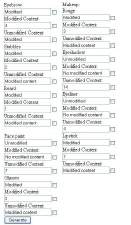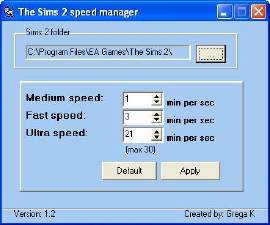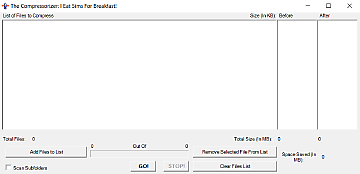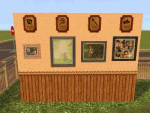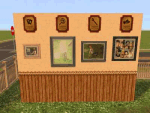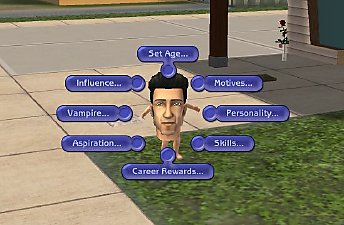[OUTDATED] BaseGameStarter Pro v.1.5b (Archived)
[OUTDATED] BaseGameStarter Pro v.1.5b (Archived)

Get back you older games and BodyShop,
for testing purposes or nostalgic pleasures!
--------------------------------------------------------------------
It's time to clean up this thread. The new BaseGameStarter v.2 doesn't suffer for the problems described in the earlier posts, so I'm going to close and archive this thread.
The latest BaseGameStarter and support forum can be found HERE.
(Thread locked)
--------------------------------------------------------------------
TABLE OF CONTENTS:
- Important notes
- Useful Links
- ChangeLog & History
- The BaseGameStarter in brief
- Using the BGSpro installer
- Hints & Tips
- Troubleshooting
-------------------------------------------------------------------------
IMPORTANT NOTES:
 MULTIPLE WINDOWS ACCOUNTS: The BaseGameStarter SHOULD be installed using the SAME account normally used to play the Sims. If you use multiple Windows accounts, read HERE.
MULTIPLE WINDOWS ACCOUNTS: The BaseGameStarter SHOULD be installed using the SAME account normally used to play the Sims. If you use multiple Windows accounts, read HERE. NON-STANDARD CHARACTERS: If the path to your Documents folder contains non-standard characters (Greek, Cyrillic, Asian alphabets, Ä à ß æ ç é ô õ œ etc.) read THIS POST
NON-STANDARD CHARACTERS: If the path to your Documents folder contains non-standard characters (Greek, Cyrillic, Asian alphabets, Ä à ß æ ç é ô õ œ etc.) read THIS POST WIN95/98/ME USERS: After extensive testing, I sadly announce that the BaseGameStarter is NOT COMPATIBLE with your systems.
WIN95/98/ME USERS: After extensive testing, I sadly announce that the BaseGameStarter is NOT COMPATIBLE with your systems. WINDOWS VISTA USERS: The BGS works for you too
WINDOWS VISTA USERS: The BGS works for you too  Please read HERE for detailed info.
Please read HERE for detailed info. Creators of Custom CAS Screens: as discovered by Marvine (read HERE), if you create a custom CAS screen with Seasons installed, it will not work properly. You'd better create your custom CAS screens in an "Up2OFB" game (or even a "BaseGame Only" game).
Creators of Custom CAS Screens: as discovered by Marvine (read HERE), if you create a custom CAS screen with Seasons installed, it will not work properly. You'd better create your custom CAS screens in an "Up2OFB" game (or even a "BaseGame Only" game).
-------------------------------------------------------------------------
USEFUL LINKS:
- Fixing BodyShop stuff created with unpatched Pets BS: LINK
- Patch for Pets-BodyShop released by Maxis: it solves the backward compatibility problem that affected the first Pets-BS (but the sims exported with the patched BodyShop still contain the clothing meshes).
- Italian users: Full instructions (with screenshots) can be found at www.marylousims2.it
- German users: Full instructions (with screenshots) can be found at BlackyPanter.de
-------------------------------------------------------------------------
CHANGE LOG & HISTORY
 WHAT'S NEW IN VERSION 1.5
WHAT'S NEW IN VERSION 1.5 
- Now the BGS is compatible with the H&M Fashion Stuff pack (and can create the "OnlyHM" and "Up2HM" games).
Please note that H&M, just like Celebration, is a weird pack: though it has been released now, after Seasons and Celebration, it is seen by the game as "older" than Pets: that's why I placed H&M between CEL and PETS; in other words, the "Up2HM" game will exclude Pets and Seasons. - As usual, thanks to MaryLou: she managed to create two quite beautiful H&M icons, despite the fact that the original one is not exactly elegant

- Fixed in v. 1.5b: fixed a bug that prevented all the "Up2..." games to start whenever the University EP was not found on the system.
- Now the BGS is compatible with the H&M Fashion Stuff pack (and can create the "OnlyHM" and "Up2HM" games).
- WHAT'S NEW IN VERSION 1.4
- Now the BGS is compatible with the Celebration Stuff pack (and can create the "OnlyCEL" and "Up2CEL" games).
Please note that CEL (Celebration) is a weird pack: though it has been released now, after Seasons, it is seen by the game as "older" than Pets: that's why I placed CEL between GLS and PETS; in other words, the "Up2CEL" game will exclude Pets and Seasons. - Some smaller fixes and improvements to the code have been included in this release.
- Fixed in v. 1.4b: fixed a bug that prevented the "OnlyFFS" mini-game to start.
- Now the BGS is compatible with the Celebration Stuff pack (and can create the "OnlyCEL" and "Up2CEL" games).
- WHAT'S NEW IN VERSION 1.3
- Now the BGS is compatible with Seasons (and can create the "OnlySSN" and "Up2SSN" games)
- New "Start Full Game" icon: The BGS now creates a new "Start Full Game" icon that is used to start the normal game; the new icon is alternative to the one you have used so far: the difference is that the "Start Full Game" icon performs several checks, to be sure that everything is OK, before starting the game (you can always use the normal Maxis icon to start the game, but in this case, no checks are performed).
- CEP and Scriptorum support: if the BGS installer detects the CEP and/or the Scriptorium installed in your Full game, then all the relevant files will be copied in each mini-games, so to make the CEP/Scriptorium available in them, too.
- No-Censor patch: if the BGS installer detects Quaxi's no-censor patch in your Full game, it will install the no-censor patch in each mini-game, choosing the correct version for each mini-game (no more flashing purple sims).
- Improved the Automatic Recovery routine: now, whenever the BGS can't rename the folders in EA Games, it will ask you to close all the running programs; you will be asked this twice, and then (if the error persists), an unrecoverable error is issued; in this case, you will be given instructions explaining what to do.
- Legacy BodyShop: Well, after the patch released by Maxis, the LegacyBS is of little use
 - But, instead of removing it, I've actually improved it: now the LegacyBS can run in the "FullGame" folder (i.e. with all your Downloads and SavedSims available, without having to copy files back and forth).
- But, instead of removing it, I've actually improved it: now the LegacyBS can run in the "FullGame" folder (i.e. with all your Downloads and SavedSims available, without having to copy files back and forth). - New home for Randy and Rhonda Random! This is just a cosmetic improvement, but I just hated that plain Maxis home provided in the older versions of the BGS
 So, I've given them my old A-Frame Special...
So, I've given them my old A-Frame Special... - Fixed in v. 1.3b: there was a bug the prevented (only with some XP versions) to correctly create the Config and Downloads folders in the mini-games.
- Fixed in v. 1.3c:
- For Windows2000 users: restored the compatibility of the BGS with Win2K.
- For Seasons players: Removed a bug that affected the "Run FullGame" if Seasons was installed but NOT Pets + Rebuilt the Mini-Game lot (now the sims don't freeze any more inside the house)
- Fixed in v. 1.3d: Fixed a bug that prevented the Nightlife mini-game to run, if the user didn't install both "OnlyNL" and "Up2NL" (installing only one of the two options caused a malfunction).
- WHAT'S NEW IN VERSION 1.2
Most of the improvements included in this release are not "visible" to the user, but they will help a lot in preventing problems and in solving them!- IMPROVED: "Automatic Recovery Routine" - Now it can manage much better the "CHECK" and "FolderX" folders that are created whenever the user makes some mistake. The error messages are much more understandable and will help the users to fix the problems, if a "human" intervention is needed.
But there will be less problems to fix, because when you run a game many tests and checks are performed, in order to prevent the games to run in the wrong folder. - ADDED: "Repair Installation" Icon (on desktop and/or in Start menu) to start the Recovery procedure without re-running the installer.
IMPROVED: Compatibility with older Windows versions (95, 98 and ME) - Hopefully, now the batch files should be backward compatible up to Dos 7.x (please report eventual problems).- IMPROVED: "Mini-Game" - Beside the new icon shown in the neighborhood selector, now the Mini-Game is Neighborhood #9. I've done this to be 100% sure that the mini-game won't overwrite an existing game (especially the "Full" game!). Please note that this problem never happened and should have never happened anyway; but when dealing with other people's game, we must take *all* the possible precautions to avoid data loss, right?

NOTE - Having renumbered the Mini-Game neighborhood from #001 to #009 might cause a second Mini-Game to appear in some older BaseGameStarter installations. Just delete it if you don't need it.
- IMPROVED: "Automatic Recovery Routine" - Now it can manage much better the "CHECK" and "FolderX" folders that are created whenever the user makes some mistake. The error messages are much more understandable and will help the users to fix the problems, if a "human" intervention is needed.
- WHAT'S NEW IN VERSION 1.1
- ADDED: "Legacy BodyShop": you can now run the BodyShop as if the Pets EP is not installed, but including *all* the other EPs you have installed. As explained in this thread, BodyShop stuff created with PETS are not fully compatible with pre-Pets games. The "Legacy BodyShop" was created to workaround these problems, letting you create BodyShop stuff fully compatible with Pets and any pre-Pets games. (To fix packages already created with the Pets-BS, read HERE).
- ADDED: Choice to create icons on the desktop and/or in the Start menu. Some users (including me
 ) have the need to create several test games, and the desktop may be clogged by the too many icons created. With this option, you can now choose to create the icons in the Start menu, in a folder of your choice.
) have the need to create several test games, and the desktop may be clogged by the too many icons created. With this option, you can now choose to create the icons in the Start menu, in a folder of your choice. - MODIFIED: "Mini-Game". I was sooooo annoyed to create a new neighborhood in every test game, and then some test sims, and put them in a test lot... So, I've included in the installer a sample "Mini-Game Neighborhood", containing only one lot where a couple of sims live. This way, your Mini-Game is immediately playable.
- FIXED: Missing Glamour items in "Full" game. There was a bug (now fixed) that affected only the Pets games: in particular conditions, when playing the "Full" game after having played a test game, all the Glamour items were missing from the catalog. The new BaseGameStarter not only isn't affected any more by this bug, but the installer will automatically fix your "Full" game, restoring the missing items in the catalog.
IMPROVED COMPATIBILITY with older Windows versions: Now the BaseGameStarter is fully compatible with Windows 95, 98 and ME.
-------------------------------------------------------------------------
THE BASEGAMESTARTER IN BRIEF
The BaseGameStarter Installer PRO lets you play the real base game even if you have installed some EPs. This is useful to modders, to test their base-game compliant objects, or just to feel again the thrill of your "first time"[/B] :D
In particular, using the BaseGameStarter PRO you can run:
- The Base Game
- Only one of the EP that you own
- One of the EP that you own plus all the previous ones
- The Legacy BodyShop (BodyShop with all your EPs excluding Pets and newer EPs).
In a similar way, the Legacy BodyShop is useful if you have Pets and you want to test if your stuff works fine with *all* the games, and not just Pets.
If you start, for instance, a "Up2NL" game, you will need the Nightlife CD.
HINT: when you insert the CD, the autorun will try and run the game, but you'll get an error. You need to prevent the autorun, or at least double-click on the "Start (game)" icon before inserting the CD.
-------------------------------------------------------------------------
USING THE BGSpro INSTALLER
Download the attached "BaseGameInstallerPRO_Setup.zip" and unpack it to your desktop; double-click on the installer to start the installation procedure.
After admiring the cool graphics of the installer
The Options look like this:
.jpg)
The install options are:
- Install the Base Game only: this will add an icon to your desktop that, when clicked, will start your game in "pure Base Game" mode, ignoring all the EPs installed.
- Install the Legacy BodyShop, that includes all the EPs that you own up to Glamour (Pets, Seasons and newer will be excluded). You have the choice whether to run the LegacyBS into a folder of its own (default), or make it run into the "FullGame" folder (i.e. with all your Downloads and SavedSims available).
- Install "Only one EP": selecting one or more EP from the list, you will have on your desktop a different icon, that will start the game in "Only 1 EP" mode, ignoring all the EPs installed except the chosen one.
For example, if you choose "Only Pets", you will be able to run the game as if you only have the base game and Pets, and no other EPs. - Install "Up to one EP": these options will install special icons on your desktop, that will allow to run the game ignoring all the EPs newer then the chosen one.
For example, if you choose "Up to NL", your game will use UNI and NL, and will ignore OFB, FFS, GLS, PETS and SSN.
When done with the main option panel, click "Next" and you will see a second option panel:

Here you can choose in which folder of the Start menu the icons should be created. If you don't want icons in the Start menu, just click "Next".
Then, you'll get the last option panel:

Here, you can choose some additional tasks:
Create a "Mini-Game": every game you install will have a different save-game folder; and having all the three default neighborhoods in each folder would take too much disk space. If you select this option, a special "Mini-Game" with a minimal neighborhood will be installed; at the first run, you will see a screen like this:

The Mini-Game neighborhood contains one lot with two sims living in, ready to play.
Using this option will let you save 200-250 Mb for each game you install, so it's strongly advised to use it!- Uninstall previous installations: normally, the installer can only create new games, adding them to the existing ones. If you want to install a new game and at the same time remove the older ones, then you should select this option. Choosing this "uninstall" option, per se, will NOT delete any game folder: only the icons and the temporary files will be deleted.
- Delete the unused folders: this option will delete, during the uninstallation, all the games that have NEVER been actually used. This option is very handy to keep low the space used on your hard disk; using this option is safe: only the game folders that have never been used will be deleted (in particular, the game folders where there is NO "groups.cache" file: this file always exists if you have played the game at least once).
Please note that "OnlyNL" and "Up2NL" share the same game folder; "OnlyOFB" and "Up2OFB" share the same folder, and so on. - Delete also the USED game folders: WARNING! This option will delete all the test game folders, even if you have saved your test game in them!
Use this option carefully!. NOTE: your "Full Game", i.e. the one you usually play, will NEVER be deleted, even if you select this option.
Nevertheless, always keep a backup copy of your "Full" game before using this option. - Create icons... On desktop / In Start menu: you can choose one or both options. If you do not check the "In Start menu" option, then no icons will be create in the Start menu, disregarding the folder selection you have made in the previous option panel.
When done with the additional tasks, click Next and let the installer do its job. At the end, you will find the desired icons on your desktop (and/or in your Start menu), that you can use to start the game in the selected "test mode".
NOTE: By default, the icons on your desktop will start the game in windowed mode, at a resolution of 800x600; you can change these settings in the "Properties" of the icon itself.
If you already have performed a manual setup (now discontinued), or you have used the older BaseGameInstaller, run the installer without doing anything else: your manual installation will be automatically updated to the new, more stable, BaseGame environment.
------------------------------------------------------------------------
HINTS & TIPS
Every time you double-click on a "Start..." icon, your normal game folder is temporarily renamed and replaced by a new game folder; and then the chosen game (base-game, OnlyEP, Up2EP...) is run run. When the test game is shut down, everything is automatically restored to the normal state, and you can play your "Full" game at will. This "temporary renaming" doesn't occur when you click on the "FullGame" icon provided by the BaseGameStarter, nor when you are running the LegacyBS into the FullGame folder.
The first time you run a test game, a new environment will be created for your base-game (it may take a couple of minutes): an entire "The Sims 2" folder will be created anew in your documents folder.
If you have chosen to install the "Mini Games", the resulting game folder will be much smaller (an average of 200 Mb per game will be saved).
The Legacy BodyShop, by default (but you can change this), runs in a folder of its own; therefore, you have to manually move the items you create with the LegacyBS to your "Full" game folder, when you are done. The LegacyBS folder, when no games are running, is named "The Sims 2 - LBS". While installing, you can choose to force the LegacyBS to run into the "FullGame" folder: if you choose this option, you don't have to copy any file into the LegacyBS folder (that does not exist, in this case).
------------------------------------------------------------------------
TROUBLESHOOTING: IF YOU HAVE PROBLEMS, READ HERE
Look into the various folders located into your (documents)\EA Games: each folder must have ONE (and only one) little file with a ".id" extension; if you find a folder that contains TWO .id files, and one of them is "FullGame.id", then delete the file "FullGame.id". When every file has only one .id file, run the HELP routine.
 ).
).Your "full" game is there, but you can't see it because the folder has been renamed to something else than the standard "The Sims 2".
Look into the each folder and examine its content: you can recognize your "full" game because it's the biggest (in byte size) folder located in EA Games, and it contains ALL the following things:
- a small file named "FullGame.id" (beware: there might be multiple folders containing this file, so go on and check the following conditions, too)
- another file named "groups.cache"
- a HUGE "Downloads" folder, containing all the stuff you have downloaded and installed since your last game (re)installation
- a HUGE "Neighborhood" folder, containing all your neighborhoods
|
(REMOVED_ATTACHMENT).rar
Download
Uploaded: 7th Dec 2007, 20 Bytes.
310 downloads.
|
||||||||
| For a detailed look at individual files, see the Information tab. | ||||||||
Install Instructions
1. Download: Click the download link to save the .rar or .zip file(s) to your computer.
2. Extract the zip, rar, or 7z file.
3. Place in Downloads Folder: Cut and paste the .package file(s) into your Downloads folder:
- Origin (Ultimate Collection): Users\(Current User Account)\Documents\EA Games\The Sims™ 2 Ultimate Collection\Downloads\
- Non-Origin, Windows Vista/7/8/10: Users\(Current User Account)\Documents\EA Games\The Sims 2\Downloads\
- Non-Origin, Windows XP: Documents and Settings\(Current User Account)\My Documents\EA Games\The Sims 2\Downloads\
- Mac: Users\(Current User Account)\Documents\EA Games\The Sims 2\Downloads
- Mac x64: /Library/Containers/com.aspyr.sims2.appstore/Data/Library/Application Support/Aspyr/The Sims 2/Downloads
- For a full, complete guide to downloading complete with pictures and more information, see: Game Help: Downloading for Fracking Idiots.
- Custom content not showing up in the game? See: Game Help: Getting Custom Content to Show Up.
- If you don't have a Downloads folder, just make one. See instructions at: Game Help: No Downloads Folder.
Loading comments, please wait...
Uploaded: 27th Nov 2005 at 10:05 PM
Updated: 27th Nov 2013 at 10:23 PM by Nysha
-
Updated: The Sims2 speed manager V 1.2 Now for Pets too!
by Geo ice 21st Jan 2007 at 11:51am
 40
75.3k
12
40
75.3k
12
-
Body Shop Installer For Legacy Collection
by CroconawSims updated 22nd Oct 2025 at 8:55pm
 +16 packs
118 40.4k 112
+16 packs
118 40.4k 112 Happy Holiday
Happy Holiday
 Family Fun
Family Fun
 University
University
 Glamour Life
Glamour Life
 Nightlife
Nightlife
 Celebration
Celebration
 Open for Business
Open for Business
 Pets
Pets
 H&M Fashion
H&M Fashion
 Teen Style
Teen Style
 Seasons
Seasons
 Kitchen & Bath
Kitchen & Bath
 Bon Voyage
Bon Voyage
 Free Time
Free Time
 Apartment Life
Apartment Life
 Mansion and Garden
Mansion and Garden
-
[OUTDATED] BaseGameStarter Pro v.2.5
by Numenor updated 30th Sep 2007 at 2:25am
BASEGAMESTARTER PRO Get back you older games and BodyShop, for testing purposes or nostalgic pleasures! more...
 332
272.7k
112
332
272.7k
112
-
The Numenorean Hibernation Cell (Aspiration reward OR Buyable) - *UPD 08 NOV 2006*
by Numenor 31st Oct 2005 at 1:03am
:new: 08 NOV 2006: ADDED BUYABLE VERSION. more...
 475
269.2k
299
475
269.2k
299
-
Photos & Plaques hide with walls down
by Numenor 22nd Feb 2009 at 7:23pm
Photos & Plaques hide with walls down (Object Mods) These mods are more...
 46
86k
262
46
86k
262
-
Maxis "Lost & Found" #10: Vincent's Sim Modder *UPD 22-SEPT*
by Numenor 21st Sep 2005 at 1:36am
22 Sept 05 - UPDATE: As per request, now the object is available in community lots, too: you can find more...
 +1 packs
173 267k 207
+1 packs
173 267k 207 Nightlife
Nightlife
-
The SCRIPTORIUM: v. 2.2f (BugFix + Radiance 2.4)
by Numenor updated 30th Apr 2009 at 3:31pm
THE SCRIPTORIUM: Easy support for custom scripts (Modular Stairs, Fireplaces, Walls, Lights) with *optional* installation of GunMod's RADIANCE more...
 656
1m
1.2k
656
1m
1.2k
-
Postcards Galore! *UPD 05 Nov 2008*
by MaryLou & Numenor updated 5th Nov 2008 at 2:06am
POSTCARDS GALORE! Countless postcards for your sims! more...
 198
202.4k
325
198
202.4k
325
-
by MaryLou & Numenor 20th May 2006 at 1:38am
MODULAR ROUND FLOWERBEDS Build flowerbeds at your heart content! more...
 169
204.2k
288
169
204.2k
288
-
Maxis "Lost & Found" #26: Floral Centerpiece - *NL REQUIRED*
by Numenor 4th Sep 2007 at 4:13pm
Maxis "Lost & Found" #26 LARGE FLORAL CENTERPIECE (Nightlife REQUIRED!) Thanks to Havelock for this finding. more...
 +1 packs
57 108.9k 253
+1 packs
57 108.9k 253 Nightlife
Nightlife
-
No Visual Effects for Stereo/Karaoke/DJ Booth - *UPD 19MAR08*
by Numenor 11th Dec 2006 at 1:31am
NOTICE - This is a GLOBAL HACK, which means that: it might be unknowingly included in your uploaded lots more...
 35
58.1k
79
35
58.1k
79
About Me
You may contact me via personal messages here at MTS, and I will reply, but I don't grant I can help you, as a long time has gone by since I created my mods.
This following policy applies to ALL my creations, unless otherwise stated on the download thread.
It's FORBIDDEN: to repost my stuff anywhere.
It's FORBIDDEN: to clone my creations.
It's ALLOWED: to create recolours for my objects (and post them on any site, including paysites), BUT you can't include the mesh in your recolour: you must give credits to me for the mesh, and provide a link to the mesh download thread.
It's ALLOWED: to include my creations in your lots, BUT the lots must be uploaded on free sites (except the Exchange), and you must provide credits and a link to the download thread.

 Sign in to Mod The Sims
Sign in to Mod The Sims [OUTDATED] BaseGameStarter Pro v.1.5b (Archived)
[OUTDATED] BaseGameStarter Pro v.1.5b (Archived)
 MULTIPLE WINDOWS ACCOUNTS: The BaseGameStarter SHOULD be installed using the SAME account normally used to play the Sims. If you use multiple Windows accounts, read
MULTIPLE WINDOWS ACCOUNTS: The BaseGameStarter SHOULD be installed using the SAME account normally used to play the Sims. If you use multiple Windows accounts, read 
 - But, instead of removing it, I've actually improved it: now the LegacyBS can run in the "FullGame" folder (i.e. with all your Downloads and SavedSims available, without having to copy files back and forth).
- But, instead of removing it, I've actually improved it: now the LegacyBS can run in the "FullGame" folder (i.e. with all your Downloads and SavedSims available, without having to copy files back and forth).