 Moonlight Falls.world with Fixes applied
Moonlight Falls.world with Fixes applied

Moonlight Falls World Thumb.png - width=256 height=256
If you're not already aware, broken spots in the routing is what causes Freezes and Lags in your game, as explained in Game Help:Intermittent Freezeswiki FAQ. To permanently solve this, the routing need to be repainted over in Create-A-World. This is the result of that exercise. You can find the full guide on how to use this in Game Help:World Routing Lagswiki.
So, here is the Moonlight Falls.world file with the FIXED Resources imported, for people who don't want to mess with their files in S3PE.
What has been done?
Please read this download thread Resources for Moonlight Falls.world's various Fixes for the stuff that has been done. It might even be worthwhile to take the time to read the Comments of that thread, especially if you encounter issues, just so you can check if it has been discussed and addressed before.
Backup!
Heed that backup instructions in Game Help:World Routing Lagswiki, really! You've been warned!
How to install?
- Download all parts of the world, and rename them to get rid of the "MTS_ellacharmed_<numbers>_" portion. See Game Help:DFDD4 Download the File#Content with Multi-part fileswiki with pretty pictures.
- Right-click on the file with "part1" in its name and "Extract here", or whatever command your program uses. See Game Help:DFDD5 Extract from Archive#Multi-part fileswiki with pretty pictures.
- Place the extracted & joined .world file in this path and replace the default version. (You have backup, right?)
Code:\Program Files (x86)\Electronic Arts\The Sims 3 Supernatural\GameData\Shared\NonPackaged\Worlds\
- Delete caches before starting game. Game Help:Sims 3 Delete Cache Fileswiki
How to remove or restore the file before updating?
- Just in case, but not really necessary, as per past experience with EA's patches.
- Go to the path above
- Delete the *.world file. Or if you want to reuse it after patching, rename it with a ".fixed" extension, so the filename becomes "Moonlight Falls.world.fixed"
- Rename the "*.orig" copy by removing the .orig extension (or from whatever you have renamed it to).
- Delete caches before starting game. Game Help:Sims 3 Delete Cache Fileswiki
Feedback
As always, feedback is welcomed.
Notes & Changelog:
As and when I get reports of any issues, or new spots, or patch changes (if any).
- Made while on Patch 1.38. Would most likely be compatible with any patches in the future as well, as EA has never ever modified a .world file in the updates.
- Confirmed Patch 1.39 has no changes for the Moonlight Falls.world file, as predicted.
- The fixes contain 34 modified resources, imported from the other download thread, including the MoonlightFallsRoadIntersections.zip.
- Would conflict with any other download that make changes to the .world file that changed the above named resources.
Alternate Download: ellacharmed.wordpress.com
No multi-parts. Please feedback any issues on this thread as I log in to MTS more often than on Wordpress. This is an experiment; if the account gets flagged for high traffic and exceeds the allowed bandwidth, I have to take it down. So please do download from MTS as a first choice.

Additional Credits: S3PE and CAW forums here and elsewhere.
Note from the Creator:
|
Moonlight Falls.part07.rar
Download
Uploaded: 14th Oct 2012, 4.87 MB.
30,810 downloads.
|
||||||||
|
Moonlight Falls.part06.rar
Download
Uploaded: 14th Oct 2012, 9.00 MB.
32,899 downloads.
|
||||||||
|
Moonlight Falls.part05.rar
Download
Uploaded: 14th Oct 2012, 9.00 MB.
31,116 downloads.
|
||||||||
|
Moonlight Falls.part04.rar
Download
Uploaded: 14th Oct 2012, 9.00 MB.
30,424 downloads.
|
||||||||
|
Moonlight Falls.part03.rar
Download
Uploaded: 14th Oct 2012, 9.00 MB.
30,842 downloads.
|
||||||||
|
Moonlight Falls.part02.rar
Download
Uploaded: 14th Oct 2012, 9.00 MB.
30,924 downloads.
|
||||||||
|
Moonlight Falls.part01.rar
Download
Uploaded: 14th Oct 2012, 9.00 MB.
32,358 downloads.
|
||||||||
| For a detailed look at individual files, see the Information tab. | ||||||||
Install Instructions
1. Click the file listed on the Files tab to download the file to your computer.
2. Extract the zip, rar, or 7z file. Now you will have either a .package or a .sims3pack file.
For Package files:
1. Cut and paste the file into your Documents\Electronic Arts\The Sims 3\Mods\Packages folder. If you do not already have this folder, you should read the full guide to Package files first: Sims 3:Installing Package Fileswiki, so you can make sure your game is fully patched and you have the correct Resource.cfg file.
2. Run the game, and find your content where the creator said it would be (build mode, buy mode, Create-a-Sim, etc.).
For Sims3Pack files:
1. Cut and paste it into your Documents\Electronic Arts\The Sims 3\Downloads folder. If you do not have this folder yet, it is recommended that you open the game and then close it again so that this folder will be automatically created. Then you can place the .sims3pack into your Downloads folder.
2. Load the game's Launcher, and click on the Downloads tab. Find the item in the list and tick the box beside it. Then press the Install button below the list.
3. Wait for the installer to load, and it will install the content to the game. You will get a message letting you know when it's done.
4. Run the game, and find your content where the creator said it would be (build mode, buy mode, Create-a-Sim, etc.).
Extracting from RAR, ZIP, or 7z: You will need a special program for this. For Windows, we recommend 7-Zip and for Mac OSX, we recommend Keka. Both are free and safe to use.
Need more help?
If you need more info, see:
- For package files: Sims 3:Installing Package Fileswiki
- For Sims3pack files: Game Help:Installing TS3 Packswiki
Loading comments, please wait...
Uploaded: 14th Oct 2012 at 3:51 PM
Updated: 3rd Jan 2013 at 7:50 AM - elaborate on the "What is this" section
-
WA Worlds with Routing Fix applied (updated 2014.01.28)
by ellacharmed updated 25th Dec 2013 at 6:54am
 +1 packs
98 152k 302
+1 packs
98 152k 302 World Adventures
World Adventures
Miscellaneous » Neighborhoods & CAS Screens » Neighbourhoods and Worlds
-
Sunset Valley.world with Routing Fixes applied [update 2013.01.17]
by ellacharmed 11th Aug 2011 at 6:56pm
 88
200.3k
345
88
200.3k
345
Miscellaneous » Neighborhoods & CAS Screens » Neighbourhoods and Worlds
-
Bridgeport.world with Routing Fixes applied
by ellacharmed 18th Aug 2011 at 5:44pm
 +1 packs
111 178.3k 290
+1 packs
111 178.3k 290 Late Night
Late Night
Miscellaneous » Neighborhoods & CAS Screens » Neighbourhoods and Worlds
-
Twinbrook.world with Fixes applied
by ellacharmed 25th Sep 2011 at 5:24pm
 +1 packs
40 103.6k 218
+1 packs
40 103.6k 218 Ambitions
Ambitions
Miscellaneous » Neighborhoods & CAS Screens » Neighbourhoods and Worlds
-
AppaloosaPlains.world with Fixes applied
by ellacharmed 22nd Nov 2011 at 7:53am
 +1 packs
46 127.7k 235
+1 packs
46 127.7k 235 Pets
Pets
Miscellaneous » Neighborhoods & CAS Screens » Neighbourhoods and Worlds
-
Starlight Shores.world with Fixes applied
by ellacharmed 30th Jul 2012 at 8:43pm
 +1 packs
34 121.6k 180
+1 packs
34 121.6k 180 Showtime
Showtime
Miscellaneous » Neighborhoods & CAS Screens » Neighbourhoods and Worlds
-
Sunlit Tides.world with Fixes applied
by ellacharmed 11th Dec 2013 at 3:30pm
 55
133.9k
200
55
133.9k
200
Miscellaneous » Neighborhoods & CAS Screens » Neighbourhoods and Worlds
-
Monte Vista.world with Fixes applied
by ellacharmed 13th Dec 2013 at 12:51pm
 32
120.6k
191
32
120.6k
191
Miscellaneous » Neighborhoods & CAS Screens » Neighbourhoods and Worlds
-
Lunar Lakes.world with Fixes applied
by ellacharmed 13th Dec 2013 at 6:09pm
 12
88.1k
143
12
88.1k
143
Miscellaneous » Neighborhoods & CAS Screens » Neighbourhoods and Worlds
-
by MrFatCat updated 1st Mar 2023 at 2:53am
 +14 packs
37 36.4k 88
+14 packs
37 36.4k 88 World Adventures
World Adventures
 High-End Loft Stuff
High-End Loft Stuff
 Ambitions
Ambitions
 Fast Lane Stuff
Fast Lane Stuff
 Late Night
Late Night
 Outdoor Living Stuff
Outdoor Living Stuff
 Generations
Generations
 Town Life Stuff
Town Life Stuff
 Master Suite Stuff
Master Suite Stuff
 Pets
Pets
 Showtime
Showtime
 Supernatural
Supernatural
 Seasons
Seasons
 Island Paradise
Island Paradise
Miscellaneous » Neighborhoods & CAS Screens » Neighbourhoods and Worlds
-
Resources for WA Worlds' Routing Fix (updated 2014.01.28)
by ellacharmed 20th Jul 2011 at 11:57am
Still having lags in China, France or Egypt, even with mods? Update the routing Resources with this download! more...
-
Hidden Springs.world with Fixes imported
by ellacharmed 2nd Jan 2014 at 2:08pm
Getting stuck in snow on the way to the spa? You won't, if you get this fixed world. more...
 50
150.2k
185
50
150.2k
185
Miscellaneous » Neighborhoods & CAS Screens » Neighbourhoods and Worlds
-
Resources for Sunlit Tides.world's various Fixes
by ellacharmed 4th Dec 2013 at 5:23pm
The fixed resources for Sunlit Tides, an EA Store world. more...
-
Resources for Moonlight Falls.world's various Fixes
by ellacharmed 15th Sep 2012 at 10:29pm
The routing resources for Moonlight Falls, the world in Supernatural. With optional Intersections. more...
-
Resources for SunsetValley.world Routing Fix [update 2013.01.17]
by ellacharmed updated 18th Jan 2013 at 6:28pm
The routing resources to fix Sunset Valley. [update] Now with repaired Intersections! more...
-
Sunset Valley.world with Routing Fixes applied [update 2013.01.17]
by ellacharmed 11th Aug 2011 at 6:56pm
Fixed Sunset Valley.world. This world has had the resources updated with the Routing Fixes. more...
 88
200.4k
345
88
200.4k
345
Miscellaneous » Neighborhoods & CAS Screens » Neighbourhoods and Worlds
-
Resources for IslaParadiso.world's various Fixes [update 2013.12.01]
by ellacharmed updated 1st Dec 2013 at 3:43pm
If you have the Island Paradise EP, you're going to need this download. As everyone who has played the Isla Paradiso World for more than a SimWeek knows, the lags are pretty bad in this one. more...
-
Bridgeport.world with Routing Fixes applied
by ellacharmed 18th Aug 2011 at 5:44pm
Fixed Bridgeport.world. This world has had the resources updated with the Routing Fixes, including Intersection corrections. more...
 +1 packs
111 178.3k 290
+1 packs
111 178.3k 290 Late Night
Late Night
Miscellaneous » Neighborhoods & CAS Screens » Neighbourhoods and Worlds
-
[In Testing]Resources for AppaloosaPlains.world's various Fixes
by ellacharmed 6th Nov 2011 at 11:48am
The routing resources to fix AppaloosaPlains. With repaired Intersections. more...
Packs Needed
| Base Game | |
|---|---|
 | Sims 3 |
| Expansion Pack | |
|---|---|
 | Supernatural |

 Sign in to Mod The Sims
Sign in to Mod The Sims Moonlight Falls.world with Fixes applied
Moonlight Falls.world with Fixes applied
.gif?cbt=1661174550)



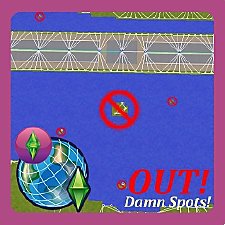





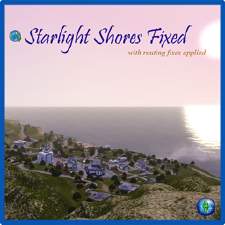














.gif?cbt=1661179140)
.gif)

.png)

.png)



Thumb.png)
Thumb.png)






