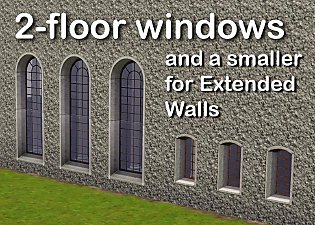"Ye Olde Window" aka Colonial Windows II
"Ye Olde Window" aka Colonial Windows II

colonial01.jpg - width=800 height=423

colonial02.jpg - width=800 height=705

clolonial-issue.jpg - width=512 height=372

Windows included:
- Ye Olde Window Dormer
- Ye Olde Window Tall Arch
- Ye Olde Window Square

All three are 2-tile windows found in Build / Windows for a cost of $265. Maybe the little dormer could cost less, but I bought one of those in RL and it cost more than a square one!
Known Issue: This is not an issue with these windows per say, but with the way the game cuts out for the window. I have attached an image of it and as you can see it only happens at a specific angle. What happens is the game cuts out for the window the full wall part, but it is only seen if the mesh goes all the way into the corner like these do and if the inside/outside mesh sizes are different thicknesses. The only way to avoid this is to make the mesh smaller width wise or have inside/outside the same thickness. But then the windows wouldn't appear connected when placed side-by-side.
Polygon Counts:
Tall Arch - 512
Square - 608
Dormer - 340
This is a new mesh, and means that it's a brand new self contained object that usually does not require a specific Pack (although this is possible depending on the type). It may have Recolours hosted on MTS - check below for more information.
|
HL_Colonial2x1ArchesFull.rar
Download
Uploaded: 23rd Sep 2009, 1.40 MB.
70,176 downloads.
|
||||||||
| For a detailed look at individual files, see the Information tab. | ||||||||
Install Instructions
1. Click the file listed on the Files tab to download the file to your computer.
2. Extract the zip, rar, or 7z file. Now you will have either a .package or a .sims3pack file.
For Package files:
1. Cut and paste the file into your Documents\Electronic Arts\The Sims 3\Mods\Packages folder. If you do not already have this folder, you should read the full guide to Package files first: Sims 3:Installing Package Fileswiki, so you can make sure your game is fully patched and you have the correct Resource.cfg file.
2. Run the game, and find your content where the creator said it would be (build mode, buy mode, Create-a-Sim, etc.).
For Sims3Pack files:
1. Cut and paste it into your Documents\Electronic Arts\The Sims 3\Downloads folder. If you do not have this folder yet, it is recommended that you open the game and then close it again so that this folder will be automatically created. Then you can place the .sims3pack into your Downloads folder.
2. Load the game's Launcher, and click on the Downloads tab. Find the item in the list and tick the box beside it. Then press the Install button below the list.
3. Wait for the installer to load, and it will install the content to the game. You will get a message letting you know when it's done.
4. Run the game, and find your content where the creator said it would be (build mode, buy mode, Create-a-Sim, etc.).
Extracting from RAR, ZIP, or 7z: You will need a special program for this. For Windows, we recommend 7-Zip and for Mac OSX, we recommend Keka. Both are free and safe to use.
Need more help?
If you need more info, see:
- For package files: Sims 3:Installing Package Fileswiki
- For Sims3pack files: Game Help:Installing TS3 Packswiki
Loading comments, please wait...
Updated: 25th Dec 2010 at 6:27 PM
#colonial, #ts3, #windows, #maxis match
-
by hudy777DeSign 13th Mar 2010 at 12:49am , updated 29th Oct 2010 at 12:13am
 172
400.7k
689
172
400.7k
689
-
by JRW 12th Jun 2010 at 4:03pm , updated 12th Jun 2010 at 4:34pm
 18
48.6k
68
18
48.6k
68
-
by HugeLunatic 15th Jun 2010 at 7:20pm
 60
97.5k
248
60
97.5k
248
-
by Lisen801 18th Jul 2010 at 11:53pm
 27
44.2k
91
27
44.2k
91
-
by AdonisPluto 24th Aug 2010 at 1:18am
 10
29.2k
47
10
29.2k
47
-
by Lisen801 10th Oct 2010 at 5:01pm
 34
75.1k
205
34
75.1k
205
-
2 new windows for *Extended* walls
by Lisen801 6th Dec 2010 at 10:50pm , updated 27th May 2012 at 1:44pm
 +1 packs
19 58.4k 104
+1 packs
19 58.4k 104 Late Night
Late Night
-
Mountainside Valley - New Inhabited Base Game/ No CC neighborhood
by Hood Building Group 25th Jan 2015 at 9:59pm , updated 27th Feb 2017 at 3:41pm
"Mountainside Valley's been known for its vast mountain ranges. more...
 78
62.1k
110
78
62.1k
110
Miscellaneous » Neighborhoods & CAS Screens » Neighbourhoods and Worlds
-
Maxis Art Nouveau *Recolorable* Modular Stairs
by HugeLunatic 27th Apr 2009 at 5:37pm , updated 14th Mar 2018 at 5:01pm
Maxis Art Nouveau Modular Stairs from the Base Game now made recolorable. more...
 36
126.4k
226
36
126.4k
226
-
AL Bohemian Bedskirt & Drape Recolor Override
by HugeLunatic 30th May 2009 at 7:10pm
This is strictly an override for the default colors of the bed drape and skirt only!! more...
 +1 packs
8 27.3k 37
+1 packs
8 27.3k 37 Apartment Life
Apartment Life
-
by HugeLunatic 6th Dec 2012 at 12:29am
Love a slice of pumpkin pie? Now your Sims can too! more...
 +1 packs
35 40.4k 136
+1 packs
35 40.4k 136 Open for Business
Open for Business
-
Colonial Double Wide [2-Story]
by HugeLunatic 18th Aug 2015 at 5:57pm
This is the 2 Storey Doublewide Tieback Curtains by @TheJim07 This curtain has been slaved to more...
 9
8.7k
28
9
8.7k
28
-
by HugeLunatic 26th Apr 2019 at 12:35am , updated 8th May 2019 at 8:31pm
I needed these thrones to have the cushion and frame have separate recolorable subsets for another project I'm working on more...
 +1 packs
2 8.8k 22
+1 packs
2 8.8k 22 Apartment Life
Apartment Life
-
by HugeLunatic 3rd Nov 2010 at 8:15pm
Peony Heights Requires Late Night!! more...
 +5 packs
16 28.1k 21
+5 packs
16 28.1k 21 World Adventures
World Adventures
 High-End Loft Stuff
High-End Loft Stuff
 Ambitions
Ambitions
 Fast Lane Stuff
Fast Lane Stuff
 Late Night
Late Night
-
Centerpiece Entertainment Suite
by HugeLunatic 5th Feb 2022 at 1:48pm
Some extra pieces for the Centerpiece Entertainment Suite. A couple of coffee tables and a bookcase. more...
-
Colortura Backless Shower - Updated Mesh!
by HugeLunatic 23rd Aug 2008 at 11:52am
:new: Fixed weird issues with the tray on the Mesh! New Mesh! more...
 45
89.2k
254
45
89.2k
254
-
by HugeLunatic 20th Jan 2019 at 12:38am , updated 24th Jun 2021 at 11:40pm
The "Sink on High" and "You Gots Feet" from K&B stuff pack, now with recolorable metal bits! more...
 +1 packs
14 22.1k 39
+1 packs
14 22.1k 39 Kitchen & Bath
Kitchen & Bath

 Sign in to Mod The Sims
Sign in to Mod The Sims