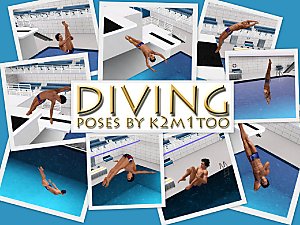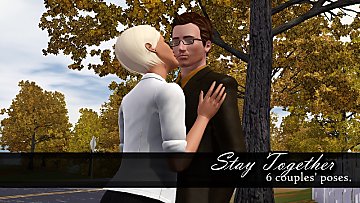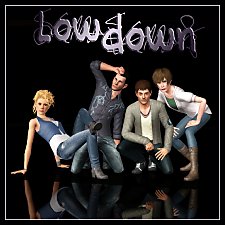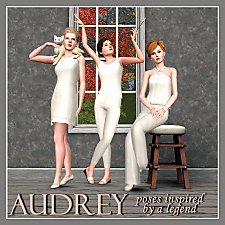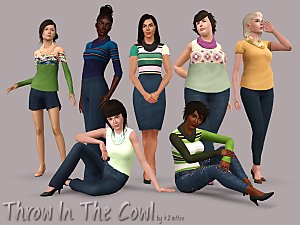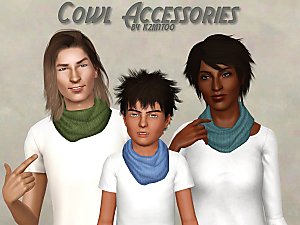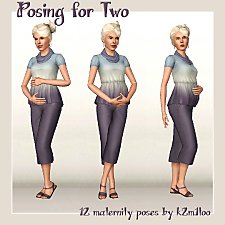Cabaret Poses
Cabaret Poses

Cabaret_Covershot.jpg - width=1280 height=980

Cabaret_Group01.jpg - width=1280 height=969

Cabaret_Group02.jpg - width=1280 height=969

Cabaret_Group03.jpg - width=1280 height=969

Cabaret_Group04.jpg - width=1280 height=969

Cabaret_Group05.jpg - width=1280 height=969

Cabaret_Group06.jpg - width=1280 height=969

Cabaret_Poses01-05.jpg - width=1280 height=960

Cabaret_Poses06-09.jpg - width=1280 height=960

Cabaret_Poses10-13.jpg - width=1280 height=960

Cabaret_Poses14-16.jpg - width=1280 height=720











These poses were inspired by pictures of various Cabaret productions and miscellaneous vintage-style cabaret photos.

Pose Names / Descriptions:
a_k2_cabaret_01 :: Lying down on a chair with legs in the air.
a_k2_cabaret_02 :: Perched on the edge of a chair.
a_k2_cabaret_03 :: Kneeling on a chair, leaning on the chair back.
a_k2_cabaret_04 :: Lying on top of a juice bar.
a_k2_cabaret_05 :: Perched on a bar stool.
a_k2_cabaret_06 :: Sitting on the back of a chair with one foot on the seat of the chair.
a_k2_cabaret_07 :: Balancing on a tipping chair.
a_k2_cabaret_07a :: Standing with one foot in the seat of a chair.
a_k2_cabaret_08 :: Standing provocatively
a_k2_cabaret_09 :: Kneeling on a chair with right leg outstretched.
a_k2_cabaret_10 :: Perched on a bar stool with hands behind head.
a_k2_cabaret_11 :: Standing with hands on the back of chair and one leg bent.
a_k2_cabaret_12 :: Standing provocatively with one hand to face.
a_k2_cabaret_13 :: Standing provocatively with a "come hither" gesture.
a_k2_cabaret_14 :: Standing provocatively with one hand on hip.
a_k2_cabaret_15 :: Lying back in a chair with legs in the air in a v-split.
a_k2_cabaret_16 :: Straddling a chair with hands on inner thighs.
Notes:
Pose 07 is designed to be standing on a tipping chair. In order to get a tipping chair, you will need to use the Pose Player Interaction Add-on from Virtual Artisan. I am not the creator of this mod and it is not exactly straight forward. In order to get the chair to match the one shown in the picture, you will need to set the "Y" value of the Tilt to 0.35 and then move the chair up by 7.
For anyone who doesn't want to mess with the tippy chair, I provide an alternate version (7a). This pose is nearly identical, it is just repositioned to be safely on the ground.
You may have some bleed-through issues on the hands on some of these poses if your sim is on the voluptuous side or is wearing thick clothing.
The poses that are interacting with chairs are designed to go specifically with those chairs. You probably can use them with other chairs, etc if you get creative with your camera angles.
Items used in the screenshots:
All items in the screenshots are base/ep/sp or store.
EDIT: Oops! Forgot the boots. They are Dr. Pepper freebies!
Additional Credits:
Cmomoney :: Pose Player
OrangeMittens :: Complete Pose Tutorial Using Blender 2.63 & CLIPTool: For Sim and Animal Poses
A :: Blender animation plugins v1.52 and for the rigs
Inge and Peter Jones :: s3pe
Virtual Artisan :: Pose Player Interaction Add-on
|
k2m1too_Cabaret_withlist.zip
Download
Uploaded: 16th Jan 2021, 104.4 KB.
25,968 downloads.
|
||||||||
| For a detailed look at individual files, see the Information tab. | ||||||||
Install Instructions
1. Click the file listed on the Files tab to download the file to your computer.
2. Extract the zip, rar, or 7z file. Now you will have either a .package or a .sims3pack file.
For Package files:
1. Cut and paste the file into your Documents\Electronic Arts\The Sims 3\Mods\Packages folder. If you do not already have this folder, you should read the full guide to Package files first: Sims 3:Installing Package Fileswiki, so you can make sure your game is fully patched and you have the correct Resource.cfg file.
2. Run the game, and find your content where the creator said it would be (build mode, buy mode, Create-a-Sim, etc.).
For Sims3Pack files:
1. Cut and paste it into your Documents\Electronic Arts\The Sims 3\Downloads folder. If you do not have this folder yet, it is recommended that you open the game and then close it again so that this folder will be automatically created. Then you can place the .sims3pack into your Downloads folder.
2. Load the game's Launcher, and click on the Downloads tab. Find the item in the list and tick the box beside it. Then press the Install button below the list.
3. Wait for the installer to load, and it will install the content to the game. You will get a message letting you know when it's done.
4. Run the game, and find your content where the creator said it would be (build mode, buy mode, Create-a-Sim, etc.).
Extracting from RAR, ZIP, or 7z: You will need a special program for this. For Windows, we recommend 7-Zip and for Mac OSX, we recommend Keka. Both are free and safe to use.
Need more help?
If you need more info, see:
- For package files: Sims 3:Installing Package Fileswiki
- For Sims3pack files: Game Help:Installing TS3 Packswiki
Loading comments, please wait...
Uploaded: 4th Sep 2012 at 6:42 AM
Updated: 16th Jan 2021 at 10:27 PM
-
The Natural Pose Set v1 - Custom Animations/Poses
by chasmchronicle 10th Apr 2011 at 10:34pm
 19
73.5k
70
19
73.5k
70
-
by spladoum updated 6th Jun 2011 at 7:12pm
 22
70.4k
109
22
70.4k
109
-
by k2m1too updated 16th Jan 2021 at 10:40pm
 17
48.9k
78
17
48.9k
78
-
by deivvus 18th May 2013 at 6:34am
 54
92.7k
261
54
92.7k
261
-
by spladoum 27th Mar 2015 at 4:08am
 31
85.5k
251
31
85.5k
251
-
by k2m1too 13th Nov 2019 at 2:19am
 3
6.9k
5
3
6.9k
5
-
by k2m1too updated 10th Jan 2021 at 10:31pm
 3
5.6k
15
3
5.6k
15
-
Posing For Two (maternity poses)
by k2m1too updated 17th Jan 2021 at 12:37am
12 Poses for pregnant sims more...
 6
28.4k
49
6
28.4k
49
About Me
- Do whatever you want for personal use.
- Do not re-upload anywhere but especially not to paysites
- Do not claim as your own
- Do not put Adf.ly in front of my links
- Credit (with a link) would be fantastic.

 Sign in to Mod The Sims
Sign in to Mod The Sims Cabaret Poses
Cabaret Poses