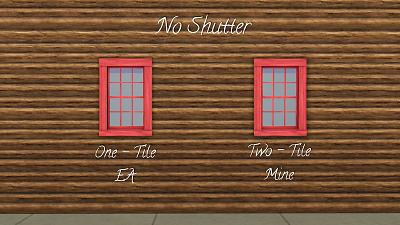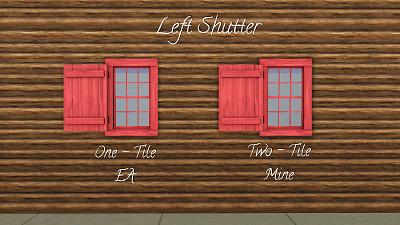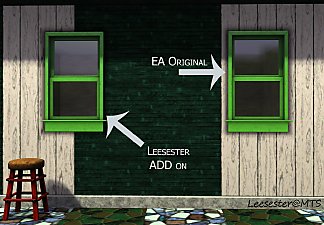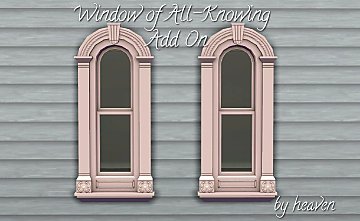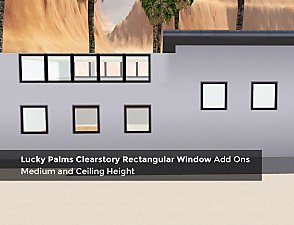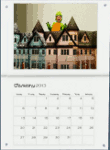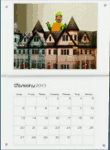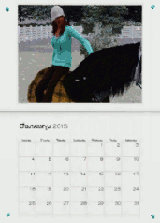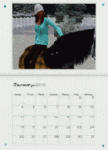Kiddieview Window Add-Ons
Kiddieview Window Add-Ons

Cover.jpg - width=1920 height=1080

Plain.jpg - width=1920 height=1080

PlainChannels.jpg - width=1920 height=1080

ShutterLeft.jpg - width=1920 height=1080

ShutterLeftChannels.jpg - width=1920 height=1080

ShutterRight.jpg - width=1920 height=1080

ShutterRightChannels.jpg - width=1920 height=1080

Presets.jpg - width=1920 height=1080
Details:
- Found in Build Mode>Windows
- All priced at §185 (same as original)
- 4 Channels
- Includes same stencils/presets as originals
Polygon Counts:
Same as the originals:
Plain: MLOD - 548, MODL - 404
Left Shutter: MLOD - 728, MODL - 506
Right Shutter: MLOD - 718, MODL - 496
Additional Credits:
S3OC, S3PE, S3ASC, Milkshape
Sims 3 Store for the original window.
This is a new mesh, and means that it's a brand new self contained object that usually does not require a specific Pack (although this is possible depending on the type). It may have Recolours hosted on MTS - check below for more information.
|
heaven_KiddieviewWindowsTwoTile.rar
Download
Uploaded: 24th Oct 2015, 1.01 MB.
3,024 downloads.
|
||||||||
| For a detailed look at individual files, see the Information tab. | ||||||||
Install Instructions
1. Click the file listed on the Files tab to download the file to your computer.
2. Extract the zip, rar, or 7z file. Now you will have either a .package or a .sims3pack file.
For Package files:
1. Cut and paste the file into your Documents\Electronic Arts\The Sims 3\Mods\Packages folder. If you do not already have this folder, you should read the full guide to Package files first: Sims 3:Installing Package Fileswiki, so you can make sure your game is fully patched and you have the correct Resource.cfg file.
2. Run the game, and find your content where the creator said it would be (build mode, buy mode, Create-a-Sim, etc.).
For Sims3Pack files:
1. Cut and paste it into your Documents\Electronic Arts\The Sims 3\Downloads folder. If you do not have this folder yet, it is recommended that you open the game and then close it again so that this folder will be automatically created. Then you can place the .sims3pack into your Downloads folder.
2. Load the game's Launcher, and click on the Downloads tab. Find the item in the list and tick the box beside it. Then press the Install button below the list.
3. Wait for the installer to load, and it will install the content to the game. You will get a message letting you know when it's done.
4. Run the game, and find your content where the creator said it would be (build mode, buy mode, Create-a-Sim, etc.).
Extracting from RAR, ZIP, or 7z: You will need a special program for this. For Windows, we recommend 7-Zip and for Mac OSX, we recommend Keka. Both are free and safe to use.
Need more help?
If you need more info, see:
- For package files: Sims 3:Installing Package Fileswiki
- For Sims3pack files: Game Help:Installing TS3 Packswiki
Loading comments, please wait...
Uploaded: 24th Oct 2015 at 8:42 PM
#window, #EA match, #MaxisMatch, #Maxis Match, #store match, #two tile, #2 tile, #shutters
-
by leefish 16th Oct 2009 at 4:56pm
 38
43.4k
68
38
43.4k
68
-
by HugeLunatic 26th Feb 2011 at 9:12pm
 77
108.4k
310
77
108.4k
310
-
Almost All One-Tile EA Windows Made Two-Tile
by whitewaterwood updated 23rd Jun 2011 at 6:36am
 24
49.9k
129
24
49.9k
129
-
by leefish 21st Jan 2012 at 10:45am
 21
40.7k
112
21
40.7k
112
-
Medieval Centred Leadlight Door - Ye Olde Kingdom of Pudding
by The Merrye Makers 28th Jan 2012 at 10:31pm
 13
44.4k
117
13
44.4k
117
-
Victorian Window Add-On - EA Match
by heaven 7th Dec 2013 at 3:13am
When just one window won't do. more...
 9
25.6k
98
9
25.6k
98
About Me
Please Do Not:
- Claim my work as your own.
- Reupload my work anywhere else.
- Include my content with your own upload. Link back to the original download post instead.
- Include my content in a Mods folder upload.
- Use my creations as a base to edit and reupload as your own.
- Convert my content to other games without asking first.
- Edit my creations for your personal use only.
- Use my lots/sims/content in stories (though please don't take credit for them).

 Sign in to Mod The Sims
Sign in to Mod The Sims