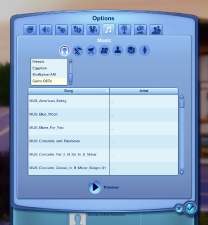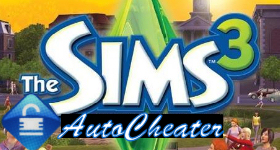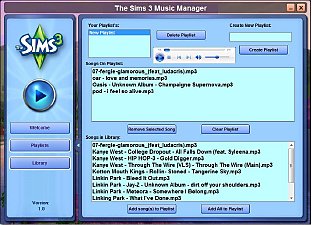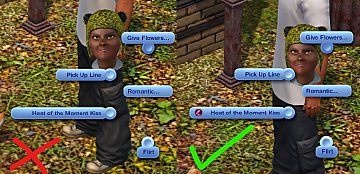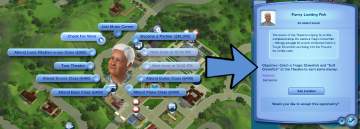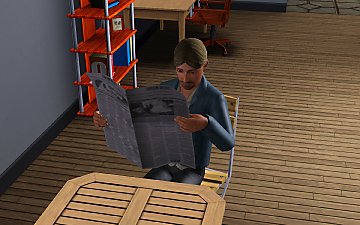Broadcaster -- A Custom Stereo Music Utility (UPDATED: 14 September 2021)
Broadcaster -- A Custom Stereo Music Utility (UPDATED: 14 September 2021)

broadcaster1.png - width=626 height=473

broadcaster2.png - width=713 height=771

broadcaster3.png - width=752 height=580
14 September 2021:
- Fixed bug with workout randomizer package in which working out did not decrease hygiene or make Sims fatigued. The main Broadcaster tool is unaffected and does not require an update.
27 March 2020:
- Fixed issue with bootstrap assembly in which slow dance stations were being registered as workout stations. This fix is not retroactive; any existing stations marked as slow dance stations must be recreated using the updated version of Broadcaster.
There's been a way to add custom songs and stereo stations to the game for some time now, but it can be a rather tedious process even if you know what you're doing. Now, there's an easier way with Broadcaster!
What Is Broadcaster?
Broadcaster is an external program that massively simplifies the process of creating packages to add custom stereo music and stations to The Sims 3.
Assuming the desired music is already in MP3 format, no technical expertise is required to use Broadcaster aside from the ability to click buttons, enter text, and follow dialog prompts.
Usage
- When Broadcaster opens, click "Add Music..." and a dialog box will appear, allowing you to select any number of MP3 files you want to add to the game.
- Upon exiting the add music dialog, the selected files will appear in the box at the top of the program. If there are any files you want to remove from this list, highlight them and click "Remove Selected."
- Use the text box to specify the station to which the selected files will be added. You can either select an in-game station from the drop-down menu to add the music to that station, or type in a custom value to create a new station with that name. Note that if a station from an expansion or stuff pack that is not installed is selected, the station will be properly added to the game, but it will not contain any music from its respective add-on.
- Check "Is Workout Station" if you want this station to be used during workouts, and "Is Slow Dance Station" if you want it to be a valid station for autonomous slow dancing. Note that these settings do not affect additions to existing stations. It is recommended to use the included workout randomizer package alongside custom workout stations; see below for more info.
- Click "Broadcast" and another dialog box will appear, allowing you to specify where to save the resulting package.
- Broadcaster will attempt to convert the specified MP3 files to a game-readable format, then generate a custom package file containing the music and the necessary scripts to instantiate it in-game. The in-game titles and artists of tracks will be the titles and artists of the songs as specified in the MP3 metadata (or simply the file name and a blank line if titles and contributing artists are not found).
- A confirmation message will appear if the process was successful, and an error message will appear if it was not. When the broadcasting process is complete, all settings and selections will be cleared, allowing the process to be repeated.
- Place generated Broadcaster packages in the Packages folder with the rest of your mods. Your custom stations and music should appear in-game!
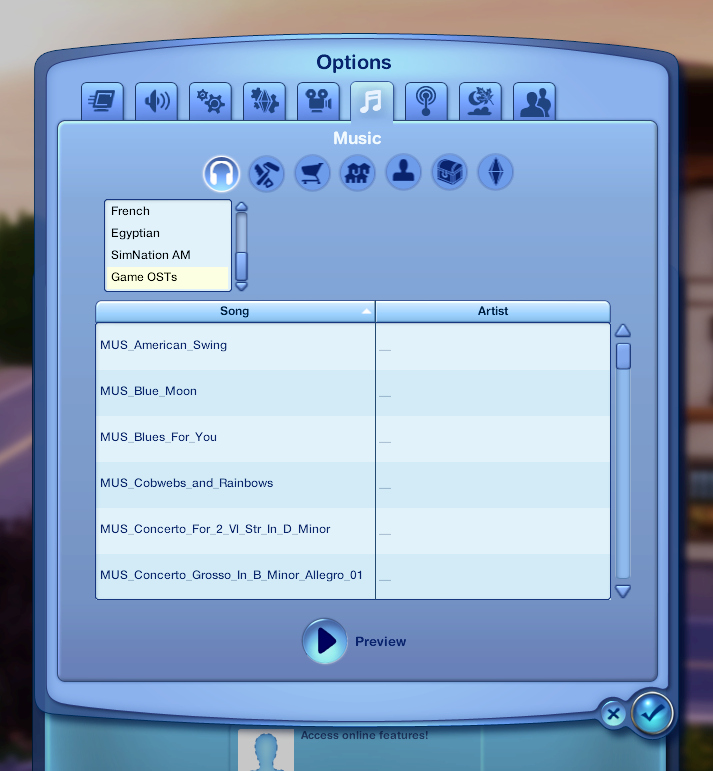
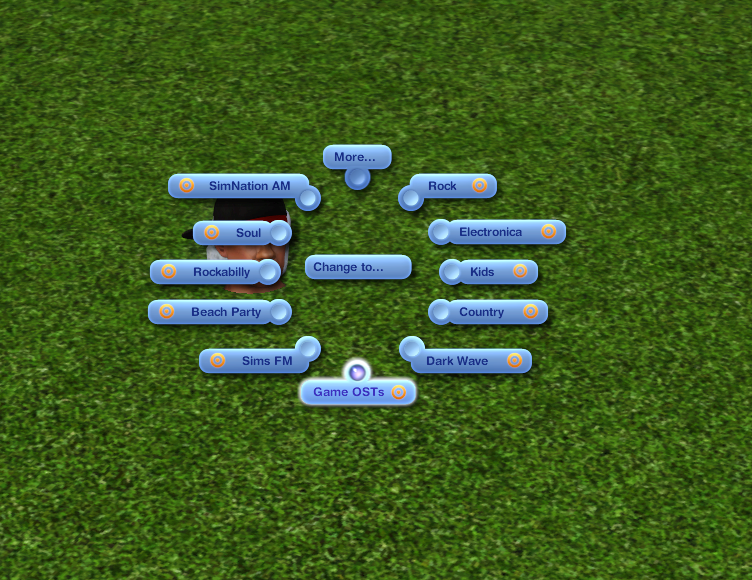
Technical Details
When the "Broadcast" button is clicked, the program begins by creating a randomized string of 17 numbers; this string serves as a unique name for the preview menu tuning, instantiation script, and string tables to ensure that multiple Broadcaster stations do not conflict with one another, similar to the process of generating a bootstrap for a custom career to be loaded using NRaas Careers. AUDTs can be made such that they do not name-collide using the "2654790449" block, so they do not use this unique name and merely take the name of the station being created or added to.
With the instance name generated, Broadcaster uses an included copy of version 0.6.3 of the EALayer3 encoder to convert each MP3 file into a single-block SNR resource and adds it to a new package file, with no further manipulation of the encoded files necessary. The XML tuning used for music preview injection, as well as the AUDTs for the previews and the station itself, are also dynamically written as the SNR resources are loaded into memory. Finally, the script contained in "BroadcastTemplate.dll" and its relevant tuning is added, and the package is written to the designated location.
Two separate XML files are used to help the generic template script inject a given station. The first is a simple instantiator for the template script itself, which must take the class name "Gamefreak130.Broadcaster.Bootstrap" common to all generated assemblies; they can, therefore, be safely overridden if multiple stations are present in the same game. The second, given a unique instance name matching each individual assembly, contains important information that the script uses to add its associated station and data to the game.
Workout Randomizer
Also included on this download page is a workout randomizer package I've written as an optional, but recommended complement to Broadcaster stations. EA clearly never meant for any stations other than Electronica to be used as workout stations, as the method that selects the workout station to use will always return the first one it finds in the list of stations, meaning only one station at any given time will ever be used for workouts unless a different workout station is already playing.
The workout randomizer fixes this by selecting a random workout station to change to every time a stereo workout is performed unless a workout station is already playing. Again, it is not required to use Broadcaster or Broadcaster-generated stations, but custom stations with the "Is Workout" flag may not function as intended without it.
Other Notes
Broadcaster requires .NET Framework version 4.5 or higher to run; this should be included with Windows 8 or higher, and can also be downloaded here and installed on Windows Vista or Windows 7 (if you're crazy enough to still be using them). It is not compatible with MacOS or Linux.
The workout randomizer and the packages generated by Broadcaster are compatible with game version 1.69. They may be compatible with earlier versions, but they have not been tested; use them at your own risk.
The workout randomizer overrides the "Work Out" interactions on stereos, and will conflict with any other mod that does the same. Packages generated by Broadcaster are designed so as to be unique and independent, and should not conflict with other mods or with each other.
At this time, Broadcaster only supports the English language. Support for other languages may be added in future releases, depending on demand.
The names of custom stations and songs must only contain letters within the ASCII character set (i.e. the English alphabet). Using other characters from other languages will cause the station to not appear properly in-game and/or may cause Broadcaster to return errors.
Broadcaster utilizes the S3PI library for package generation, as well as TagLib# for reading MP3 metadata. In accordance with the licenses of those libraries, the source code for Broadcaster has been published here under the GPL 3.0 license.
 Known Issues
Known Issues- I am not a UI designer, and it kind of shows

Additional Credits
Various modders and their scripting tutorials scattered throughout the Interwebs
Zenchreal for their EALayer3 encoding/decoding utility
Peter and Inge Jones for their S3PI library
All the contributors to the TagLib# library
Tashiketh for keeping this site up and running
My many test sims for putting up with my nonsense
And you, for checking out this program!
|
Gamefreak130_WorkoutRandomizer.rar
| Optional, but recommended package for workout station randomization; see description for more info
Download
Uploaded: 14th Sep 2021, 9.4 KB.
1,423 downloads.
|
||||||||
|
Gamefreak130_Broadcaster.rar
Download
Uploaded: 27th Mar 2020, 519.0 KB.
3,602 downloads.
|
||||||||
| For a detailed look at individual files, see the Information tab. | ||||||||
Install Instructions
1. Click the file listed on the Files tab to download the file to your computer.
2. Extract the zip, rar, or 7z file. Now you will have either a .package or a .sims3pack file.
For Package files:
1. Cut and paste the file into your Documents\Electronic Arts\The Sims 3\Mods\Packages folder. If you do not already have this folder, you should read the full guide to Package files first: Sims 3:Installing Package Fileswiki, so you can make sure your game is fully patched and you have the correct Resource.cfg file.
2. Run the game, and find your content where the creator said it would be (build mode, buy mode, Create-a-Sim, etc.).
For Sims3Pack files:
1. Cut and paste it into your Documents\Electronic Arts\The Sims 3\Downloads folder. If you do not have this folder yet, it is recommended that you open the game and then close it again so that this folder will be automatically created. Then you can place the .sims3pack into your Downloads folder.
2. Load the game's Launcher, and click on the Downloads tab. Find the item in the list and tick the box beside it. Then press the Install button below the list.
3. Wait for the installer to load, and it will install the content to the game. You will get a message letting you know when it's done.
4. Run the game, and find your content where the creator said it would be (build mode, buy mode, Create-a-Sim, etc.).
Extracting from RAR, ZIP, or 7z: You will need a special program for this. For Windows, we recommend 7-Zip and for Mac OSX, we recommend Keka. Both are free and safe to use.
Need more help?
If you need more info, see:
- For package files: Sims 3:Installing Package Fileswiki
- For Sims3pack files: Game Help:Installing TS3 Packswiki
Loading comments, please wait...
Updated: 14th Sep 2021 at 8:30 PM
#custom, #music, #custom music, #broadcast, #broadcaster, #stereo, #station
-
by Random667 updated 1st Jul 2009 at 5:03am
 101
194.6k
108
101
194.6k
108
-
by nickmacb updated 16th Jul 2009 at 12:50pm
 106
182.2k
130
106
182.2k
130
-
Altered Music Stations, Custom WallSpeaker bugfix 1.63
by Shimrod101 updated 27th Oct 2013 at 7:27pm
 86
62.2k
49
86
62.2k
49
-
by MarkJS updated 26th Dec 2010 at 2:58am
 84
211.7k
92
84
211.7k
92
-
InCMusic Tool - A new music manager for Sims 3 and other games
by InvScribe updated 28th Oct 2013 at 4:47pm
 42
57.1k
93
42
57.1k
93
-
by Arsil 10th Jan 2015 at 5:55pm
 18
28.9k
107
18
28.9k
107
-
by Battery updated 11th Mar 2023 at 5:18pm
 84
147k
174
84
147k
174
-
by gamefreak130 26th Jan 2020 at 6:23am
 10
11.5k
41
10
11.5k
41
-
Explore Geyser Rift Non-English Reset Fix
by gamefreak130 13th Jun 2021 at 11:51pm
https://thumbs.modthesims.info/getimage.php?file=2024822 What Is This Mod? This is a simple script mod created by request to fix a bug in which Sims will more...
 +1 packs
2 4.1k 16
+1 packs
2 4.1k 16 Into the Future
Into the Future
-
Console Karma Music in the Lifetime Rewards Shop (UPDATED: 16 January 2020)
by gamefreak130 16th Jan 2020 at 2:58pm
This mod adds music from the Karma Power menu of the console games to the Lifetime Rewards shop. more...
 11
10k
27
11
10k
27
-
Crossed-Out Trait Thumbnail Fixes
by gamefreak130 5th Jul 2018 at 1:30pm
This mod fixes a UI glitch concerning social interactions that sims or pets with certain traits are discouraged from using. more...
 +3 packs
7 40.1k 74
+3 packs
7 40.1k 74 Late Night
Late Night
 Pets
Pets
 University Life
University Life
-
Advice Social Interactions (UPDATED: 3 June 2019)
by gamefreak130 updated 4th Jun 2019 at 3:15am
This mod allows sims to give and ask for advice, with varying positive and negative effects. more...
 44
55.6k
129
44
55.6k
129
-
by gamefreak130 26th Jan 2020 at 6:23am
This mod is a PC port of stereo music from the console versions of the game. more...
 10
11.5k
41
10
11.5k
41
-
Check For Work In Rabbitholes (UPDATED: 26 December 2019)
by gamefreak130 updated 27th Dec 2019 at 5:06am
This mod extends the functionality of the "Check for Diving Work" interaction to all Rabbitholes and all skill-based opportunities more...
 30
28.7k
113
30
28.7k
113
-
World Loading Screen Overhaul v2.0
by gamefreak130 23rd Feb 2020 at 11:20pm
This is a pure scripting re-release of my core mod allowing custom load screens for store and custom worlds. more...
 23
50.1k
150
23
50.1k
150
-
Job Overhaul -- Interviews And More (UPDATED: 30 May 2021)
by gamefreak130 updated 30th May 2021 at 6:40pm
This mod contains a number of changes and additions relating to jobs and professions. more...
 208
187.2k
516
208
187.2k
516
-
Lost & Found: Moar Stings (Plus Other New Game, Edit Town Tweaks)
by gamefreak130 18th Nov 2019 at 4:32am
This mod adds more music stings to the game and Edit Town mode, as well as changing new game annoyances. more...
 8
15.6k
48
8
15.6k
48
-
World Loading Screen Overhaul (UPDATED: 23 February 2018)
by gamefreak130 updated 23rd Feb 2018 at 10:46pm
This core mod rewrites the world loading screen controller to allow custom load screens for store and custom worlds. more...
 33
51.5k
71
33
51.5k
71
About Me
www.patreon.com/Gamefreak130
I typically keep my Github repos private, but I'm happy to share my source code if you ask nicely.

 Sign in to Mod The Sims
Sign in to Mod The Sims Broadcaster -- A Custom Stereo Music Utility (UPDATED: 14 September 2021)
Broadcaster -- A Custom Stereo Music Utility (UPDATED: 14 September 2021)