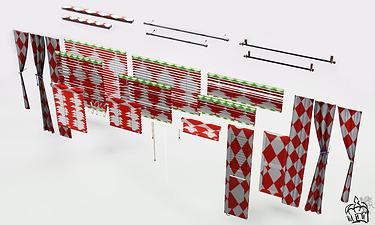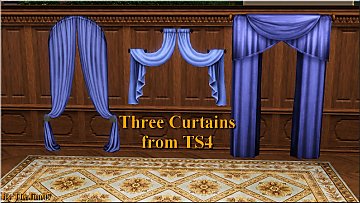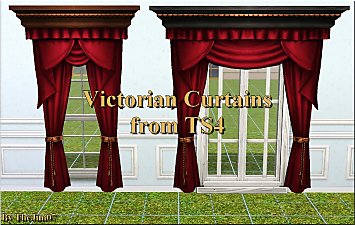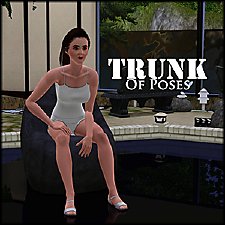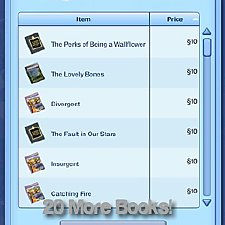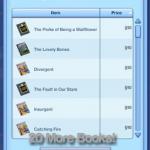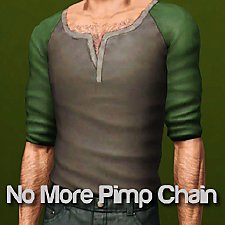DIY Curtains, Blinds, & Shutters
DIY Curtains, Blinds, & Shutters

10.jpg - width=1000 height=600

Untitled-2.jpg - width=1000 height=600

Untitled-3.jpg - width=1000 height=600

Untitled-4.jpg - width=1000 height=600

Untitled-5.jpg - width=1000 height=600

Untitled-6.jpg - width=1000 height=600

Untitled-7.jpg - width=1000 height=600
 I want to send out SeeMyu hugs and mega thanks to bakafox for giving me this idea and helping me along the way with what might work best with this set!
I want to send out SeeMyu hugs and mega thanks to bakafox for giving me this idea and helping me along the way with what might work best with this set! These do also require the Ambitions patch or above in order to work. You do not need the expansion.
Update 8/7/12: The irrelevant hook has been removed from the 2x1 shutter and now looks normal when using them. Also, (though, I updated this a while back) the normal hoop rings have been updated to the correct size and now should work with the rods.

I know I am not the only who would constantly get furious at the curtains/windows/etc for not matching up with a certain window. This is something I found strangely odd but sort of brushed it off. That is, until bakafox brought the idea up, in the creation chat, of modular curtains and I offered to give it a try. Going into this project, the first thing I thought was "I must prepare myself for mega ultra failure," but once I started to notice that it actually might be possible.. I kicked it into high gear.
 What I love about these is that they can become basically anything you want them to. No! You do not have to make a curtain out of it
What I love about these is that they can become basically anything you want them to. No! You do not have to make a curtain out of it 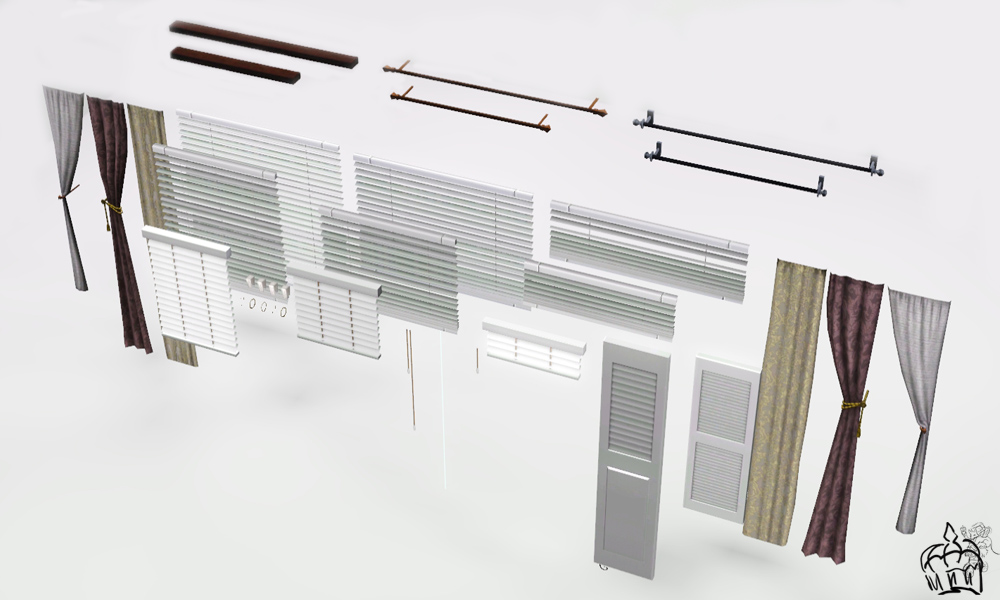
This set includes a total of 27 objects that you can transform into your own curtain/whatever creation. These all go off grid and will have to be adjusted by going into off grid mode. (See How To Use Instructions below!)

All of these items can simply be found under Decor>Curtains & Blinds or in Bathroom/Dining Room!
This shows you just some of the creativity you can have with these.

They do they're job quite well
Click here for an instructional video on how to use these: http://www.youtube.com/watch?v=r6R0-aPlqRQ
'How to Use' Instructions
Okay, here we go.
 TADA!
TADA! Information About Shifting
Since shifting is impossible with Off Grid enabled, you can use the OSMP to move it up or down. Usually, you will not have to move them up or down because they fit perfectly over windows and doors.. and such. But if you are really nitpicky, you can use the OSMP to do that job for you.
Please read comment #38 for more information about vertical shifting.
All Items Included:
| Name | Pricing | Recolorable Channels | Polygons (High~Low) |
|---|---|---|---|
| Curtain Rings | $2 | 1 | 20~18 |
| Fully Rolled Up Large Horizontal Blinds | $30 | 2 | 88~79 |
| Fully Rolled Up Blinds | $30 | 2 | 80~71 |
| Horizontal Blinds String | $2 | 1 | 4~2 |
| Large Horizontal Blinds | $30 | 2 | 194~185 |
| Left Loft Curtain | $30 | 2 | 116~110 |
| Left Thin Curtain | $25 | 3 | 315~303 |
| Loft Curtain Rings | $2 | 1 | 48~40 |
| Medium Loft Rod | $30 | 1 | 94~83 |
| Medium Rolled Up Blinds | $30 | 2 | 158~145 |
| Mini Fully Rolled Up Blinds | $30 | 1 | 84~78 |
| Mini Horizontal Blinds Strings | $2 | 1 | 78~69 |
| Mini Medium Rolled Up Blinds | $30 | 1 | 132~124 |
| Mini Rolled Up Blinds | $30 | 1 | 108~97 |
| Right Loft Curtain | $30 | 1 | 116~110 |
| Right Thin Curtain | $25 | 3 | 315~303 |
| Rolled Up Blinds | $30 | 2 | 122~116 |
| Rolled Up Large Horizontal Blinds | $30 | 2 | 152~145 |
| Single 2x1 Shutter | $50 | 1 | 127~123 |
| Single 3x1 Shutter | $50 | 1 | 136~131 |
| Left Thick Curtain | $30 | 1 | 101~95 |
| Right Thick Curtain | $30 | 1 | 101~95 |
| Thick Medium Rod | $10 | 1 | 116~110 |
| Thick Wide Rod | $10 | 1 | 150~144 |
| Traditional Medium Rod | $30 | 1 | 284~276 |
| Traditional Wide Rod | $30 | 1 | 284~276 |
| Wide Loft Rod | $30 | 1 | 94~87 |
 Otherwise, feel free to share this object (share meaning, tell others, post news articles, finds) on any other site.. as long as you don't reupload/claim as your own. Please.
Otherwise, feel free to share this object (share meaning, tell others, post news articles, finds) on any other site.. as long as you don't reupload/claim as your own. Please. Polygon Counts:
*specified in table*
Additional Credits:
Bakafox and the creation chat, Inge and Peter Jones for S3PE, TSR for TSR Workshope, Adobe for Photoshop CS5, Pyronium3 for Setra and the house I used that is located in Setra, Cornerstone Stampier by me, and Milkshape.
This is a new mesh, and means that it's a brand new self contained object that usually does not require a specific Pack (although this is possible depending on the type). It may have Recolours hosted on MTS - check below for more information.
|
SeeMyu_DIYCurtainSet.rar
Download
Uploaded: 14th Jul 2012, 1.55 MB.
51,447 downloads.
|
||||||||
| For a detailed look at individual files, see the Information tab. | ||||||||
Install Instructions
1. Click the file listed on the Files tab to download the file to your computer.
2. Extract the zip, rar, or 7z file. Now you will have either a .package or a .sims3pack file.
For Package files:
1. Cut and paste the file into your Documents\Electronic Arts\The Sims 3\Mods\Packages folder. If you do not already have this folder, you should read the full guide to Package files first: Sims 3:Installing Package Fileswiki, so you can make sure your game is fully patched and you have the correct Resource.cfg file.
2. Run the game, and find your content where the creator said it would be (build mode, buy mode, Create-a-Sim, etc.).
For Sims3Pack files:
1. Cut and paste it into your Documents\Electronic Arts\The Sims 3\Downloads folder. If you do not have this folder yet, it is recommended that you open the game and then close it again so that this folder will be automatically created. Then you can place the .sims3pack into your Downloads folder.
2. Load the game's Launcher, and click on the Downloads tab. Find the item in the list and tick the box beside it. Then press the Install button below the list.
3. Wait for the installer to load, and it will install the content to the game. You will get a message letting you know when it's done.
4. Run the game, and find your content where the creator said it would be (build mode, buy mode, Create-a-Sim, etc.).
Extracting from RAR, ZIP, or 7z: You will need a special program for this. For Windows, we recommend 7-Zip and for Mac OSX, we recommend Keka. Both are free and safe to use.
Need more help?
If you need more info, see:
- For package files: Sims 3:Installing Package Fileswiki
- For Sims3pack files: Game Help:Installing TS3 Packswiki
Loading comments, please wait...
Uploaded: 14th Jul 2012 at 4:19 PM
Updated: 25th Aug 2012 at 7:20 PM by SeeMyu
-
Curtain height adjustment for Generations
by armiel 24th Jun 2011 at 6:52am
 +1 packs
12 29.8k 83
+1 packs
12 29.8k 83 Generations
Generations
-
New Meshes: Shiftable Kitchen Tiers Curtains w/ valance: PETS compatible
by lhawk07 updated 6th Dec 2011 at 4:21pm
 25
24.4k
69
25
24.4k
69
-
3 New Shiftable Curtain Meshes for Single Windows: PETS compatible
by lhawk07 29th Oct 2011 at 10:52am
 12
32.4k
72
12
32.4k
72
-
by TheJim07 2nd May 2016 at 8:27pm
 12
25.7k
99
12
25.7k
99
-
by TheJim07 30th Jul 2016 at 9:03pm
 10
18.4k
84
10
18.4k
84
-
Automatically Closing Blinds (Eyes Aside Curtains)
by Shadowsun252 28th Apr 2025 at 2:36pm
 +1 packs
15 6k 29
+1 packs
15 6k 29 Supernatural
Supernatural
-
Automatically Closing Shutters (Shy & Shout Out Shutters)
by Shadowsun252 27th Dec 2025 at 3:33pm
 +1 packs
882 6
+1 packs
882 6 Supernatural
Supernatural
-
by chasmchronicle updated 6th Jun 2012 at 3:14pm
Add some "citrus" to your environment..IN THE SIMS 2! more...
 4
10.3k
7
4
10.3k
7
-
by chasmchronicle 23rd Jun 2012 at 4:48pm
Take the two, and combine them together! *Updated 7/2/12* more...
-
'Depression' v2: V.I.G.A - Custom Animations/Poses
by chasmchronicle 28th Apr 2011 at 5:22pm
Choose from 10 unique custom poses.. 'Depression' v2: V.I.G.A more...
 37
129.9k
217
37
129.9k
217
-
by chasmchronicle 27th Aug 2013 at 5:25pm
A man practically risen from the dead of the city limits. more...
-
Trunk of Poses - Filled With 40 New Poses! *With Pose List* (Updated)
by chasmchronicle updated 21st Jun 2011 at 11:15pm
Open the trunk filled with the collection of 40 new unique poses! more...
 65
167.7k
263
65
167.7k
263
-
by chasmchronicle 16th Jun 2012 at 9:16am
20 new books for your sims! *Localizing Update 6/21/12* more...
 45
62.4k
138
45
62.4k
138
-
by chasmchronicle 1st Jul 2011 at 6:26am
Remove that ugly and in-the-way blanket! more...
 19
35.8k
86
19
35.8k
86
-
by chasmchronicle updated 14th Nov 2012 at 3:51am
A more.. fitting apparel. *Updated 11/13/12* more...
 20
67.8k
213
20
67.8k
213
Male » Everyday » Young Adult
-
by chasmchronicle updated 10th Aug 2012 at 6:08pm
Get rid of that hideous chain on that nice shirt! more...
 +1 packs
30 82.8k 205
+1 packs
30 82.8k 205 Showtime
Showtime
Male » Everyday » Young Adult
-
by chasmchronicle updated 9th Feb 2012 at 4:05pm
Ever needed something that will make your camera positions not wobbly? Or maybe even just for decoration.. *Updated 2/9/12* more...
 38
97.2k
189
38
97.2k
189

 Sign in to Mod The Sims
Sign in to Mod The Sims DIY Curtains, Blinds, & Shutters
DIY Curtains, Blinds, & Shutters